Build Your Own ASP.NET 3.5 Website Using C# & VB (74 page)
Read Build Your Own ASP.NET 3.5 Website Using C# & VB Online
Authors: Cristian Darie,Zak Ruvalcaba,Wyatt Barnett
Tags: #C♯ (Computer program language), #Active server pages, #Programming Languages, #C#, #Web Page Design, #Computers, #Web site development, #internet programming, #General, #C? (Computer program language), #Internet, #Visual BASIC, #Microsoft Visual BASIC, #Application Development, #Microsoft .NET Framework

■ the basics of the DataList control
■ how to handle DataList events
■ how to edit DataList items
■ how to handle the controls inside the DataList templates
■ how to use Visual Web Developer to edit the DataList
Let’s get started!
DataList Basics
To learn how to use the DataList, we’ll update the Dorknozzle Employee Directory
page to use a DataList control instead of a Repeater control. This update will be
particularly easy to do because the Employee Directory already has a list-like format.
If you now open
EmployeeDirectory.aspx
, you’ll see the Repeater control is used like
this:
Employee ID:
<%#Eval("EmployeeID")%>
Name: <%#Eval("Name")%>
Username: <%#Eval("Username")%>
Licensed to [email protected]
Displaying Content Using Data Lists
419
You can see the output of this code in
Figure 9.9 in
Chapter 9
. Now, let’s update the employee directory page to use a DataList instead of a Repeater. We can do
this simply by replacing the
tags for a DataList:
Dorknozzle\VB\01_EmployeeDirectory.aspx
(excerpt)
Employee ID:
<%#Eval("EmployeeID")%>
Name: <%#Eval("Name")%>
Username: <%#Eval("Username")%>
As we’ve changed the ID for this control, we’ll need to change the name of the
control in the code-behind file as well. Locate the following lines of code and change
employeesRepeater to employeesList, as shown here:
Visual Basic
Dorknozzle\VB\02_EmployeeDirectory.aspx.vb
(excerpt)
reader = comm.ExecuteReader()
employeesList
.DataSource = reader
employeesList
.DataBind()
reader.Close()
C#
Dorknozzle\CS\02_EmployeeDirectory.aspx.cs
(excerpt
reader = comm.ExecuteReader();
employeesList
.DataSource = reader;
employeesList
.DataBind();
reader.Close();
Licensed to [email protected]

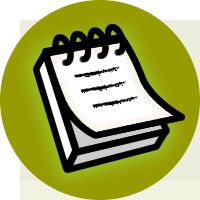

420
Build Your Own ASP.NET 3.5 Web Site Using C# & VB
As you can see, the changes required to use DataList instead of Repeater are
minimal in this case. That’s largely because the Repeater was displaying a basic
list of data anyway.
As with the Repeater control, we can feed data into the a DataList control by
binding it to a data source. Both Repeater and DataList support the ItemTemplate
and SeparatorTemplate templates, but in case of the DataList, the templates specify
the content that is to be inserted in the td elements of the table.
At the moment, the output appears very similar to the output we generated using
the Repeater
, as Figure 10.1 illustrates.
Figure 10.1. The Dorknozzle Employee Directory page
Repeater vs DataList
As a rule of thumb, you’ll use the Repeater when you need total control over
the HTML output, and when you don’t need features such as editing, sorting,
formatting, or paging for the data you’re displaying. Depending on the extra features
you need, you can use either the DataList control (which is covered in this
chapter), or the GridView or DetailsView controls (which you’ll learn about
Licensed to [email protected]
Displaying Content Using Data Lists
421
In this example, we’ve used the ItemTemplate of our DataList. The DataList offers
a number of templates:
ItemTemplate
This template is replicated for each record that’s read from the data source. The
contents of the ItemTemplate are repeated for each record, and placed inside
td elements.
AlternatingItemTemplate
If this template is defined, it will be used instead of ItemTemplate to display
every second element.
SelectedItemTemplate
This template is used to display the selected list item. The DataList control
doesn’t automatically give the user a way to select an item in the list, but you
can mark an item as selected by setting the DataList control’s SelectedIndex
property. Setting this property to 0 will mark the first item as selected; setting
SelectedIndex to 1 will mark the second item as selected; and so on. Setting
SelectedIndex to -1 deselects any selected item.
EditItemTemplate
Similar to SelectedItemTemplate, this template applies to an item that’s being
edited. We can set the item that’s being edited using the EditItemIndex property
of the DataList, which operates in the same way as the SelectedIndex property.
Later in this chapter, you’ll learn how to edit your DataList using the EditItemTemplate.
HeaderTemplate
This template specifies the content to be used for the list header.
FooterTemplate
This template defines the list footer.
SeparatorTemplate
This template specifies the content to be inserted between two consecutive data
items. This content will appear inside its own table cell.
Licensed to [email protected]
422
Build Your Own ASP.NET 3.5 Web Site Using C# & VB
Handling DataList Events
One problem you may encounter when working with container controls such as
the DataList or the Repeater is that you can’t access the controls inside their
templates directly from your code. For example, consider the following ItemTemplate, which contains a Button control:
Employee ID: <%#Eval("EmployeeID")%>
Although it may not be obvious at first glance, you can’t access the Button easily
through your code. So the following code would generate an error:
Visual Basic
' Don't try this at home
myButton.Enabled = False
Things get even more complicated if you want to handle the Button’s Click event,
because—you guessed it—you can’t do so without jumping through some reasonably
complicated hoops.
So, if we can’t handle events raised by the buttons and links inside a template, how
can we interact with the data in each template? To answer this question, we’ll improve our employee directory by making a simpler, more basic view of the items, and adding a
View More
link that users can click in order to access more details
about the employee. To keep things simple, for now, we’ll hide only the employee
ID from the standard view; we’ll show it when the visitor clicks the
View More
link.
After we implement this feature, our list will appear as shown in
Figure 10.2. Y
ou’ll be able to view more details about any employee by clicking on the appropriate
link.
Open
EmployeeDirectory.aspx
, and modify the ItemTemplate of the DataList as
shown below:
Licensed to [email protected]
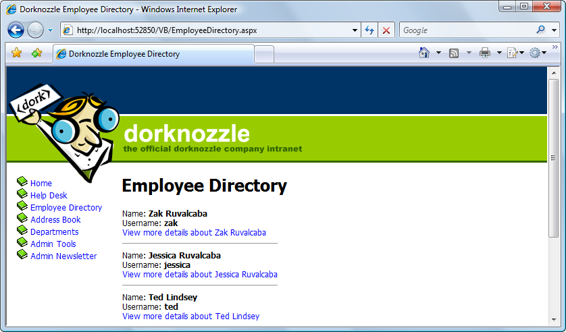
Displaying Content Using Data Lists
423
Figure 10.2. Hiding employee details
Visual Basic
Dorknozzle\VB\03_EmployeeDirectory.aspx
(excerpt)
EnableViewState="false" />
Name: <%#Eval("Name")%>
Username: <%#Eval("Username")%>
Text=<%#"View more details about " & Eval("Name")%>
CommandName="MoreDetailsPlease"
CommandArgument=<%#Eval("EmployeeID")%> />
In C#, the string concatenation operator is + rather than &, so the Text property
definition of the Linkbutton should be as follows:
Licensed to [email protected]
424
Build Your Own ASP.NET 3.5 Web Site Using C# & VB
C#
Dorknozzle\CS\03_EmployeeDirectory.aspx
(excerpt)
Text=<%#"View more details about " + Eval("Name")%>
CommandName="MoreDetailsPlease"
CommandArgument=<%#Eval("EmployeeID")%> />
Here, we’ve added two controls. The first is a Literal control, which serves as a
placeholder that we can replace with HTML later when the user clicks on the other
control we’ve added—a LinkButton. Even though the LinkButton looks like a link,
it really behaves like a button. When someone clicks this button, it generates an
event that can be handled on the server side. If you prefer, you can change the
LinkButton to a Button, and the functionality will remain identical. If you load the
page now, it should appear as shown in
Figure 10.2.
Now you have a button that’s displayed for each employee in the list. In order to
react to this LinkButton being clicked, you might think that you’d need to handle
