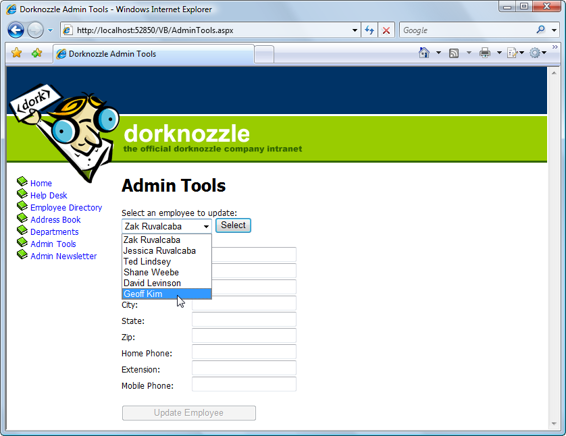Build Your Own ASP.NET 3.5 Website Using C# & VB (71 page)
Read Build Your Own ASP.NET 3.5 Website Using C# & VB Online
Authors: Cristian Darie,Zak Ruvalcaba,Wyatt Barnett
Tags: #C♯ (Computer program language), #Active server pages, #Programming Languages, #C#, #Web Page Design, #Computers, #Web site development, #internet programming, #General, #C? (Computer program language), #Internet, #Visual BASIC, #Microsoft Visual BASIC, #Application Development, #Microsoft .NET Framework

"WHERE
UniqueField
=@
UniqueFieldParameter
", conn);
comm.Parameters.Add("@
Parameter1
", System.Data.SqlDbType.
Type1
);
comm.Parameters["@
Parameter1
"].Value =
value1
;
comm.Parameters.Add("@
Parameter2
", System.Data.SqlDbType.
Type2
);
comm.Parameters["@
Parameter2
"].Value =
value2;
Once the SqlCommand object has been created using this UPDATE statement, we simply
pass in the necessary parameters, as we did with the INSERT statement. The important
thing to remember when you’re updating records is that you must take care to perform the UPDATE on the correct record. To do this, you must include a WHERE clause that specifies the correct record using a value from a suitable unique column (usually
the primary key), as shown above.
Handle Updates with Care!
If you don’t specify a WHERE clause when you’re updating a table with new data,
every record in the table will be updated with the new data, and (usually) there’s
no way to undo the action!
Let’s put all this theory into practice as we build the Admin Tools page. The database
doesn’t contain a table that’s dedicated to this page; however, we’ll use the Admin
Tools page as a centralized location for a number of tables associated with other
pages, including the Employees and Departments tables. For instance, in this section,
we’ll allow an administrator to change the details of a specific employee.
Create a new web form named
AdminTools.aspx
in the same way you created the
other web forms we’ve built so far in Dorknozzle. Use the
Dorknozzle.master
master
page and a code-behind file. Then, add the following code to the content placeholder,
and modify the page title as shown below:
Dorknozzle\VB\07_AdminTools.aspx
(excerpt)
<%@ Page Language="VB" MasterPageFile="~/Dorknozzle.master"
AutoEventWireup="true" CodeFile="AdminTools.aspx.vb"
Inherits="AdminTools" title="
Dorknozzle Admin Tools
" %>
Licensed to [email protected]
ADO.NET
397
Runat="Server">
ContentPlaceHolderID="ContentPlaceHolder1" runat="Server">
Admin Tools
Select an employee to update:
Name:
User Name:
Address:
City:
State:
Zip:
Home Phone:
Extension:
Mobile Phone:
Width="200" Enabled="False" runat="server" />
Licensed to [email protected]
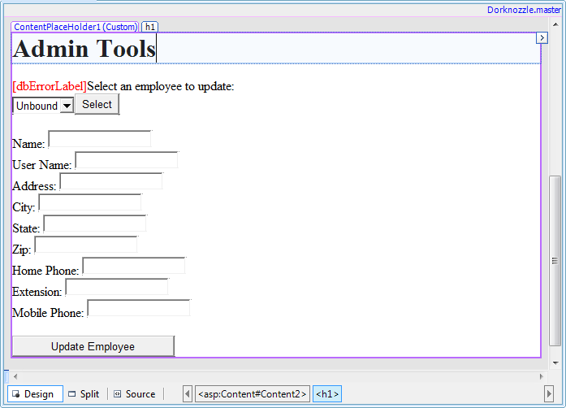
398
Build Your Own ASP.NET 3.5 Web Site Using C# & VB
Now, add the following CSS style rule to
Dorknozzle.css
(remember the
Dorknozzle.css
file is under the
Blue
theme, under the
App_Themes
folder):
Dorknozzle\VB\08_Dorknozzle.css
(excerpt)
.widelabel {
display:-moz-inline-block;
display:inline-block;
width: 100px;
}
You can switch to Design view to ensure that you created your form correctly; it
should look like the one shown in Figure 9.14.
Figure 9.14. Viewing the Admin Tools page in Design view
We’ve added the following controls to our form:
employeesList
In order for administrators to select the record for the employee whose details
they want to update, we’ll first have to bind the Employees table to this
DropDownList control.
Licensed to [email protected]
ADO.NET
399
selectButton
Once the users select the record for the employee whose details they want to
update, they’ll click this Button control. The Click event will be raised, and
the Employee ID that’s selected from employeesList will be passed to the web
form—this will be used in an SqlCommand to retrieve the details for this employee.
nameTextBox, userNameTextBox, addressTextBox, cityTextBox, stateTextBox,
zipTextBox, homePhoneTextBox, extensionTextBox, mobilePhoneTextBox
Within the selectButton’s Click event handler, we’ll add some code that binds
user information to these TextBox controls.
updateButton
When the users make the desired changes to the TextBox controls listed above,
they’ll click this button to update the database.
dbErrorLabel
We use dbErrorLabel to display an error message if a database operation fails.
Our first task is to populate the employeesList control with the list of employees
from our database. Use Visual Web Developer to generate the page’s Page_Load
event handler, then add the following code. First we need to import the required
namespaces. If you’re using VB these go right at the top of the file, but if you’re using
C# place the using statement at the end of the existing list of using statements:
Visual Basic
Dorknozzle\VB\09_AdminTools.aspx.vb
(excerpt)
Imports System.Data.SqlClient
Imports System.Configuration
Partial Class AdminTools
Inherits System.Web.UI.Page
⋮
End Class
C#
Dorknozzle\CS\09_AdminTools.aspx.cs
(excerpt)
using System;
⋮
using System.Data.SqlClient;
Licensed to [email protected]
400
Build Your Own ASP.NET 3.5 Web Site Using C# & VB
public partial class AdminTools : System.Web.UI.Page
{
⋮
}
Next, add the following to the Page_Load method:
Visual Basic
Dorknozzle\VB\09_AdminTools.aspx.vb
(excerpt
Protected Sub Page_Load(ByVal sender As Object,
➥ ByVal e As System.EventArgs) Handles Me.Load
If Not IsPostBack Then
LoadEmployeesList()
End If
End Sub
C#
Dorknozzle\CS\09_AdminTools.aspx.cs
(excerpt)
protected void Page_Load(object sender, EventArgs e)
{
if (!IsPostBack)
{
LoadEmployeesList();
}
}
You’ve probably noticed in the code above that we’ve added a call to a separate
subroutine called LoadEmployeeList. We’ll place the code to populate the
employeesList in this method. Later on, we’ll need to reload the names in this list
in case any of those names have been edited; we put this code into its own subroutine
so that we don’t need to repeat it. Our next task is to add the code for the
LoadEmployeeList subroutine after the Page_Load method, but within the
AdminTools partial class:
Visual Basic
Dorknozzle\VB\09_AdminTools.aspx.vb
(excerpt)
Partial Class AdminTools
Inherits System.Web.UI.Page
Licensed to [email protected]
ADO.NET
401
Protected Sub Page_Load(ByVal sender As Object,
➥ ByVal e As System.EventArgs) Handles Me.Load
⋮
End Sub
Private Sub LoadEmployeesList()
Dim conn As SqlConnection
Dim comm As SqlCommand
Dim reader As SqlDataReader
Dim connectionString As String = _
ConfigurationManager.ConnectionStrings( _
"Dorknozzle").ConnectionString
conn = New SqlConnection(connectionString)
comm = New SqlCommand( _
"SELECT EmployeeID, Name FROM Employees", conn)
Try
conn.Open()
reader = comm.ExecuteReader()
employeesList.DataSource = reader
employeesList.DataValueField = "EmployeeID"
employeesList.DataTextField = "Name"
employeesList.DataBind()
reader.Close()
Catch
dbErrorLabel.Text = _
"Error loading the list of employees!
"
Finally
conn.Close()
End Try
updateButton.Enabled = False
nameTextBox.Text = ""
userNameTextBox.Text = ""
addressTextBox.Text = ""
cityTextBox.Text = ""
stateTextBox.Text = ""
zipTextBox.Text = ""
homePhoneTextBox.Text = ""
extensionTextBox.Text = ""
mobilePhoneTextBox.Text = ""
End Sub
End Class
Licensed to [email protected]
402
Build Your Own ASP.NET 3.5 Web Site Using C# & VB
C#
Dorknozzle\CS\09_AdminTools.aspx.cs
(excerpt)
public partial class AdminTools : System.Web.UI.Page
{
protected void Page_Load(object sender, EventArgs e)
{
⋮
}
private void LoadEmployeesList()
{
SqlConnection conn;
SqlCommand comm;
SqlDataReader reader;
string connectionString =
ConfigurationManager.ConnectionStrings[
"Dorknozzle"].ConnectionString;
conn = new SqlConnection(connectionString);
comm = new SqlCommand(
"SELECT EmployeeID, Name FROM Employees", conn);
try
{
conn.Open();
reader = comm.ExecuteReader();
employeesList.DataSource = reader;
employeesList.DataValueField = "EmployeeID";
employeesList.DataTextField = "Name";
employeesList.DataBind();
reader.Close();
}
catch
{
dbErrorLabel.Text =
"Error loading the list of employees!
";
}
finally
{
conn.Close();
}
updateButton.Enabled = false;
nameTextBox.Text = "";
userNameTextBox.Text = "";
addressTextBox.Text = "";
cityTextBox.Text = "";
stateTextBox.Text = "";
zipTextBox.Text = "";
Licensed to [email protected]