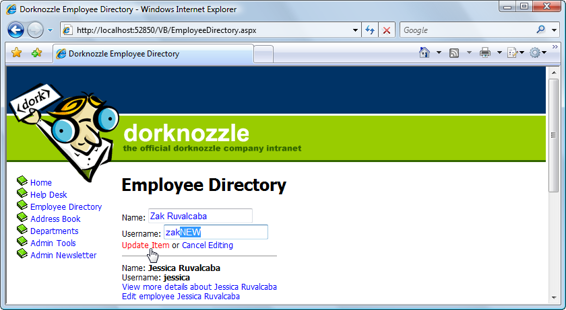Build Your Own ASP.NET 3.5 Website Using C# & VB (76 page)
Read Build Your Own ASP.NET 3.5 Website Using C# & VB Online
Authors: Cristian Darie,Zak Ruvalcaba,Wyatt Barnett
Tags: #C♯ (Computer program language), #Active server pages, #Programming Languages, #C#, #Web Page Design, #Computers, #Web site development, #internet programming, #General, #C? (Computer program language), #Internet, #Visual BASIC, #Microsoft Visual BASIC, #Application Development, #Microsoft .NET Framework

its templates, and see how you can use the EditItemTemplate to edit its contents.
Our goal here is to allow users to change the name or username of any employee
using this form.
Start by adding another button to the ItemTemplate of the DataList. This button
will read
Edit employee
Employee Name
and, when clicked, it will cause the item of which it’s a part to become editable. It goes at the end of the ItemTemplate element:
Visual Basic
Dorknozzle\VB\06_EmployeeDirectory.aspx
(excerpt)
⋮
Text=<%#"Edit employee " & Eval("Name")%>
Licensed to [email protected]
Displaying Content Using Data Lists
431
CommandName="EditItem"
CommandArgument=<%#Eval("EmployeeID")%> />
If you are using C#, don’t forget to replace the & with a + in the Text property value.
When an
Edit employee
button is clicked, we will make the item enter edit mode.
When one of the DataList items is in edit mode, the EditItemTemplate template
of the DataList is used to generate the contents of that item. All the other items are
generated by the ItemTemplate, as usual.
Modify
EmployeeDirectory.aspx
by adding the EditItemTemplate to the DataList.
The EditItemTemplate contains TextBox controls into which the user can enter
the employee’s name and username, and two buttons:
Update Item
and
Cancel Editing
, whose names are self-explanatory:
Dorknozzle\VB\07_EmployeeDirectory.aspx
(excerpt)
Name:
Text=<%#Eval("Name")%> />
Username:
Text=<%#Eval("Username")%> />
Text="Update Item" CommandName="UpdateItem"
CommandArgument=<%#Eval("EmployeeID")%> />
or
Text="Cancel Editing" CommandName="CancelEditing"
CommandArgument=<%#Eval("EmployeeID")%> />
Finally, before you can see your new template, we need to handle the
Edit employee
button. Again, when that button is clicked, the DataList’s ItemCommand event is
fired. This time, the CommandName of the new button is EditItem, and when we
discover that this button was clicked, we’ll put the item into edit mode. To put a
DataList item into edit mode, we set its EditItemIndex to the index of the item,
then bind the DataList to its data source again to refresh its contents. Add this code
to the file:
Licensed to [email protected]
432
Build Your Own ASP.NET 3.5 Web Site Using C# & VB
Visual Basic
Dorknozzle\VB\08_EmployeeDirectory.aspx.vb
(excerpt)
Protected Sub employeesList_ItemCommand(ByVal source As Object,
➥ ByVal e As System.Web.UI.WebControls.DataListCommandEventArgs)
➥ Handles employeesList.ItemCommand
If e.CommandName = "MoreDetailsPlease" Then
Dim li As Literal
li = e.Item.FindControl("extraDetailsLiteral")
li.Text = "Employee ID: " & e.CommandArgument & _
"
"
ElseIf e.CommandName = "EditItem" Then
employeesList.EditItemIndex = e.Item.ItemIndex
BindList()
End If
End Sub
C#
Dorknozzle\CS\08_EmployeeDirectory.aspx.cs
(excerpt)
protected void employeesList_ItemCommand(object source,
DataListCommandEventArgs e)
{
if (e.CommandName == "MoreDetailsPlease")
{
Literal li;
li = (Literal)e.Item.FindControl("extraDetailsLiteral");
li.Text = "Employee ID: " + e.CommandArgument +
"
";
}
else if (e.CommandName == "EditItem")
{
employeesList.EditItemIndex = e.Item.ItemIndex;
BindList();
}
}
Licensed to [email protected]
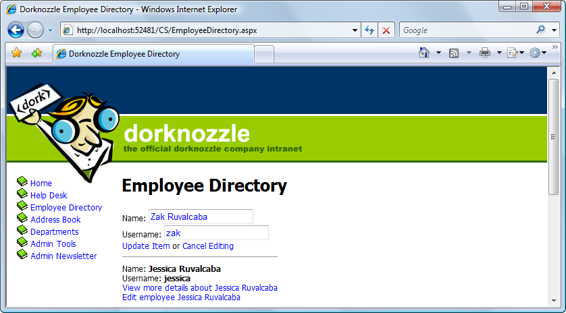
Displaying Content Using Data Lists
433
Figure 10.5. Editing the DataList
Execute the project now, load the employee directory, and enter one of your items
into edit mode, as shown in Figure 10.5
.
We need to implement functionality for two more buttons:
Update Item
, and
Cancel
Editing
. We’ll take them one at a time, starting with
Cancel Editing
, which is easier to handle. Modify employeesList_ItemCommand like this:
Visual Basic
Dorknozzle\VB\09_EmployeeDirectory.aspx.vb
(excerpt)
Protected Sub employeesList_ItemCommand(ByVal source As Object,
➥ ByVal e As System.Web.UI.WebControls.DataListCommandEventArgs)
➥ Handles employeesList.ItemCommand
If e.CommandName = "MoreDetailsPlease" Then
⋮
ElseIf e.CommandName = "EditItem" Then
⋮
ElseIf e.CommandName = "CancelEditing" Then
employeesList.EditItemIndex = -1
BindList()
End If
End Sub
Licensed to [email protected]
434
Build Your Own ASP.NET 3.5 Web Site Using C# & VB
C#
Dorknozzle\CS\09_EmployeeDirectory.aspx.cs
(excerpt)
protected void employeesList_ItemCommand(object source,
DataListCommandEventArgs e)
{
if (e.CommandName == "MoreDetailsPlease")
{
⋮
}
else if (e.CommandName == "EditItem")
{
⋮
}
else if (e.CommandName == "CancelEditing")
{
employeesList.EditItemIndex = -1;
BindList();
}
}
Execute your project again and check that your new button works. As you can see,
exiting edit mode is really simple. You merely need to set the EditItemIndex
property of the DataList to -1, then refresh the DataList’s contents.
Let’s deal with the task of updating the record now. We read the ID of the employee
whose details are being edited from the button’s CommandArgument property, and
we read that person’s new name and username from the TextBox control:
Visual Basic
Dorknozzle\VB\10_EmployeeDirectory.aspx.vb
(excerpt)
Protected Sub employeesList_ItemCommand(ByVal source As Object,
➥ ByVal e As System.Web.UI.WebControls.DataListCommandEventArgs)
➥ Handles employeesList.ItemCommand
If e.CommandName = "MoreDetailsPlease" Then
⋮
ElseIf e.CommandName = "EditItem" Then
⋮
ElseIf e.CommandName = "CancelEditing" Then
⋮
ElseIf e.CommandName = "UpdateItem" Then
Dim employeeId As Integer = e.CommandArgument
Dim nameTextBox As TextBox = _
e.Item.FindControl("nameTextBox")
Licensed to [email protected]
Displaying Content Using Data Lists
435
Dim newName As String = nameTextBox.Text
Dim usernameTextBox As TextBox = _
e.Item.FindControl("usernameTextBox")
Dim newUsername As String = usernameTextBox.Text
UpdateItem(employeeId, newName, newUsername)
employeesList.EditItemIndex = -1
BindList()
End If
End Sub
C#
Dorknozzle\CS\10_EmployeeDirectory.aspx.cs
(excerpt)
protected void employeesList_ItemCommand(object source,
DataListCommandEventArgs e)
{
if (e.CommandName == "MoreDetailsPlease")
{
⋮
}
else if (e.CommandName == "EditItem")
{
⋮
}
else if (e.CommandName == "CancelEditing")
{
⋮
}
else if (e.CommandName == "UpdateItem")
{
int employeeId = Convert.ToInt32(e.CommandArgument);
TextBox nameTextBox =
(TextBox)e.Item.FindControl("nameTextBox");
string newName = nameTextBox.Text;
TextBox usernameTextBox =
(TextBox)e.Item.FindControl("usernameTextBox");
string newUsername = usernameTextBox.Text;
UpdateItem(employeeId, newName, newUsername);
employeesList.EditItemIndex = -1;
BindList();
}
}
Licensed to [email protected]
436
Build Your Own ASP.NET 3.5 Web Site Using C# & VB
The techniques used in the above code are ones we have used earlier, but be sure
to read the code carefully to ensure that you understand how it works. If you are
using C#, you may have noticed that once again we need an explicit case for the
TextBox objects, whereas VB automatically converts the control to the proper type.
This is also true of the employeeId variable; in VB this is automatically converted
to an integer, but in C# we have to perform the conversion explicitly using the
Convert.ToInt32 method.
As you can see, we make a call to a mysterious method named UpdateItem. This
method is used to perform the actual update. We’ve created it as a separate method
to make the code easier to manage. Add this code to your code-behind file:
Visual Basic
Dorknozzle\VB\11_EmployeeDirectory.aspx.vb
(excerpt)
Protected Sub UpdateItem(ByVal employeeId As Integer,
➥ ByVal newName As String, ByVal newUsername As String)
Dim conn As SqlConnection
Dim comm As SqlCommand
Dim connectionString As String = _
ConfigurationManager.ConnectionStrings( _
"Dorknozzle").ConnectionString
conn = New SqlConnection(connectionString)
comm = New SqlCommand("UpdateEmployee", conn)
comm.CommandType = System.Data.CommandType.StoredProcedure
comm.Parameters.Add("@EmployeeID", Data.SqlDbType.Int)
comm.Parameters("@EmployeeID").Value = employeeId
comm.Parameters.Add("@NewName", Data.SqlDbType.NVarChar, 50)
comm.Parameters("@NewName").Value = newName
comm.Parameters.Add("@NewUsername", Data.SqlDbType.NVarChar, 50)
comm.Parameters("@NewUsername").Value = newUsername
Try
conn.Open()
comm.ExecuteNonQuery()
Finally
conn.Close()
End Try
End Sub
Licensed to [email protected]
Displaying Content Using Data Lists
437
C#
Dorknozzle\CS\11_EmployeeDirectory.aspx.cs
(excerpt)
protected void UpdateItem(int employeeId, string newName,
string newUsername)
{
SqlConnection conn;
SqlCommand comm;
string connectionString =
ConfigurationManager.ConnectionStrings[
"Dorknozzle"].ConnectionString;
conn = new SqlConnection(connectionString);
comm = new SqlCommand("UpdateEmployee", conn);
comm.CommandType = System.Data.CommandType.StoredProcedure;
comm.Parameters.Add("@EmployeeID", SqlDbType.Int);
comm.Parameters["@EmployeeID"].Value = employeeId;
comm.Parameters.Add("@NewName", SqlDbType.NVarChar, 50);
comm.Parameters["@NewName"].Value = newName;
comm.Parameters.Add("@NewUsername", SqlDbType.NVarChar, 50);
comm.Parameters["@NewUsername"].Value = newUsername;
try
{
conn.Open();
comm.ExecuteNonQuery();
}
finally
{
conn.Close();
}
}
Once the parameters are all prepared, the UpdateItem method calls the UpdateEmployee stored procedure, which performs the database operation. Next, let’s add the UpdateEmployee stored procedure to our database by executing
the following script using SQL Server Management Studio:
Dorknozzle\VB\12_UpdateEmployee.sql
(excerpt)
(
@EmployeeID Int,
@NewName nvarchar(50),
@NewUsername nvarchar(50)
)
Licensed to [email protected]