Build Your Own ASP.NET 3.5 Website Using C# & VB (69 page)
Read Build Your Own ASP.NET 3.5 Website Using C# & VB Online
Authors: Cristian Darie,Zak Ruvalcaba,Wyatt Barnett
Tags: #C♯ (Computer program language), #Active server pages, #Programming Languages, #C#, #Web Page Design, #Computers, #Web site development, #internet programming, #General, #C? (Computer program language), #Internet, #Visual BASIC, #Microsoft Visual BASIC, #Application Development, #Microsoft .NET Framework

386
Build Your Own ASP.NET 3.5 Web Site Using C# & VB
}
finally
{
conn.Close();
}
}
}
You’ll notice that the guts of Page_Load are enclosed in an If statement, which
tests to see if IsPostBack is not True. But just what
is
this IsPostBack?
Earlier, in
Chapter 2, we explored the view state
mechanism that ASP.NET uses to remember the data in its controls. View state allows your user controls to remember
their states across page loads. Every time an event that needs to be handled on the
server is raised, the form in the page is submitted to the server—a process known
as a
post back
. For example, when a button with a server-side Click event handler
is clicked, a post back occurs so that the server-side code can respond to the Click
event.
After such an event occurs, all the controls in the web form retain their values, but
the Page_Load method is executed again regardless. In consequence, if you click
the
Submit Request
button ten times, Page_Load will be executed ten times. If the
data access code that fills the form with values is in Page_Load, the database will
be queried ten times, even though the data that needs to be displayed on the page
won’t change!
It’s here that IsPostBack comes into play. IsPostBack returns False if the web
form is being loaded for the first time; it returns True if the page is being loaded,
because the form has been posted back to the server.
Referring to IsPostBack
IsPostBack is actually a property of the Page class, but since our web form is
a class that inherits from Page, we can refer to IsPostBack directly. If we wanted
to, we could refer to this property as Me.IsPostBack in VB, or this.IsPostBack
in C#.
Licensed to [email protected]
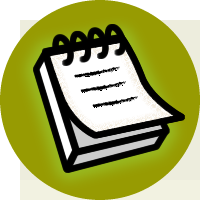

ADO.NET
387
Using the IsPostBack Property Appropriately
It’s not always appropriate to use IsPostBack as we’re using it here. We’re
loading the form with data only the first time the page is loaded, because we know
that the data in the drop-down lists won’t change in response to other changes in
the form. In cases in which the data in the drop-down lists may change, it may
be appropriate to access the database and re-fill the form with data every time the
form is loaded. For example, we might want to take such action in a car search
form in which, when users select a car manufacturer, their selection triggers a request to the server to load a list of all models of car made by that manufacturer. Once it has been established that this is the first time the page has been loaded, the
code continues in a pattern similar to the previous code samples. We retrieve the
connection string from
Web.config
, create a new connection to the database, and set
up our SqlCommand objects. In this page, we retrieve two lists—a list of help desk
request categories and a list of subjects—so we’ll need to execute two queries. These
queries are stored in two SqlCommand objects: categoryComm and subjectComm.
Next, inside a Try block, we execute the commands and bind the data in our
SqlDataReader to the existing controls. First, we execute categoryComm to retrieve
a list of categories; then, we bind that list to categoryList:
Visual Basic
Dorknozzle\VB\04_HelpDesk.aspx.vb
(excerpt)
reader = categoryComm.ExecuteReader()
categoryList.DataSource = reader
categoryList.DataValueField = "CategoryID"
categoryList.DataTextField = "Category"
categoryList.DataBind()
reader.Close()
C#
Dorknozzle\CS\04_HelpDesk.aspx.cs
(excerpt)
reader = categoryComm.ExecuteReader();
categoryList.DataSource = reader;
categoryList.DataValueField = "CategoryID";
categoryList.DataTextField = "Category";
categoryList.DataBind();
reader.Close();
Licensed to [email protected]
388
Build Your Own ASP.NET 3.5 Web Site Using C# & VB
Note that not all controls handle their bindings in the same way. In this case, we
want the DropDownList control to display the data from the Category column of
the HelpDeskCategories table. The DropDownList control is cleverly designed, and
it can also store an ID associated with each item in the list. This can be very helpful
when we’re performing database operations using the items selected from a DropDownList, because the database operations are always carried out using the items’
IDs.
The DataTextField property of the DropDownList needs to be set to the name of
the column that provides the text to be displayed, and the DataValueField must
be set to the name of the column that contains the ID. This allows us to pass the ID
of the category or subject along to any part of the application when a user makes a
selection from the drop-down lists.
When the page loads, all the categories and subjects will be loaded into their respective DropDownList controls, as shown in
Figure 9.10
.
Inserting Records
The code that inserts records from your application into a database isn’t too different
from what we’ve already seen. The main difference is that we need to retrieve data
from the user input controls in the page, and use this data as the parameters to our
INSERT query, rather than simply firing off a simple SELECT query. As we discussed
earlier in this chapter, to execute an INSERT query, you’d need to use the
ExecuteNonQuery method of the SqlCommand object, as INSERT queries don’t return
results.
When you’re inserting user-entered data into the database, you need to be extra
careful about validating that data in case the users don’t type whatever you expect
them to (those pesky users always seem to find unimaginable ways to do things!).
A typical INSERT query is coded as follows:
Visual Basic
comm = New SqlCommand( _
"INSERT INTO HelpDesk (
Field1
,
Field2
,
…
) " & _
"VALUES (@
Parameter1
, @
Parameter2
,
…
)", conn)
Licensed to [email protected]
ADO.NET
389
Once the SqlCommand object has been created with a parameterized INSERT query,
we simply pass in the necessary parameters, similarly to the process we followed
for SELECT queries:
Visual Basic
comm.Parameters.Add("@
Parameter1
", System.Data.SqlDbType.
Type1
)
comm.Parameters("@
Parameter1
").Value =
value1
comm.Parameters.Add("@
Parameter2
", System.Data.SqlDbType.
Type2
)
comm.Parameters("@
Parameter2
").Value =
value2
Keep in mind that in C#, the syntax for accessing the parameters collection is
slightly different:
C#
comm.Parameters.Add("@
Parameter1
", System.Data.SqlDbType.
Type1
);
comm.Parameters["@
Parameter1
"].Value =
value1
;
comm.Parameters.Add("@
Parameter2
", System.Data.SqlDbType.
Type2
);
comm.Parameters["@
Parameter2
"].Value =
value2
;
To demonstrate the process of inserting records into the database, let’s finish the
help desk page.
When employees visit the help desk page, they’ll fill out the necessary information
and click
Submit Request
to cause the information to be saved within the HelpDesk
table. The HelpDesk table acts as a queue for IT personnel to review and respond
to reported issues.
First, open
HelpDesk.aspx
, and add a label just below the page’s heading:
Dorknozzle\VB\05_HelpDesk.aspx
(excerpt)
⋮
Employee Help Desk Request
⋮
The form already contains numerous validation controls that display error messages
if problems are found within the entered data. We’re adding this Label control to
Licensed to [email protected]
390
Build Your Own ASP.NET 3.5 Web Site Using C# & VB
display errors that arise when an exception is caught while the database query is
executing. This is necessary because, although the validation controls prevent most
of the errors that could occur, they can’t guarantee that the database query will run
flawlessly. For example, if the database server is rebooted, and we try to run a
database query, we’ll receive an error; this situation will persist until the database
is up and running again. There could be other kinds of errors, too. An example of
an error message is shown in Figure 9.11.
You already have a Click event handler for the
Submit Request
button in
HelpDesk.as-
px
—we added it in
the section called “Updating Dorknozzle” in Chapter 6, when
we added validation controls to the page. Modify this method by adding code that
inserts the user-submitted help desk request into the database, as shown below:
Visual Basic
Dorknozzle\VB\06_HelpDesk.aspx.vb
(excerpt)
Protected Sub submitButton_Click(ByVal sender As Object,
➥ ByVal e As System.EventArgs) Handles submitButton.Click
If Page.IsValid Then
Dim conn As SqlConnection
Dim comm As SqlCommand
Dim connectionString As String = _
ConfigurationManager.ConnectionStrings( _
"Dorknozzle").ConnectionString
conn = New SqlConnection(connectionString)
comm = New SqlCommand( _
"INSERT INTO HelpDesk (EmployeeID, StationNumber, " & _
"CategoryID, SubjectID, Description, StatusID) " & _
"VALUES (@EmployeeID, @StationNumber, @CategoryID, " & _
"@SubjectID, @Description, @StatusID)", conn)
comm.Parameters.Add("@EmployeeID", System.Data.SqlDbType.Int)
comm.Parameters("@EmployeeID").Value = 5
comm.Parameters.Add("@StationNumber", _
System.Data.SqlDbType.Int)
comm.Parameters("@StationNumber").Value = stationTextBox.Text
comm.Parameters.Add("@CategoryID", System.Data.SqlDbType.Int)
comm.Parameters("@CategoryID").Value = _
categoryList.SelectedItem.Value
comm.Parameters.Add("@SubjectID", System.Data.SqlDbType.Int)
comm.Parameters("@SubjectID").Value = _
subjectList.SelectedItem.Value
comm.Parameters.Add("@Description", _
System.Data.SqlDbType.NVarChar, 50)
comm.Parameters("@Description").Value = _
Licensed to [email protected]

