Build Your Own ASP.NET 3.5 Website Using C# & VB (103 page)
Read Build Your Own ASP.NET 3.5 Website Using C# & VB Online
Authors: Cristian Darie,Zak Ruvalcaba,Wyatt Barnett
Tags: #C♯ (Computer program language), #Active server pages, #Programming Languages, #C#, #Web Page Design, #Computers, #Web site development, #internet programming, #General, #C? (Computer program language), #Internet, #Visual BASIC, #Microsoft Visual BASIC, #Application Development, #Microsoft .NET Framework

Working with Files and Email
599
Figure 14.1. Disabling simple file sharing in Windows XP
6.
Select the new user in the list, and click on the
Write
checkbox under
Allow
in
the permissions list, as shown in Figure 14.3.
7.
Click
OK
.
Figure 14.3. Giving write access to ASPNET
Licensed to [email protected]
600
Build Your Own ASP.NET 3.5 Web Site Using C# & VB
Writing Content to a Text File
For the purposes of the next few exercises, let’s work again with our old friend, the
LearningASP
folder. Start Visual Web Developer, open the
LearningASP\CS
or
LearningASP\VB
folder, and create a new web form called
WriteFile.aspx
. Make
sure you
aren’t
using a code-behind file or a master page. Next, enter the code shown here in bold:
LearningASP\VB\WriteFile_1.aspx
(excerpt)
<%@ Page Language="VB" %>
<%@ Import Namespace="System.IO" %>
"http://www.w3.org/TR/xhtml1/DTD/xhtml1-transitional.dtd">
As you can see, we import the System.IO namespace—the namespace that contains
the classes for working with text files—first. Next, we add a TextBox control to
handle collection of the user-entered text, and a Button control to send the information to the server for processing. Licensed to [email protected]
Working with Files and Email
601
Next, in the
tag, we’ll create the WriteText method mentioned in the OnClickattribute of the Button. This method will write the contents of the TextBox to the
text file:
Visual Basic
LearningASP\VB\WriteFile_2.aspx
(excerpt)
C#
LearningASP\CS\WriteFile_2.aspx
(excerpt)
Apart from the new Using construct, the code is fairly straightforward. First, we
create a StreamWriter variable called streamWriter. To obtain the variable’s value,
we call the CreateText method of the File class, passing in the location of the text
file, which returns a new StreamWriter. Don’t forget that C# needs to escape backslashes when they’re used in strings, so the path to our file must use \\ to separate folder names, or use the @ character in front of the string so that backslashes are
automatically ignored.
What about Using, then? Similarly to database connections, streams are something
that we need to close when we’re finished working with them, so they don’t occupy
resources unnecessarily. The Using construct is a common means of ensuring that
the stream is closed and
disposed of
after we work with it.
Licensed to [email protected]
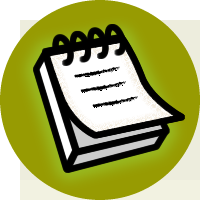

602
Build Your Own ASP.NET 3.5 Web Site Using C# & VB
Disposing of Objects
Technically, when we work with Using, the object is disposed of, rather than
simply closed. The action is identical to explicitly calling its Dispose method.
When the code enclosed by Using finishes executing, streamWriter’s Dispose
method is called automatically for you. This ensures that it doesn't keep any resources locked, and that
the object itself
is removed from memory immediately. In the world of .NET, closed objects are cleared from memory at regular intervals
by .NET’s Garbage Collector, but for classes that support the Dispose method
(such as StreamWriter), you can use this method (or the Using construct) to
remove an object from memory immediately.
It’s also interesting to note the way we used the File class’s CreateText method
in the code above. Normally, when we need to call a method of a particular class,
we create an object of that class first. How was it possible to call the CreateText
method using a class name, without creating an object of the File class first?
The CreateText method is what Visual Basic calls a
shared method
, and what’s
known in C# as a
static method
. Shared or static methods can be called without our
having to create an actual instance of the class. In the above code, CreateText is a
shared or static method, because we can call it directly from the File class, without
having to create an instance of that class.
We worked with shared/static class members earlier, when we read the connection
string. In that case, you didn’t need to create an object of the ConfigurationManager
class in order to read your connection string:
Visual Basic
string connectionString =
ConfigurationManager.ConnectionStrings( _
"Dorknozzle").ConnectionString
Instance methods
, on the other hand, are those with which you’re familiar—they
may only be called on an instance (object) of the class. Instance methods are most
commonly used, but shared/static methods can be useful for providing generic
functionality that doesn’t need to be tied to a particular class instance.
Licensed to [email protected]
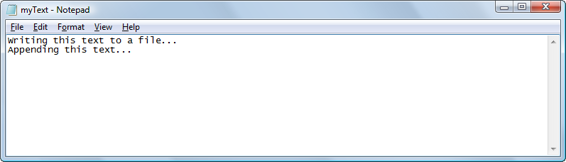
Working with Files and Email
603
Now, test the page in your browser. Initially, all you’ll see is an interface that’s
similar to
Figure 14.4
.
Type some text into the text box, and click the
Write
button to submit your text for
processing. Browse to and open the
C:\LearningASP\VB\myText.txt
or
C:\Learnin-
gASP\CS\myText.txt
file in Notepad, and as in Figure 14.5, you
’ll see the newly added text.
If you try to enter a different value into the TextBox control and click the
Write
button, the existing text will be overwritten with the new content. To prevent this
from happening, you can replace the call to the CreateText method with a call to
AppendText. As
Figure 14.6
shows, the AppendText method adds to existing text, rather than replacing it.
Figure 14.6. Appending text
Also note that, rather than specifying the full path to the text file, you can use the
MapPath method to generate the full path to the text file automatically. All you need
to do is give the method a path that’s relative to the current directory, as follows:
Visual Basic
LearningASP\VB\WriteFile_3.aspx
(excerpt)
Using streamWriter As StreamWriter = File.AppendText( _
MapPath("myText.txt")
)
C#
LearningASP\CS\WriteFile_3.aspx
(excerpt)
using (StreamWriter streamWriter = File.AppendText(
MapPath("myText.txt")
))
Licensed to [email protected]
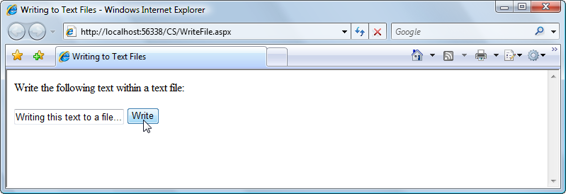
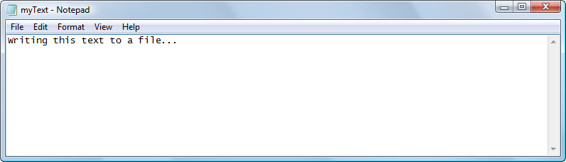
604
Build Your Own ASP.NET 3.5 Web Site Using C# & VB
Figure 14.4. Writing text to a file
Figure 14.5. Viewing your new file in Notepad
The MapPath method returns the full path to the filename that you pass in as a
parameter, and can make for cleaner code that’s easier to read.
Reading Content from a Text File
Just as you used the CreateText and AppendText methods of the File class to return
a new StreamWriter object, you can use the OpenText method of the File class to
return a new StreamReader. Once the StreamReader has been established, you can
loop through the text file using a While loop in conjunction with the object’s
ReadLine method to examine the contents of the text file.
To experiment with the process of reading from text files, create a new web form
named
ReadFile.aspx
in the same way that you created
WriteFile.aspx
, and add this code to it:
