Build Your Own ASP.NET 3.5 Website Using C# & VB (70 page)
Read Build Your Own ASP.NET 3.5 Website Using C# & VB Online
Authors: Cristian Darie,Zak Ruvalcaba,Wyatt Barnett
Tags: #C♯ (Computer program language), #Active server pages, #Programming Languages, #C#, #Web Page Design, #Computers, #Web site development, #internet programming, #General, #C? (Computer program language), #Internet, #Visual BASIC, #Microsoft Visual BASIC, #Application Development, #Microsoft .NET Framework

ADO.NET
391
Figure 9.11. Displaying an error message in the catch block
descriptionTextBox.Text
comm.Parameters.Add("@StatusID", System.Data.SqlDbType.Int)
comm.Parameters("@StatusID").Value = 1
Try
conn.Open()
comm.ExecuteNonQuery()
Response.Redirect("HelpDesk.aspx")
Catch
dbErrorMessage.Text = _
"Error submitting the help desk request! Please " & _
"try again later, and/or change the entered data!"
Finally
conn.Close()
End Try
End If
End Sub
Licensed to [email protected]
392
Build Your Own ASP.NET 3.5 Web Site Using C# & VB
C#
Dorknozzle\CS\06_HelpDesk.aspx.cs
(excerpt)
protected void submitButton_Click(object sender, EventArgs e)
{
if (Page.IsValid)
{
SqlConnection conn;
SqlCommand comm;
string connectionString =
ConfigurationManager.ConnectionStrings[
"Dorknozzle"].ConnectionString;
conn = new SqlConnection(connectionString);
comm = new SqlCommand(
"INSERT INTO HelpDesk (EmployeeID, StationNumber, " +
"CategoryID, SubjectID, Description, StatusID) " +
"VALUES (@EmployeeID, @StationNumber, @CategoryID, " +
"@SubjectID, @Description, @StatusID)", conn);
comm.Parameters.Add("@EmployeeID", System.Data.SqlDbType.Int);
comm.Parameters["@EmployeeID"].Value = 5;
comm.Parameters.Add("@StationNumber",
System.Data.SqlDbType.Int);
comm.Parameters["@StationNumber"].Value = stationTextBox.Text;
comm.Parameters.Add("@CategoryID", System.Data.SqlDbType.Int);
comm.Parameters["@CategoryID"].Value =
categoryList.SelectedItem.Value;
comm.Parameters.Add("@SubjectID", System.Data.SqlDbType.Int);
comm.Parameters["@SubjectID"].Value =
subjectList.SelectedItem.Value;
comm.Parameters.Add("@Description",
System.Data.SqlDbType.NVarChar, 50);
comm.Parameters["@Description"].Value =
descriptionTextBox.Text;
comm.Parameters.Add("@StatusID", System.Data.SqlDbType.Int);
comm.Parameters["@StatusID"].Value = 1;
try
{
conn.Open();
comm.ExecuteNonQuery();
Response.Redirect("HelpDesk.aspx");
}
catch
{
dbErrorMessage.Text =
"Error submitting the help desk request! Please " +
"try again later, and/or change the entered data!";
Licensed to [email protected]
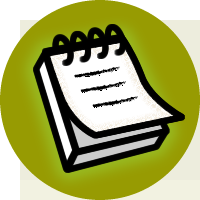

ADO.NET
393
}
finally
{
conn.Close();
}
}
}
It may look intimidating, but most of the code above is simply defining the SQL
command parameter types and values that are to be inserted into the SQL statement.
Make Sure You’ve Set the Identity Property!
Note that when we’re inserting a new record into the HelpDesk table, we rely on
the ID column, RequestID, to be generated automatically for us by the database.
If we forget to set RequestID as an identity column, we’ll receive an exception
every time we try to add a new help desk request!
You may have noticed the use of the ExecuteNonQuery method:
Visual Basic
Dorknozzle\VB\06_HelpDesk.aspx.vb
(excerpt)
conn.Open()
comm.ExecuteNonQuery()
Response.Redirect("HelpDesk.aspx")
C#
Dorknozzle\CS\06_HelpDesk.aspx.cs
(excerpt)
try
{
conn.Open();
comm.ExecuteNonQuery();
Response.Redirect("HelpDesk.aspx");
}
As you know, we use this method when we’re executing any SQL query that doesn’t
return a set of results, such as INSERT, UPDATE, and DELETE queries.
Licensed to [email protected]
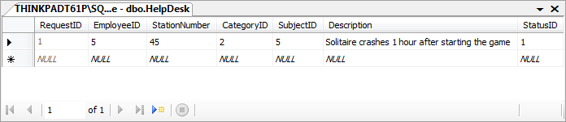
394
Build Your Own ASP.NET 3.5 Web Site Using C# & VB
You’ll remember that, in order to make the example simpler, we hard-coded the
EmployeeID (to the value of 5), and the Status (to the value of 1). To make the application complete, you could add another drop-down list from which employees could select their names, and take the IDs from there. For now, just make sure that
the Employees table has a record with an EmployeeID of 5, otherwise the query won’t
execute successfully.
The other potentially unfamiliar part of this code is the final line of the Try block,
which uses Response.Redirect. This method should be quite familiar to developers
who are experienced with ASP. Response.Redirect simply redirects the browser
to another page.
In our Dorknozzle Help Desk request form script, we redirect the user back to the
same web form. Why on earth would we want to do that? It’s because of view state—if
we didn’t end our event handler this way, the same page would display in the
browser, but ASP.NET would preserve all of the values that the user had typed into
the form fields. The user might not realize the form had even been submitted, and
might submit the form repeatedly in his or her confusion. Redirecting the user in
the way that’s outlined above causes the browser to reload the page from scratch,
clearing the form fields to indicate the completed submission.
Okay, save your work and run it in a browser. Now, we can enter help desk inform
ation, as shown in Figure 9.12
, and click
Submit Request
. Once we click
Submit Request
, the Click event is raised, the submitButton_Click
method is called, all the parameters from the form are passed into the SQL statement,
and the data is inserted into the HelpDesk table. To verify this, we can open the
table in SQL Server Management Studio or Visual Web Developer; we’ll see the
Figure 9.13. The new request appearing in the HelpDesk table
Licensed to [email protected]
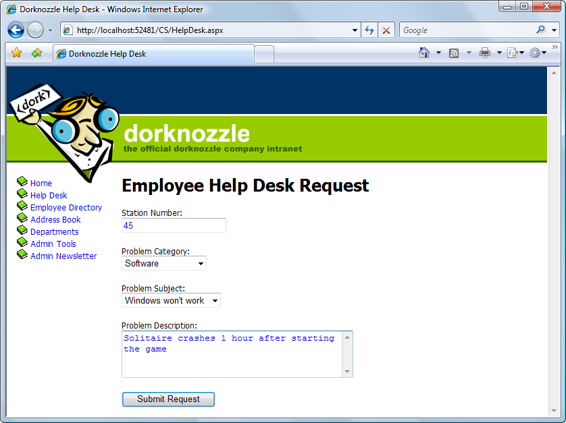
ADO.NET
395
Figure 9.12. Submitting the Help Desk Request form
Updating Records
The major difference between inserting new database records and updating existing
ones is that if a user wants to update a record, you’ll usually want to display the
information that already exists in the database table before allowing the user to
update it. This gives the user a chance to review the data, make the necessary
changes, and, finally, submit the updated values. Before we get ahead of ourselves,
though, let’s take a look at the code we’ll use to update records within the database
table:
Visual Basic
comm = New SqlCommand("UPDATE
Table
" & _
"SET
Field1
=@
Parameter1
,
Field2
=@
Parameter2
,
…
" & _
"WHERE
UniqueField
=@
UniqueFieldParameter
", conn)
comm.Parameters.Add("@
Parameter1
", System.Data.SqlDbType.
Type1
)
comm.Parameters("@
Parameter1
").Value =
value1
comm.Parameters.Add("@
Parameter2
", System.Data.SqlDbType.
Type2
)
comm.Parameters("@
Parameter2
").Value =
value2
Licensed to [email protected]


396
Build Your Own ASP.NET 3.5 Web Site Using C# & VB
C#
comm = new SqlCommand ("UPDATE
Table
" +
"SET
Field1
=@
Parameter1
,
Field2
=@
Parameter2
,
…
" +
