Build Your Own ASP.NET 3.5 Website Using C# & VB (35 page)
Read Build Your Own ASP.NET 3.5 Website Using C# & VB Online
Authors: Cristian Darie,Zak Ruvalcaba,Wyatt Barnett
Tags: #C♯ (Computer program language), #Active server pages, #Programming Languages, #C#, #Web Page Design, #Computers, #Web site development, #internet programming, #General, #C? (Computer program language), #Internet, #Visual BASIC, #Microsoft Visual BASIC, #Application Development, #Microsoft .NET Framework

⋮
if (Application["PageCounter"] == null)
{
Application["PageCounter"] = 1;
}
else
{
Application.Lock();
Application["PageCounter"] =
(int)Application["PageCounter"] + 1;
Application.UnLock();
}
⋮
In this case, the Lock method guarantees that only one user can work with the application variable at any time. Next, we call the UnLock method to unlock the application variable for the next request. Our use of Lock and UnLock in this scenario guarantees that the application variable is incremented by one for each visit that’s
made to the page.
Working with User Sessions
Like application state, session state is an important way to store temporary information across multiple page requests. However, unlike application state, which is accessible to all users, each object stored in session state is associated with a particular user’s visit to your site. Stored on the server, session state allocates each user free memory on that server for the temporary storage of objects (strings, integers, or
any other kinds of objects).
The process of reading and writing data into session state is very similar to the way
we read and write data to the application state: instead of using the Application
object, we use the Session object. However, the Session object doesn’t support
locking and unlocking like the Application object does.
To test session state, you could simply edit the Page_Load method to use Session
instead of Application, and remove the Lock and UnLock calls if you added them.
The easiest way to replace Application with Session is by selecting
Edit
>
Find and
Replace
>
Quick Replace
.
Licensed to [email protected]
188
Build Your Own ASP.NET 3.5 Web Site Using C# & VB
In the page hit counter example that we created earlier in this chapter, we stored
the count in the application state, which created a single hit count that was shared
by all users of the site. Now, if you load the page in multiple browsers, you’ll see
that each increments its counter independently of the others.
Like objects stored in application state, session state objects linger on the server
even after the user leaves the page that created them. However, unlike application
variables, session variables disappear after a certain period of user inactivity. Since
web browsers don’t notify web servers when a user leaves a web site, ASP.NET can
only assume that a user has left your site after a period in which it hasn’t received
any page requests from that user. By default, a user’s session will expire after 20
minutes of inactivity. We can change this timeframe simply by increasing or decreasing the Timeout property of the Session object, as follows:
Visual Basic
Session.Timeout = 15
You can do this anywhere in your code, but the most common place to set the
Timeout property is in the
Global.asax
file. If you open
Global.asax
, you’ll see that it contains an event handler named Session_Start. This method runs before the first
request from each user’s visit to your site is processed, and gives you the opportunity
to initialize their session variables before the code in your web form has a chance
to access them.
Here’s a Session_Start that sets the
Timeout
property to 15 minutes:
Visual Basic
Dorknozzle\VB\06_Global.asax
(excerpt)
Sub Session_Start(sender As Object, e As EventArgs)
Session.Timeout = 15
End Sub
C#
Dorknozzle\CS\06_Global.asax
(excerpt)
void Session_Start(Object sender, EventArgs e)
{
Session.Timeout = 15;
}
Licensed to [email protected]
Building Web Applications
189
Using the Cache Object
In traditional ASP, developers used application state to cache data. Although there’s
nothing to prevent you from doing the same thing here, ASP.NET provides a new
object, Cache, specifically for that purpose. Cache is also a collection, and we access
its contents similarly to the way we accessed the contents of Application. Another
similarity is that both have application-wide visibility, being shared between all
users who access a web application.
Let’s assume that there’s a list of employees that you’d normally read from the
database and store in a variable called employeesTable. To spare the database
server’s resources, after you read the table from the database the first time, you
might save it into the cache using a command like this:
Visual Basic
Cache("Employees") = employeesTable
C#
Cache["Employees"] = employeesTable;
By default, objects stay in the cache until we remove them, or server resources become low, at which point objects begin to be removed from the cache in the order in which they were added. The Cache object also lets us control expiration—if, for
example, we want to add an object to the cache for a period of ten minutes, we can
use the Insert method to do so. Here’s an example:
Visual Basic
Cache.Insert("Employees", employeesTable, Nothing,
➥ DateTime.MaxValue, TimeSpan.FromMinutes(10))
C#
Cache.Insert("Employees", employeesTable, null,
DateTime.MaxValue, TimeSpan.FromMinutes(10));
Licensed to [email protected]
190
Build Your Own ASP.NET 3.5 Web Site Using C# & VB
The third parameter, which in this case is Nothing or null, can be used to add cache
dependencies. We could use such dependencies to invalidate cached items when
some external indicator changes, but that kind of task is a little beyond the scope
of this discussion.
Later in the code, we could use the cached object as follows:
Visual Basic
employeesTable = Cache("Employees")
C#
employeesTable = Cache["Employees"];
Objects in the cache can expire, so it’s good practice to verify that the object you’re
expecting does actually exist, to avoid any surprises:
Visual Basic
employeesTable = Cache("Employees")
If employeesTable Is Nothing Then
⋮
Read the employees table from another source…
Cache("Employees") = employeesTable
End If
C#
employeesTable = Cache["Employees"];
if (employeesTable == null)
{
⋮
Read the employees table from another source…
Cache["Employees"] = employeesTable;
}
This sample code checks to see if the data you’re expecting exists in the cache. If
not, it means that this is the first time the code has been executed, or that the item
has been removed from the cache. Thus, we can populate employeesTable from the
Licensed to [email protected]
Building Web Applications
191
database, remembering to store the retrieved data into the cache. The trip to the
database server is made only if the cache is empty or not present.
Using Cookies
If you want to store data related to a particular user, you could use the Session
object, but this approach has an important drawback: its contents are lost when the
user closes the browser window.
To store user data for longer periods of time, you need to use
cookies
. Cookies are
pieces of data that your ASP.NET application can save on the user’s browser, to be
read later by your application. Cookies aren’t lost when the browser is closed (unless
the user deletes them), so you can save data that helps identify your user in a
cookie.
In ASP.NET, a cookie is represented by the HttpCookie class. We read the user’s
cookies through the Cookies property of the Request object, and we set cookies
though the Cookies property of the Response object. Cookies expire by default when
the browser window is closed (much like session state), but their points of expiration
can be set to dates in the future; in such cases, they become
persistent cookies
.
Let’s do a quick test. First, open
Default.aspx
and remove the text surrounding
myLabel:
Visual Basic
Dorknozzle\VB\07_Default.aspx
(excerpt)
Then, modify Page_Load in the code-behind file as shown here:
Visual Basic
Dorknozzle\VB\08_Default.aspx.vb
(excerpt)
Protected Sub Page_Load(ByVal sender As Object,
➥ ByVal e As System.EventArgs) Handles Me.Load
Dim userCookie As HttpCookie
userCookie = Request.Cookies("UserID")
If userCookie Is Nothing Then
Licensed to [email protected]
192
Build Your Own ASP.NET 3.5 Web Site Using C# & VB
myLabel.Text = "Cookie doesn't exist! Creating a cookie now."
userCookie = New HttpCookie("UserID", "Joe Black")
userCookie.Expires = DateTime.Now.AddMonths(1)
Response.Cookies.Add(userCookie)
Else
myLabel.Text = "Welcome back, " & userCookie.Value
End If
End Sub
C#
Dorknozzle\CS\08_Default.aspx.cs
(excerpt)
protected void Page_Load(object sender, EventArgs e)
{
HttpCookie userCookie;
userCookie = Request.Cookies["UserID"];
if (userCookie == null)
{
myLabel.Text =
"Cookie doesn't exist! Creating a cookie now.";
userCookie = new HttpCookie("UserID", "Joe Black");
userCookie.Expires = DateTime.Now.AddMonths(1);
Response.Cookies.Add(userCookie);
}
else
{
myLabel.Text = "Welcome back, " + userCookie.Value;
}
}
In the code above, the userCookie variable is initialised as an instance of the
HttpCookie class and set to the value of the UserID cookie. The existence of the
cookie is checked by testing if the userCookie object is equal to Nothing in VB or
null in C#. If it is equal to Nothing or null, then it must not exist yet—an appropriate
message is displayed in the Label and the cookie value is set, along with an expiry
date that’s one month from the current date. The cookie is transferred back to the
browser using the Response.Cookies.Add method. If the cookie value already existed, a Welcome Back message is displayed. The result of this code is that the first time you load the page, you’ll be notified that
the cookie doesn’t exist and a new cookie is being created, via a message like the
one shown in
Figure 5.22
.
Licensed to [email protected]
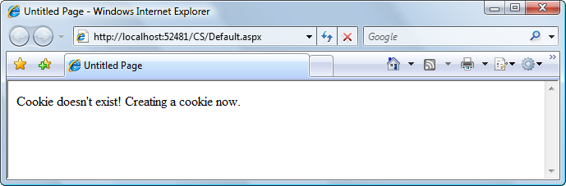
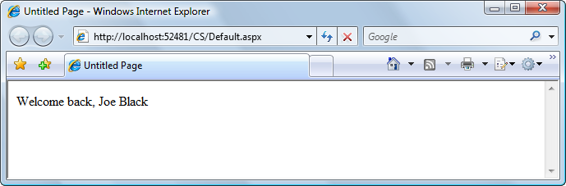
Building Web Applications
193
Figure 5.22. Creating a new cookie
Figure 5.23. A persistent cookie
If you reload the page, the cookie will be found, and you’ll get a different message,
as Figure 5.23
shows. What’s interesting to observe is that you can close the browser window, or even restart your computer—the cookie will still be there, and the application will be able to identify that you’re a returning visitor because the cookie is set to expire one month after its creation.
Be aware, however, that visitors can choose to reject your cookies, so you can’t rely
on them for essential features of your application.
Starting the Dorknozzle Project
You’re now prepared to start developing a larger project! We were introduced to
