Build Your Own ASP.NET 3.5 Website Using C# & VB (72 page)
Read Build Your Own ASP.NET 3.5 Website Using C# & VB Online
Authors: Cristian Darie,Zak Ruvalcaba,Wyatt Barnett
Tags: #C♯ (Computer program language), #Active server pages, #Programming Languages, #C#, #Web Page Design, #Computers, #Web site development, #internet programming, #General, #C? (Computer program language), #Internet, #Visual BASIC, #Microsoft Visual BASIC, #Application Development, #Microsoft .NET Framework

ADO.NET
403
homePhoneTextBox.Text = "";
extensionTextBox.Text = "";
mobilePhoneTextBox.Text = "";
}
}
In our LoadEmployeeList method, we use data binding to create the values in the
drop-down list as we did in
the section called “More Data Binding”, and we clear
all the form fields by setting their values to an empty string. You may also have
noticed that we set the Enabled property of the updateButton to False. We have a
good reason for doing this, as we’ll explain shortly, when we come to write the code
that updates the employee record in the database.
Load the page now, test that the list of employees is bound to employeeList, and
that the page displays as shown in Figure 9.15
.
Figure 9.15. Displaying the list of employees in a drop-down list
Licensed to [email protected]
404
Build Your Own ASP.NET 3.5 Web Site Using C# & VB
As you can see, all the employees are listed within the drop-down menu. Again,
the employees’ names are shown because the Name field is bound to the
DataTextField property of the DropDownList control. Similarly, the EmployeeID
field is bound to the DataValueField property of the DropDownList control, ensuring
that a selected employee’s ID will be submitted as the value of the field.
We need to undertake two more tasks to complete this page’s functionality. First,
we need to handle the Click event of the
Select
button so that it will load the form
with data about the selected employee. Then, we’ll need to handle the Click event
of the
Update
button, to update the information for the selected employee. Let’s start with the
Select
button. Double-click the button in
Design
view to have the Click event handler generated for you, and then insert the following code:
Visual Basic
Dorknozzle\VB\10_AdminTools.aspx.vb
(excerpt)
Protected Sub selectButton_Click(ByVal sender As Object,
➥ ByVal e As System.EventArgs) Handles selectButton.Click
Dim conn As SqlConnection
Dim comm As SqlCommand
Dim reader As SqlDataReader
Dim connectionString As String = _
ConfigurationManager.ConnectionStrings( _
"Dorknozzle").ConnectionString
conn = New SqlConnection(connectionString)
comm = New SqlCommand( _
"SELECT Name, Username, Address, City, State, Zip, " & _
"HomePhone, Extension, MobilePhone FROM Employees " & _
"WHERE EmployeeID = @EmployeeID", conn)
comm.Parameters.Add("@EmployeeID", Data.SqlDbType.Int)
comm.Parameters.Item("@EmployeeID").Value = _
employeesList.SelectedItem.Value
Try
conn.Open()
reader = comm.ExecuteReader()
If reader.Read() Then
nameTextBox.Text = reader.Item("Name").ToString()
userNameTextBox.Text = reader.Item("Username").ToString()
addressTextBox.Text = reader.Item("Address").ToString()
cityTextBox.Text = reader.Item("City").ToString()
stateTextBox.Text = reader.Item("State").ToString()
zipTextBox.Text = reader.Item("Zip").ToString()
homePhoneTextBox.Text = reader.Item("HomePhone").ToString()
extensionTextBox.Text = reader.Item("Extension").ToString()
Licensed to [email protected]
ADO.NET
405
mobilePhoneTextBox.Text = _
reader.Item("MobilePhone").ToString()
End If
reader.Close()
updateButton.Enabled = True
Catch
dbErrorLabel.Text = _
"Error loading the employee details!
"
Finally
conn.Close()
End Try
End Sub
C#
Dorknozzle\CS\10_AdminTools.aspx.cs
(excerpt)
protected void selectButton_Click(object sender, EventArgs e)
{
SqlConnection conn;
SqlCommand comm;
SqlDataReader reader;
string connectionString =
ConfigurationManager.ConnectionStrings[
"Dorknozzle"].ConnectionString;
conn = new SqlConnection(connectionString);
comm = new SqlCommand(
"SELECT Name, Username, Address, City, State, Zip, " +
"HomePhone, Extension, MobilePhone FROM Employees " +
"WHERE EmployeeID = @EmployeeID", conn);
comm.Parameters.Add("@EmployeeID", System.Data.SqlDbType.Int);
comm.Parameters["@EmployeeID"].Value =
employeesList.SelectedItem.Value;
try
{
conn.Open();
reader = comm.ExecuteReader();
if (reader.Read())
{
nameTextBox.Text = reader["Name"].ToString();
userNameTextBox.Text = reader["Username"].ToString();
addressTextBox.Text = reader["Address"].ToString();
cityTextBox.Text = reader["City"].ToString();
stateTextBox.Text = reader["State"].ToString();
zipTextBox.Text = reader["Zip"].ToString();
homePhoneTextBox.Text = reader["HomePhone"].ToString();
Licensed to [email protected]
406
Build Your Own ASP.NET 3.5 Web Site Using C# & VB
extensionTextBox.Text = reader["Extension"].ToString();
mobilePhoneTextBox.Text = reader["MobilePhone"].ToString();
}
reader.Close();
updateButton.Enabled = true;
}
catch
{
dbErrorLabel.Text =
"Error loading the employee details!
";
}
finally
{
conn.Close();
}
}
In our
Select
button Click event code above, we start by setting up our database
connection and command objects, as well as the command parameter for the employee ID. Then, within the Try block we read the data from the SqlDataReader object to fill in the form fields. If you load the page, select an employee, and click
the
Select
button, the form will be populated with the employee’s details, as depicted in
Figure 9.16.
The last thing we need to do is add code to handle the update interaction. You may
have noticed that the Button control has an Enabled property, which is initially set
to False. The reason for this is simple: you don’t want your users updating information before they’ve selected an employee. You want them to use the
Update Employee
button only when data for an existing employee has been loaded into the TextBox
controls. If you look again at the selectButton_Click method above, just before
the Catch statement, you’ll notice that we enable this button by setting its Enabled
property to True, after binding the user data to the fields.
Now that these TextBox controls are populated and the
Update Employee
button is
enabled, let’s add some code to update an employee’s details. Open
AdminTools.aspx
in Design view, and double-click the
Update Employee
button. Visual Web Developer
will generate the signature for the updateButton_Click event handler automatically.
Finally, let’s add the code that handles the updating of the employee data:
Licensed to [email protected]
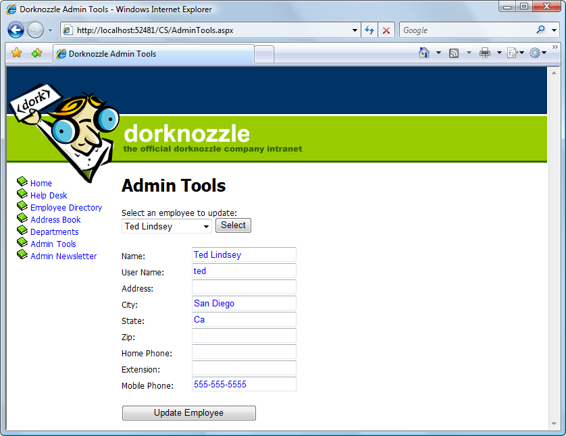
ADO.NET
407
Figure 9.16. Displaying employee details in the update form
Visual Basic
Dorknozzle\VB\11_AdminTools.aspx.vb
(excerpt)
Protected Sub updateButton_Click(ByVal sender As Object,
➥ ByVal e As System.EventArgs) Handles updateButton.Click
Dim conn As SqlConnection
Dim comm As SqlCommand
Dim connectionString As String = _
ConfigurationManager.ConnectionStrings( _
"Dorknozzle").ConnectionString
conn = New SqlConnection(connectionString)
comm = New SqlCommand( _
"UPDATE Employees SET Name=@Name, Username=@Username, " & _
"Address=@Address, City=@City, State=@State, Zip=@Zip," & _
"HomePhone=@HomePhone, Extension=@Extension, " & _
"MobilePhone=@MobilePhone " & _
"WHERE EmployeeID=@EmployeeID", conn)
comm.Parameters.Add("@Name", System.Data.SqlDbType.NVarChar, 50)
comm.Parameters("@Name").Value = nameTextBox.Text
comm.Parameters.Add("@Username", _
Licensed to [email protected]
408
Build Your Own ASP.NET 3.5 Web Site Using C# & VB
System.Data.SqlDbType.NVarChar, 50)
comm.Parameters("@Username").Value = userNameTextBox.Text
comm.Parameters.Add("@Address", _
System.Data.SqlDbType.NVarChar, 50)
comm.Parameters("@Address").Value = addressTextBox.Text
comm.Parameters.Add("@City", _
System.Data.SqlDbType.NVarChar, 50)
comm.Parameters("@City").Value = cityTextBox.Text
comm.Parameters.Add("@State", _
System.Data.SqlDbType.NVarChar, 50)
comm.Parameters("@State").Value = stateTextBox.Text
comm.Parameters.Add("@Zip", System.Data.SqlDbType.NVarChar, 50)
comm.Parameters("@Zip").Value = zipTextBox.Text
comm.Parameters.Add("@HomePhone", _
System.Data.SqlDbType.NVarChar, 50)
comm.Parameters("@HomePhone").Value = homePhoneTextBox.Text
comm.Parameters.Add("@Extension", _
System.Data.SqlDbType.NVarChar, 50)
comm.Parameters("@Extension").Value = extensionTextBox.Text
comm.Parameters.Add("@MobilePhone", _
System.Data.SqlDbType.NVarChar, 50)
comm.Parameters("@MobilePhone").Value = mobilePhoneTextBox.Text
comm.Parameters.Add("@EmployeeID", System.Data.SqlDbType.Int)
comm.Parameters("@EmployeeID").Value = _
employeesList.SelectedItem.Value
Try
conn.Open()
comm.ExecuteNonQuery()
Catch
dbErrorLabel.Text = _
"Error updating the employee details!
"
Finally
conn.Close()
End Try
LoadEmployeesList()
End Sub
C#
Dorknozzle\CS\11_AdminTools.aspx.cs
(excerpt)
protected void updateButton_Click(object sender, EventArgs e)
{
SqlConnection conn;
SqlCommand comm;
string connectionString =
Licensed to [email protected]
ADO.NET
409
ConfigurationManager.ConnectionStrings[
"Dorknozzle"].ConnectionString;
conn = new SqlConnection(connectionString);
comm = new SqlCommand(
"UPDATE Employees SET Name=@Name, Username=@Username, " +
"Address=@Address, City=@City, State=@State, Zip=@Zip, " +
"HomePhone=@HomePhone, Extension=@Extension, " +
"MobilePhone=@MobilePhone " +
"WHERE EmployeeID=@EmployeeID", conn);
comm.Parameters.Add("@Name",
System.Data.SqlDbType.NVarChar,50);
comm.Parameters["@Name"].Value = nameTextBox.Text;
comm.Parameters.Add("@Username",
System.Data.SqlDbType.NVarChar, 50);
comm.Parameters["@Username"].Value = userNameTextBox.Text;
comm.Parameters.Add("@Address",
System.Data.SqlDbType.NVarChar, 50);
comm.Parameters["@Address"].Value = addressTextBox.Text;
comm.Parameters.Add("@City",
System.Data.SqlDbType.NVarChar, 50);
comm.Parameters["@City"].Value = cityTextBox.Text;
comm.Parameters.Add("@State",
System.Data.SqlDbType.NVarChar, 50);
comm.Parameters["@State"].Value = stateTextBox.Text;
comm.Parameters.Add("@Zip",
System.Data.SqlDbType.NVarChar, 50);
comm.Parameters["@Zip"].Value = zipTextBox.Text;
comm.Parameters.Add("@HomePhone",
System.Data.SqlDbType.NVarChar, 50);
comm.Parameters["@HomePhone"].Value = homePhoneTextBox.Text;
comm.Parameters.Add("@Extension",
System.Data.SqlDbType.NVarChar, 50);
comm.Parameters["@Extension"].Value = extensionTextBox.Text;
