Build Your Own ASP.NET 3.5 Website Using C# & VB (67 page)
Read Build Your Own ASP.NET 3.5 Website Using C# & VB Online
Authors: Cristian Darie,Zak Ruvalcaba,Wyatt Barnett
Tags: #C♯ (Computer program language), #Active server pages, #Programming Languages, #C#, #Web Page Design, #Computers, #Web site development, #internet programming, #General, #C? (Computer program language), #Internet, #Visual BASIC, #Microsoft Visual BASIC, #Application Development, #Microsoft .NET Framework

block like so:
Visual Basic
myRepeater.DataSource = reader
myRepeater.DataBind()
Yes, it’s that easy! In a moment, we’ll display the code within the framework of a
new example. But first, let’s discuss what’s happening here in more detail.
True to its name, the Repeater control lets us output some markup for each record
in an SqlDataReader, inserting values from those records wherever we like in this
Licensed to [email protected]
372
Build Your Own ASP.NET 3.5 Web Site Using C# & VB
repeated markup. The markup that’s to be repeated is provided as
templates
for the
Repeater to use. For example, if we wanted to display the results of a database
query in an HTML table, we could use a Repeater to generate an HTML table row
for each record in that results set. We’d provide a template containing
To gain greater flexibility in the presentation of our results, we can provide the
Repeater control with a number of different types of templates, which the Repeater
will use in the circumstances described in the list of templates below. Each of these
templates must be specified in a child tag of the
This template provides a header for the output. If we’re generating an HTML
table, for example, we could include the opening
| and | tags and their
Let’s take a look at a repeater control that displays a table of employees. If you want
to test this code, create a new web form named
UsingRepeater.aspx
in the Learning
Licensed to [email protected]
ADO.NET
373
application. Don’t use a code-behind file or a master page. Import the System.Data.SqlClient namespace just as you did for the two forms we created earlier in this chapter.
The following code will set up a Repeater that can be used to display a table of
employees, listing their employee IDs, names, usernames, and passwords:
LearningASP\VB\UsingRepeater.aspx
(excerpt)
<%@ Page Language="VB" %>
<%@ Import Namespace="System.Data.SqlClient" %>
"http://www.w3.org/TR/xhtml1/DTD/xhtml1-transitional.dtd">
The Repeater control naturally lends itself to generating HTML tables, and that’s
just what we’re doing here. First, we include a
the opening
make the repeater display information, we need to bind a data source to it. Use
Visual Web Developer to generate the web form’s Page_Load event handler, and
complete it like this:
Visual Basic
LearningASP\VB\UsingRepeater.aspx
(excerpt)
Protected Sub Page_Load(ByVal sender As Object,
➥ ByVal e As System.EventArgs)
Dim conn As SqlConnection
Dim comm As SqlCommand
Dim reader As SqlDataReader
conn = New SqlConnection("Server=localhost\SqlExpress;" & _
"Database=Dorknozzle;Integrated Security=True")
comm = New SqlCommand( _
"SELECT EmployeeID, Name, Username, Password " & _
"FROM Employees", conn)
Try
conn.Open()
reader = comm.ExecuteReader()
myRepeater.DataSource = reader
myRepeater.DataBind()
Licensed to [email protected]
ADO.NET
375
reader.Close()
Catch
Response.Write("Error retrieving user data.")
Finally
conn.Close()
End Try
End Sub
C#
LearningASP\CS\UsingRepeater.aspx
(excerpt)
protected void Page_Load(object sender, EventArgs e)
{
SqlConnection conn;
SqlCommand comm;
SqlDataReader reader;
conn = new SqlConnection("Server=localhost\\SqlExpress;" +
"Database=Dorknozzle;Integrated Security=True");
comm = new SqlCommand(
"SELECT EmployeeID, Name, Username, Password " +
"FROM Employees", conn);
try
{
conn.Open();
reader = comm.ExecuteReader();
myRepeater.DataSource = reader;
myRepeater.DataBind();
reader.Close();
}
catch
{
Response.Write("Error retrieving user data.");
}
finally
{
conn.Close();
}
}
Licensed to [email protected]
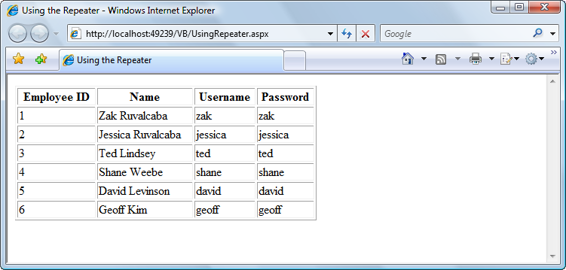
376
Build Your Own ASP.NET 3.5 Web Site Using C# & VB
Figure 9.8. Using the Repeater control
As you can see, binding a control to a data source makes it very easy to get our data
to display in the web form. In this case, we’ve used the Repeater control, which,
in the server-side code, we bound to the SqlDataReader that contains our data. The
results of this work are shown in Figure 9.8
.
Creating the Dorknozzle Employee Directory
Great work! You’re presenting data in the browser window based on user interaction,
and you’ve even allowed your users to filter that data in accordance with their own
search parameters. Your code also takes care to close the database connection in
case an error occurs along the way.
It’s time to apply the theory we’re learning directly to the Dorknozzle application.
In the following pages, you’ll insert, update, and delete database records in a new
Dorknozzle Employee Directory web form. You’ll also learn how to call stored
procedures using ADO.NET.
Start by loading the Dorknozzle project and creating a new web form. Make sure
you name it
EmployeeDirectory.aspx
, check that both the
Place code in separate file
and the
Select master page
checkboxes are checked, and confirm that your new page is
based on the master page
Dorknozzle.master
. Then, modify the automatically generated
code like this:
Licensed to [email protected]
ADO.NET
377
Dorknozzle\VB\01_EmployeeDirectory.aspx
(excerpt)
<%@ Page Language="VB" MasterPageFile="~/Dorknozzle.master"
AutoEventWireup="true" CodeFile="EmployeeDirectory.aspx.vb"
Inherits="EmployeeDirectory"
title="
Dorknozzle Employee Directory
" %>
Runat="Server">
ContentPlaceHolderID="ContentPlaceHolder1" Runat="Server">
Employee Directory
Employee ID:
<%#Eval("EmployeeID")%>
Name: <%#Eval("Name")%>
Username: <%#Eval("Username")%>
This Repeater includes item and separator templates. The item template contains
code render blocks that will display the data from an SqlDataReader. When this
repeater is properly populated with data, the employee directory page will look like
Licensed to [email protected]
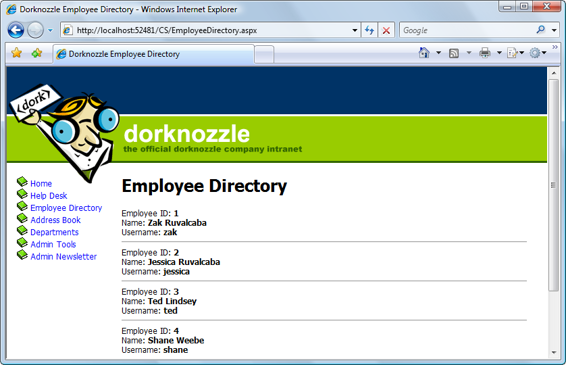
378
Build Your Own ASP.NET 3.5 Web Site Using C# & VB
Figure 9.9. The completed Employee Directory page
First up, let’s write the code that populates the repeater control. That code will take
the form of a Page_Load method within our code-behind file. To have the method’s
signature generated for you, switch the form to Design view, and double-click an
empty space on the form (not in the space of other controls such as the Repeater;
a good place to double-click would be to the right of the Employee Directory header).
Then, add this code:
Visual Basic
Dorknozzle\VB\02_EmployeeDirectory.aspx.vb
(excerpt)
Imports System.Data.SqlClient
Imports System.Configuration
Partial Class EmployeeDirectory
Inherits System.Web.UI.Page
Protected Sub Page_Load(ByVal sender As Object,
➥ ByVal e As System.EventArgs) Handles Me.Load
Dim conn As SqlConnection
Dim comm As SqlCommand
Dim reader As SqlDataReader
Dim connectionString As String = _
