Windows Server 2008 R2 Unleashed (81 page)
Read Windows Server 2008 R2 Unleashed Online
Authors: Noel Morimoto

on Windows Server 2008 R2. The minimum server requirements are based on Windows
Server 2008 R2. It is a best practice, however, to stick with multiple dual- or quad-core
processors, fault-tolerant disks such as RAID 1 running at 15K rpm, and use as much RAM
as needed, depending on how many sites and users you will be hosting. For more informa-
tion on recommended Windows Server requirements, review Chapter 1, “Windows Server
12
2008 R2 Technology Primer,” or for server performance tuning, network optimization, and
SSL off-loading, see Chapter 34, “Capacity Analysis and Performance Optimization.”
Determining Fault-Tolerance Requirements
Fault tolerance is a key aspect of any web infrastructure and should be addressed during
planning and designing phases, regardless of whether an organization can afford down-
time of its websites or requires 99.999% uptime. In view of this, service-level agreements
(SLAs) are highly recommended and should be determined from the operational goals
during the design and planning phase. After an SLA is in place, it will be easy to apply the
appropriate fault tolerance to the web infrastructure because expectations and tolerances
are clearly defined and previously agreed upon by everyone involved in the process.
Various technologies can be applied to a Windows Server 2008 R2 web infrastructure to
support even the most demanding SLAs. For example, Windows Server 2008 R2 web
ptg
servers can use Network Load Balancing (NLB) to distribute the load and client requests
among multiple web servers, and provide fault tolerance. This is also known as scaling IIS
by creating a web server farm. NLB is more suited for scaling web servers than Microsoft
Cluster Service in a failover cluster scenario to provide fault tolerance as the IIS compo-
nents are not cluster aware.
NLB on Windows Server 2008 R2 also offers many new features and functionality, which
makes it more appealing. For instance, NLB offers support for multiple dedicated IP
addresses per node. For a complete list of NLB features, benefits, and step-by-step proce-
dures, see Chapter 29, “System-Level Fault Tolerance (Clustering/Network Load
Balancing).”
Installing and Upgrading IIS 7.5
The installation process and architecture for many of Microsoft’s new products that have
been or will be released in the upcoming years are completely modularized like Internet
Information Services 7.5 on Windows Server 2008 R2. By providing a modularized
approach, web administrators have complete control over the footprint of IIS when
customizing the installation. This results in the surface area being reduced, which, in turn,
drastically minimizes the chances of a security compromise.
NOTE
As part of the Microsoft Trustworthy security campaign, IIS is not installed on Windows
Server 2008 R2 by default. You have to add the Web Server (IIS) role via Server
Manager if you want IIS installed.
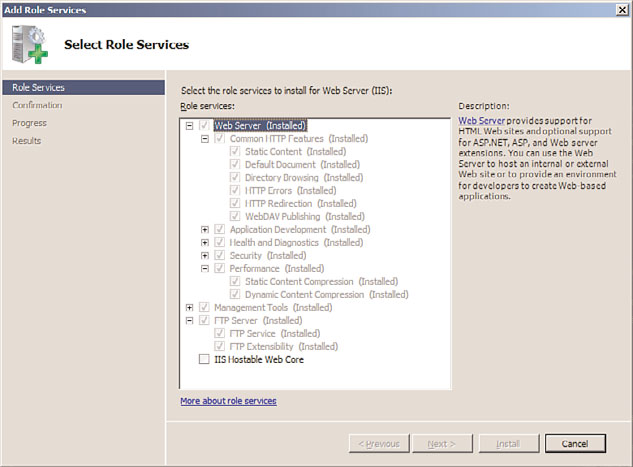
384
CHAPTER 12
Internet Information Services
Before installing or upgrading Internet Information Services, it is a best practice to fully
understand the new modular installation process, including the features associated with
the installation.
Understanding the Modular Approach to Installing IIS 7.5
The new buzzword for Internet Information Services 7.5 modularized installation process
is “slim and efficient.” The modular setup is made up of more than 40 separate feature
modules allowing for complete customization when deploying IIS 7.5. This typically
results in minimal surface area and more granularity compared with older editions of IIS.
In addition, even patching is based on a component level. All of this translates to a
customized footprint for each organization running IIS 7.5.
As illustrated in Figure 12.3, the modules, also known as “role services” or “components,”
that can be selected during the installation process of the Web Server (IIS) role consist of
the following:
. Web Server
. Management Tools
. FTP Server
ptg
The following sections depict the modular role services, including an explanation for each.
Web Server Modular/Role Service
The Web Server modular is the main service role within IIS 7.5. It can be considered the
chief functionality for a web server because it provides the foundation for supporting
FIGURE 12.3
Reviewing the role services and feature installation options.
Installing and Upgrading IIS 7.5
385
websites and provides developers with a foundation for development. The Web Server role
is further broken down into more types of features, which can be independently installed,
which promotes further customization of the installation:
.
Common HTTP Features—
A set of features that allow for static content to be
delivered, the creation of customized HTTP errors, directory browsing, and selection
12
of default documents are enabled by default. The HTTP Redirection and WebDAV
publishing features are disabled by default.
.
Application Development—
This feature set is not enabled by default during the
installation. If selected, the Application Development role service makes available
features for creating and hosting web applications. These features include ASP.NET,
.NET Extensibility, ASP, CGI, ISAPI Extensions, ISAPI Filters, and Server-Side Includes.
.
Health and Diagnostics—
Select this feature to install the tools associated with
monitoring, managing, and troubleshooting an IIS installation. The independent
features include HTTP Logging, Logging Tools, Request Monitor, Tracing, Custom
Logging, and ODBC Logging.
.
Security—
The Security role service includes security features for controlling website
authorization based on authentication alternatives. In addition, it provides the infra-
structure for securing IIS and the websites associated with the installation. The
ptg
features that can be selected include Basic Authentication, Windows Authentication,
Digest Authentication, Client Certificate Mapping Authentication, IIS Client
Certificate Mapping Authentications, URL Authorization, Request Filtering, and IP
and Domain Restrictions.
.
Performance—
Performance features such as Static Content Compression and
Dynamic Content Compression bolster website performance by managing band-
width and compression.
Management Tools Modular/Role Service
The next role service associated with the Web Server (IIS) role installation is Management
Tools. The management tools provide the means of managing and administering the IIS
7.5 infrastructure. The following bullets explain the different management tools available
for installation:
.
IIS Management Console—
If selected, the IIS Management Console feature
installs the latest User Interface tool for managing, administering, monitoring, and
securing IIS 7.5. The tool has been much improved and provides support for both IIS
and ASP.NET.
.
IIS Management Scripts and Tools—
It is now possible to manage all of the IIS
settings and configurations based on automated script commands. This feature
provides the infrastructure that allows IIS to be managed by scripts. This is great
when there is a need to manage many IIS 7.5 servers within an infrastructure.
.
Management Service—
This feature provides the foundation within the IIS 7.5
infrastructure for remote management.
386
CHAPTER 12
Internet Information Services
.
IIS 6 Management Compatibility—
This feature provides the tools for backward
compatibility when managing an IIS 6.0 infrastructure from a Windows Server 2008
system running IIS 7.5. In addition, it lets IIS 6.0 management scripts run on IIS 7.5.
FTP Server Modular/Role Service
The next role service is known as the FTP Server. It provides a reliable method for making
files available for download and also offers a reliable place for users to upload files if
needed. The three FTP features that can be installed are as follows:
.
FTP Service—
The FTP Service feature provides the infrastructure for creating and
hosting FTP sites within IIS.
.
FTP Extensibility—
This features enables support for custom providers and
ASP.NET/IIS Manager users.
.
IIS Hostable Web Core Role Service—
The last role service allows an administrator
the potential to write custom code that will host core IIS functionality in your own
application.
Installing the Web Server (IIS) Role
Now that you understand the installation process, including the modules, the next step is
to install the Web Server (IIS) role. You must have Local User Administrator (LUA) security
ptg
privileges on the Windows Server 2008 R2 system to be able to install IIS. There are two
ways to begin the installation: adding the Web Server (IIS) role via Server Manager or
installing the services via the command line.
To install the Web Server (IIS) server role using Server Manager, follow these steps:
1. Click Start, Administrative Tools, Server Manager. The Server Manager tools appear.
2. Right-click Roles in the left pane of Server Manager, then select Add Roles.
3. On the Select Server Roles page, install IIS 7.5 by selecting Web Server (IIS) in the
Roles section, as shown in Figure 12.4. A dialog box pops up, informing you about
additional features required for Web Server (IIS). Click Add Required Features, and
then click Next.
4. Review the introduction messages and notes on the Web Server (IIS) page, and
click Next.
5. Select the desired Web Server IIS role services and features to install. The default
settings include Static Content, Default Document, Directory Browsing, HTTP Errors,
HTTP Logging, Request Monitor, Request Filtering, Static Content Compression, and
the IIS Management Console Management Tool. Click Next. The Confirm
Installation Selections page appears.
NOTE
When installing some of the IIS components, the wizard warns you that additional ser-
vices and features are required as dependencies. Click Add Required Role Services in
the Add Roles Wizard to install the dependencies. These dependencies might include
components of the new Windows Process Activation service.
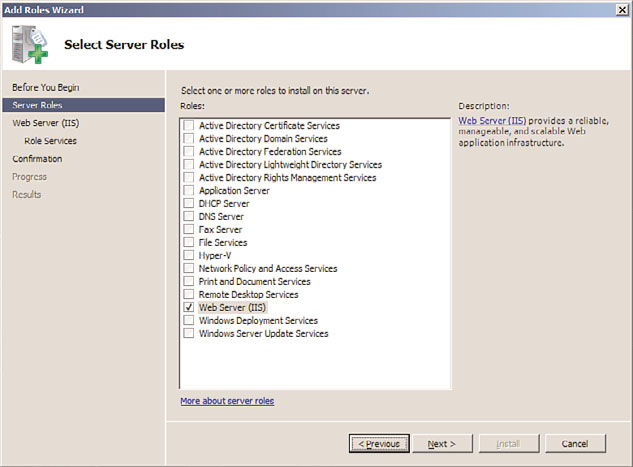
Installing and Upgrading IIS 7.5
387
12
FIGURE 12.4
Selecting the Web Server (IIS) role during the installation process.
ptg
6. On the Confirm Installation Selections page, review the roles, services, and features
that have been selected for installation, and then click Install to commence the
installation process.
7. Ensure the installation succeeded by reviewing the messages on the Installation
Results page, and click Close.
NOTE
After the installation is complete, additional IIS role services and features can be
added or removed by clicking either Add Role Services or Remove Role Services within
Server Manager based on the Web Server (IIS) role.
Installing the Web Server (IIS) Role via the Command Line
Windows features and roles such as IIS 7.5 can be installed using the command line. To
install a default installation of IIS 7.5, run the following script from a command-line
window:
start /w pkgmgr /iu:IIS-WebServerRole;WAS-WindowsActivationService;
