Windows Server 2008 R2 Unleashed (77 page)
Read Windows Server 2008 R2 Unleashed Online
Authors: Noel Morimoto

as follows.
DNS entries in an Active Directory–integrated DNS zone are “secure,” which means that
only the client that originally created the record can subsequently update that same
record. This can cause problems if the DHCP server is automatically updating client
records, however, as the client no longer performs this function and cannot have security
applied to a record.
DHCP in Windows Server 2008 R2 overcomes this limitation by providing a special group
in Active Directory, called DNSUpdateProxy. Members of this group do not have any secu-
rity applied to objects that they create in the DNS database. The theory is that the first
client to “touch” the record will then take over security for that record.
The problem with this concept is that the records created by DHCP servers possess no
immediate security and are consequently subject to takeover by hostile clients. Because
domain controllers are responsible for publishing SRV DNS records, which indicate the
location of domain controllers, Kerberos servers, and the like, this leaves a gaping security
hole that users could exploit. Consequently, it is preferable to keep DHCP off domain
ptg
controllers. If this cannot be avoided, it is recommended to not place the DHCP server
into the DNSUpdateProxy group so as to avoid the security problems associated with it or
to ensure that each scope on the DHCP server is configured with a user account to use for
Dynamic DNS updates. To add a designated user account to perform Dynamic DNS regis-
tration for the DHCP server, open the DHCP server console, and on the desired DHCP
server, expand and right-click the IPv4 node, select the Advanced tab, and click the
Credentials button. Enter the name, domain, and password of the user account that will
update and own the Dynamic DNS entries related to DHCP leases. Ensure that this
account is just a standard user and not a domain administrator to ensure that it can only
manage records that it creates and will be denied the ability to update or replace any exist-
ing records created by Windows clients or DNS administrators.
Reviewing the Windows Internet Naming Service
The Windows Internet Naming Service (WINS) has a long history in Microsoft networks.
In the beginning, Microsoft networks were primarily broadcast-based, using protocols such
as NetBEUI to identify local computers. If a user on a Windows client wanted to find a
system by name, the Windows client would send out a broadcast message by name, and if
the system was on the same network, it would respond so the two systems could establish
a connection and begin communication. The problem with this type of name resolution
was that it did not scale beyond multiple subnets, and with today’s networks, broadcast
messages can be blocked by local server and workstation firewalls and anti-malware soft-
ware. With the adoption of TCP/IP as an easily routable protocol, the need to translate
362
CHAPTER 11
DHCP/WINS/Domain Controllers
NetBIOS or Windows computer names to IP addresses became a reality. This need gave rise
to the development of the Windows Internet Naming Service (WINS).
WINS provided a central database that can be referenced when a client system is looking
up another system by hostname, and that is the key difference between WINS and DNS,
hostname versus fully qualified name. As an example of this, a server named SERVER10 in
the companyabc.com domain would have a WINS record named “SERVER10” and a DNS
record in the companyabc.com DNS zone named “server10.companyabc.com.”
Understanding the Need for Legacy Microsoft NetBIOS Resolution
WINS is effectively a simple database of NetBIOS names and their corresponding IP
addresses. Some additional information, such as domain name, server type or service
type, and so on, can be determined as well, from the 16th byte in a NetBIOS name
stored in WINS.
WINS is considered legacy in the Microsoft world because NetBIOS resolution is being
phased out in favor of the domain name system (DNS) form of name resolution. However,
it is difficult to divorce WINS from modern networks because of the reliance on WINS by
down-level (pre-Windows 2000) clients, legacy applications, and even some Microsoft
services, such as the Distributed File System (DFS), that utilize NetBIOS resolution by
default. Also, many Independent Software Vendors, or ISVs, develop their software for
ptg
Microsoft networks, but their test networks sometimes only include a single network with
no firewalling between systems. When these software applications are deployed on enter-
prise networks, they can fall short in name resolution results, and deploying WINS might
be the only viable solution.
As mentioned previously, the new DNS GlobalNames feature is designed to remove the
need for WINS. See Chapter 10 for more information on DNS GlobalNames.
Exploring WINS and DNS Integration
DNS can use the WINS database to provide for quasi-DNS resolution of WINS clients. This
means that if a name resolution request is sent to a DNS server to resolve client1.compa-
nyabc.com, for example, the DNS server will first look in the companyabc.com zone. If no
record exists for client1.companyabc.com, the DNS server will perform a lookup on the
WINS database for CLIENT1; if a WINS record exists, the DNS server will take this IP
address and send it back to the DNS client as client1.companyabc.com, as illustrated in
Figure 11.16.
This functionality must be enabled on the DNS server because it is not configured by
default. This feature is configured on a zone-by-zone basis; however, if the forward lookup
zone is an Active Directory–integrated zone, each Windows Server 2008 R2 DNS server
hosting this zone will copy this WINS setting. To enable WINS resolution on a DNS server,
follow these steps:
1. On a server running DNS, open the DNS MMC snap-in (Start, Administrative
Tools, DNS).
2. Navigate to DNS\
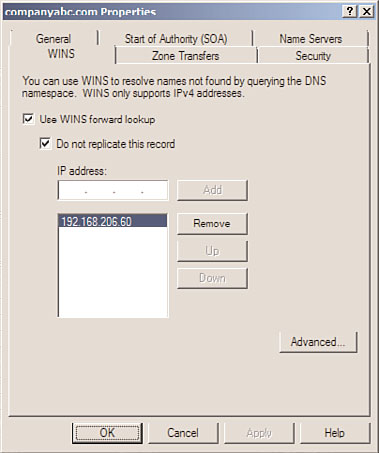
Reviewing the Windows Internet Naming Service (WINS)
363
1
11
Client
1: Client sends a query to the DNS server
4
for client1.companyabc.com.
2: The DNS server is unable to resolve
2
using DNS and forwards the request to the
DNS
WINS server.
Server
3
3: An entry for CLIENT1 in the WINS
database is found and forwarded back to the
DNS server.
client1.companyabc.com =
10.1.2.165
WINS
4: The DNS server returns the IP address to
Server
the client and attaches the suffix
companyabc.com.
FIGURE 11.16
WINS integration with DNS.
3. Right-click the zone in question and click Properties.
4. Choose the WINS tab.
ptg
5. Select the Use WINS Forward Lookup check box.
6. Enter the IP address of the WINS server(s) to be used for resolution of names not
found in DNS, and click Add to save the changes, as illustrated in Figure 11.17.
FIGURE 11.17
Configuring WINS resolution in DNS.
364
CHAPTER 11
DHCP/WINS/Domain Controllers
7. If you are replicating this zone between DNS servers that are not running Windows
Server 2008 R2 DNS services, make sure to check the box labeled Do Not Replicate
This Record. This prevents the records from being replicated to other servers during
zone transfers.
8. Click OK to finish and return to the DNS Manager page.
For more information on DNS configuration, refer to Chapter 10.
Reviewing Changes in Windows Server 2008 R2 WINS
Although the overall function of WINS has not changed significantly in Windows Server
2008 R2, some additions to the management tools allow for increased functionality and
capabilities:
.
Advanced search capabilities for WINS databases—
Previous implementations of
WINS had simplistic search capabilities that were limited to simple keyword searches
of NetBIOS records in the database. The search engine for WINS has been updated in
Windows Server 2008 R2 to support more advanced search parameters, thus giving
administrators more flexibility in searching for specific records.
.
WINS pull record filtering and replication partner acceptance—
Instead of
entire transfers of all records on other servers, replication can be limited to only
ptg
those records owned by a specific server, thus excluding extraneous records from lit-
tering a WINS database.
In addition to these advances in Windows Server 2008 R2, Windows 2000 introduced
enhancements to WINS, such as an updated database engine, persistent connections,
manual tombstoning, and other improvements.
Installing and Configuring WINS
As with many services in Windows Server 2008 R2, the installation and configuration
process of a WINS server is streamlined through the Add Features Wizard. This wizard
automatically installs all necessary services and databases and configures other settings
pertinent to a particular service. Although other methods of installation still exist, this
method is the preferred approach in Windows Server 2008 R2.
Installing WINS
To install WINS on a server using the Server Manager Add Features Wizard, follow these
steps:
1. Choose Start, All Programs, Administrative Tools, Server Manager. In the console tree,
right-click on Features, and then click Add Features to start the Add Features Wizard.
2. On the Select Features page, scroll down the list of features and select the check box
next to WINS Server. Then click Next to continue.
3. Verify that WINS Server is displayed in the selections window.
4. Click Install on the Confirm Installation Selections page to begin installing the
WINS server.
Installing and Configuring WINS
365
5. It will take a few minutes for the installation to begin and the basic configuration of
the WINS server to complete.
11
6. If desired, click the Print, E-mail, or Save the Installation Report link to archive the
installation results.
7. Click Close on the Installation Results page to finish setup.
Configuring Push/Pull Partners
If a WINS server in an environment is the sole WINS server for that network, no addi-
tional configuration is required other than ensuring that clients will be pointing to the
WINS server in their IP configuration. However, if it has been decided that WINS is
required, it is a best-practice recommendation to deploy a secondary WINS server to
provide redundancy. Unlike DHCP, however, WINS replication partners will replicate their
registered entries between each other. WINS replication is established through the designa-
tion of WINS push/pull partners.
A push partner for a particular WINS server is the server that pushes WINS database infor-
mation to a receiving or pull partner. A pull partner is a WINS server from which changes
are “pulled.” In a nutshell, if Server1 has Server2 configured as a push partner, Server2
must have Server1 configured as a pull partner, and vice versa.
ptg
A WINS push/pull topology should roughly map to an organization’s network topology. For
example, if an organization is composed of two main offices that serve as network hubs,
and several branch offices, each with its own WINS servers, the WINS push/pull topology
could look something like Figure 11.18. In many organizations, however, if network
connectivity is reliable between locations, it is a best practice to deploy only two WINS
servers for the entire organization. This reduces WINS database replication and administra-
tion. Remote or branch office WINS servers should only be deployed on networks where
network and/or firewall administrators block WINS traffic from remote networks.
Examining WINS Replication
WINS replicates database changes on a set schedule, which can be modified on a per-
connection basis. Just as with any network communications, the replication schedule
should be modified to fit the particular needs of an organization. If a wide area network
(WAN) link is saturated with traffic, it might be wise to throttle back the WINS replication
schedule. However, if a link between push/pull partners is robust, a shorter schedule can
