Windows Server 2008 R2 Unleashed (239 page)
Read Windows Server 2008 R2 Unleashed Online
Authors: Noel Morimoto

services between Windows Server 2003 and Windows Server 2008 failover clusters to
Windows Server 2008 R2, review the Help topic “Migrating Settings to a Failover Cluster
Running Windows Server 2008 R2” in the failover clusters Help file. Note that any appli-
cation or service that was able to run on a Windows Server 2008 failover cluster will also
work on a Windows Server 2008 R2 failover cluster; only the hardware that is supported
ptg
may be different.
Backing Up and Restoring Failover Clusters
Windows Server 2008 R2 contains a rebuilt backup program appropriately named
Windows Server Backup. Windows Server Backup can be used to back up each cluster node
and any cluster disks that are currently online on the local node. Also, the System State of
the cluster node can be backed up individually or as part of a complete system backup.
To successfully back up and restore the entire cluster or a single cluster node, the cluster
administrator must first understand how to troubleshoot, back up, and restore a stand-
alone Windows Server 2008 R2 system using Windows Server Backup. Some basic and
some advanced Windows Backup and Restore topics and procedures are detailed in
29
Chapters 30 and 31, “Backing Up the Windows Server 2008 R2 Environment” and
“Recovering from a Disaster,” respectively. The process of backing up cluster nodes is the
same as for a standalone server, but restoring a cluster might require additional steps or
configurations that do not apply to a standalone server. To be prepared to recover differ-
ent types of cluster failures, you must take the following steps on each cluster node:
. Back up each cluster node’s local disks.
. Back up each cluster node’s System State.
. Back up the cluster quorum from any node running in the cluster.
. For failover clusters using shared storage, back up shared cluster disks from the node
on which the disks are currently hosted.
1212
CHAPTER 29
System-Level Fault Tolerance (Clustering/Network Load Balancing)
Failover Cluster Node—Backup Best Practices
As a backup best practice for cluster nodes, administrators should strive to back up every-
thing as frequently as possible. Because cluster availability is so important, here are some
recommendations for cluster node backup:
. Back up each cluster node’s System State daily and immediately before and after a
cluster configuration change is made.
. Back up cluster local drives and System State daily if the schedule permits or weekly
if daily backups cannot be performed.
. Back up cluster shared drives daily if the schedule permits or weekly if daily backups
cannot be performed.
. Using Windows Server Backup, perform a full system backup before any major
changes occur and monthly if possible. If a full system backup is scheduled using
Windows Server Backup, this task is already being performed.
For detailed information on how to perform any of the backup tasks previously listed,
refer to Chapter 30.
ptg
Restoring an Entire Cluster to a Previous State
Changes to a cluster should be made with caution and, if at all possible, should be tested
in a nonproduction isolated lab environment first. When cluster changes have been
implemented and deliver undesirable effects, the way to roll back the cluster configuration
to a previous state is to restore the cluster configuration to all nodes. This process is
simpler than it sounds and is performed from only one node. There are only two caveats
to this process:
. All the cluster nodes that were members of the cluster previously need to be
currently available and operational in the cluster. For example, if Cluster1 was made
up of Server1 and Server2, both of these nodes need to be active in the cluster before
the previous cluster configuration can be rolled back.
. To restore a previous cluster configuration to all cluster nodes, the entire cluster needs
to be taken offline long enough to restore the backup, reboot the node from which
the backup was run, and manually start the cluster service on all remaining nodes.
To restore an entire cluster to a previous state, perform the following steps:
1. Log on to one of the Windows Server 2008 R2 cluster nodes with an account with
administrator privileges over all nodes in the cluster. (The node should have a full
system backup available for recovery.)
2. Click Start, click All Programs, click Accessories, and select Command Prompt.
3. At the command prompt, type wbadmin get versions to reveal the list of available
backups. For this example, our backup version is named 09/16/2009-08:30 as defined
by the version identifier.
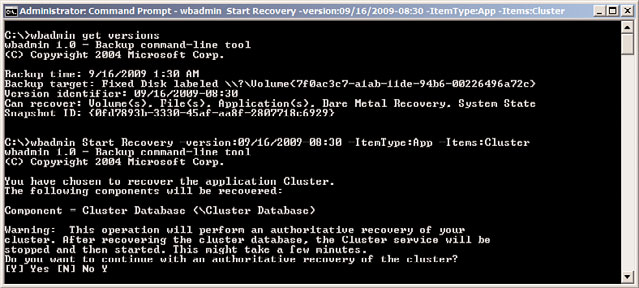
Backing Up and Restoring Failover Clusters
1213
4. After the correct backup version is known, type the following command wbadmin
Start Recovery –version: 09/16/2009-08:30 –ItemType:App –Items:Cluster
(where version is the name of the backup version name), and press Enter.
5. Wbadmin returns a prompt stating that this command will perform an authoritative
restore of the cluster and restart the cluster services, as shown in Figure 29.14. Type
in Y and press Enter to start the authoritative cluster restore.
ptg
FIGURE 29.14
Performing an authoritative restore of the cluster configuration.
6. When the restore completes, each node in the cluster needs to have the cluster
service started to complete the process. This might have been performed by the
restore operation, but each node should be checked to verify that the cluster service
is indeed started.
7. Open the Failover Cluster Manager console to verify that the restore has completed
successfully. Close the console and log off of the server when you are finished.
Deploying Multisite or Stretch Geographically Dispersed Failover
Clusters
Geographically dispersed failover clusters are failover clusters that include cluster nodes
deployed in multiple physical locations. The multisite or stretch term defines whether the
29
two locations share a common network that is extended across the WAN, stretch, or
multisite, in which cluster nodes are members of different Active Directory sites. By defini-
tion of an Active Directory site, these sites are defined by the different networks they
reside on. Geographically dispersed failover clusters are not easy to deploy as each organi-
zation’s network configuration might require different tuning parameters within the
failover cluster services and Applications group resource properties. Some special consider-
ations for geoclusters are as follows:
. Data replication is not performed by the cluster and must be performed using a
third-party hardware or software solution.
. If an even number of nodes will be deployed with an equal amount of nodes in each
location and the Node and File Share Majority Quorum configuration is used, if the
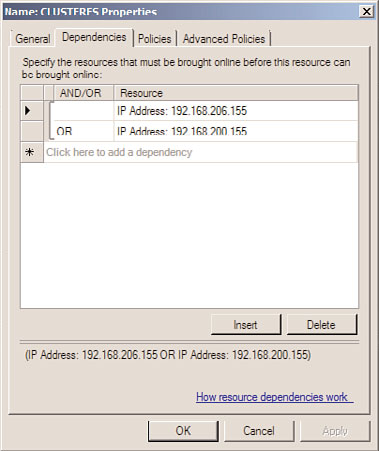
1214
CHAPTER 29
System-Level Fault Tolerance (Clustering/Network Load Balancing)
file share is hosted in either of the sites, and that site becomes inaccessible, the
remote site will not be able to return to operation. In this case, it might be necessary
to host the file share in another site to add some resilience to the multisite cluster.
. If the failover cluster will span multiple subnets, how will the IP address resources be
configured? You can create multiple IP address resources in the Services and
Applications group, one for each network, but you will need to carefully define that
each IP address can only run on nodes in the group that are in the respective subnet.
. For multisite failover clusters with different IP address resources for each network,
the Network Name resource dependency will need to be adjusted to allow for start-
ing up when either of the IP address resources are online, but not both. In other
words, all IP address resources should be added as dependencies of the Network
Name resource but should be listed as OR dependencies, as shown in Figure 29.15.
ptg
FIGURE 29.15
Adjusting the Network Name resource dependencies for Services and
Applications groups with multiple IP address resources.
. DNS record registration settings might need to be adjusted, particularly for Services
and Applications groups that contain Network Name resources with multiple IP
addresses in different subnets. Changing the DNS record TTL settings that the
Network Name resource will use when it performs dynamic registration can directly
affect client communication after a failover. If the client cannot resolve the network
name to the correct IP address, it does not matter if the failover cluster is online or
not. These settings can be changed using the cluster.exe utility.
. Cluster heartbeat communication settings might need to be adjusted based on the
network usage and response. This would need to be determined by performing
Deploying Network Load Balancing Clusters
1215
exhaustive testing during different network conditions to determine if the default
heartbeat settings will be sufficient and will not unexpectedly determine that the
nodes in a site are offline due to network latency. These settings can be changed
using the cluster.exe utility.
Deploying Network Load Balancing Clusters
The other clustering technology included in Windows Server 2008 R2 is Network Load
Balancing (NLB). NLB clusters can easily be deployed on Windows Server 2008 R2 systems.
Before an NLB cluster can be deployed, the Network Load Balancing feature needs to be
installed on all servers that will be members or nodes in the NLB cluster. To properly
configure an NLB cluster, the administrator needs to research the type of network traffic
the application or service utilizes. For example, a standard website uses TCP Port 80 and
standard Remote Desktop Services utilize port 3389.
NLB Applications and Services
NLB is well equipped to distribute user connections and create fault tolerance for a
ptg
number of different applications and network services. Because NLB does not replicate
data across cluster nodes—and neither does failover clustering for that matter—using
applications that require access to local data that is dynamic or frequently changes is not
recommended for NLB clusters.
Applications well suited for NLB clusters are web-based applications and services, proxy
services, virtual private network, SMTP gateways, streaming media, and Remote Desktop
Services Session Host server systems. Many other applications and services can also run well
on NLB clusters, but the preceding list is what most organizations utilize NLB clusters for.
NLB clusters are based on client connections made to a specific DNS name, IP address, and
TCP and/or UDP port using either IPv4 or IPv6. It’s important to read the vendor’s applica-
tion documentation regarding how the client communicates with the application and
how this communication can be configured on load-balancing devices or services such as
Microsoft Windows Server 2008 R2 NLB clusters. For instance, certain applications use
29
cookies or other stateful session information that can be used to identify a client through-
out the entire session and it is important that the client maintains a connection to the
same cluster node during the entire session. Other applications, such as a website that
