Windows Server 2008 R2 Unleashed (88 page)
Read Windows Server 2008 R2 Unleashed Online
Authors: Noel Morimoto

fairly or unfairly, to be an oxymoron. High-profile vulnera-
bilities and viruses that were exploited in the legacy
. Using Windows Server Update
Windows NT 4.0 and Windows 2000 Server operating
Services
systems often made organizations wary of the security, or
lack of security, that was built in to Microsoft technologies.
In direct response to this criticism, security since the devel-
opment of Windows Server 2003 has become the major, if
not the most important, priority for the development team.
ptg
Windows Server 2008 R2 continues this trend, with
improvements in functionality such as Server Core and a
built-in intelligent firewall.
This chapter focuses on the server-side security mechanisms
in Windows Server 2008 R2. Improved features such as the
intelligent integrated firewall are explained in detail.
Particular emphasis is placed on the importance of keeping
servers up to date with security patches through such utili-
ties as Windows Server Update Services, a major improve-
ment to Windows security. In addition, file-level security,
physical security, and other critical server security consider-
ations are presented.
Defining Windows Server 2008 R2
Security on the server level is one of the most important
considerations for a network environment. Servers in an
infrastructure not only handle critical network services, such
as domain name system (DNS), Dynamic Host Configuration
Protocol (DHCP), directory lookups, and authentication, but
420
CHAPTER 13
Server-Level Security
they also serve as a central location for most, if not all, critical files in an organization’s
network. Subsequently, it is important to establish a server-level security plan and to gain a
full understanding of the security capabilities of Windows Server 2008 R2.
Outlining Microsoft’s Trustworthy Computing Initiative
On the heels of several high-profile viruses and security holes, Bill Gates developed what
became known as the Trustworthy Computing initiative. The basics of the initiative boiled
down to an increased emphasis on security in all Microsoft technologies. Every line of
code in Windows Server was combed for potential vulnerabilities, and the emphasis was
shifted from new functionality to security. What the initiative means to users of Microsoft
technology is the fact that security has become a major priority for Microsoft, and
Windows Server 2008 R2 is the third major server release after Windows Server 2003 that
uses this concept.
Common Language Runtime
All Microsoft code is verified through a process called common language runtime. It
processes application code and automatically checks for security holes that can be caused
by mistakes in programming. In addition, it scrutinizes security credentials that are used
ptg
by specific pieces of code, making sure that they perform only those actions that they are
supposed to. Through these techniques, the common language runtime effectively reduces
the overall threat posed to Windows Server 2008 R2 by limiting the potential for exploita-
tions and vulnerabilities.
Understanding the Layered Approach to Server Security
Security works best when it is applied in layers. It is much more difficult to rob a house,
for example, if a thief not only has to break through the front door, but also has to fend
off an attack dog and disable a home security system. The same concept applies to server
security: Multiple layers of security should be applied so that the difficulty in hacking into
a system becomes exponentially greater.
Windows Server 2008 R2 seamlessly handles many of the security layers that are required,
utilizing Kerberos authentication, NTFS file security, and built-in security tools to provide
for a great deal of security right out of the box. Additional security components require
that you understand their functionality and install and configure their components.
Windows Server 2008 R2 makes the addition of extra layers of security a possibility, and
positions organizations for increased security without sacrificing functionality.
One of the most overlooked but perhaps most critical components of server security is the
actual physical security of the server itself. The most secure, unbreakable web server is
powerless if a malicious user can simply unplug it. Worse yet, someone logging on to a
critical file server could potentially copy critical data or sabotage the machine directly.
Deploying Physical Security
421
Physical security is a must for any organization because it is the most common cause of
security breaches. Despite this fact, many organizations have loose levels, or no levels, of
physical security for their mission-critical servers. An understanding of what is required to
secure the physical and logon access to a server is, consequently, a must.
Restricting Physical Access
Servers should be physically secured behind locked doors, in a controlled-access environ-
ment. It is unwise to place mission-critical servers at the feet of administrators or in
13
similar, unsecure locations. Rather, a dedicated server room or server closet that is locked
at all times is the most ideal environment for the purposes of server security.
Most hardware manufacturers also include mechanisms for locking out some or all of the
components of a server. Depending on the other layers of security deployed, it might be
wise to utilize these mechanisms to secure a server environment.
Restricting Logon Access
All servers should be configured to allow only administrators to physically log on to the
console. By default, such use is restricted on domain controllers, but other servers such as
ptg
file servers, utility servers, and the like must specifically forbid these types of logons. To
restrict logon access, follow these steps:
1. Click Start, All Programs, Administrative Tools, Local Security Policy.
2. In the node pane, navigate to Security Settings, Local Policies, User Rights
Assignment.
3. Double-click Allow Log On Locally.
4. Remove any users or groups that do not need access to the server, as illustrated in
Figure 13.1. (Keep in mind that, on web servers, the IUSR_SERVERNAME account
needs to have Log On Locally access to properly display web pages.) Click OK when
you are finished.
NOTE
If you replace Local Security Policy in the restriction lockdown instructions in step 1
with the Domain Controllers Security Policy, you will be able to carry out these same
instructions on a Windows Server 2008 R2 domain controller.
NOTE
A group policy set at an OU level can be applied to all servers, simplifying this task and
negating the need to perform it manually on every server. For more information on set-
ting up these types of group policies, refer to Chapter 27, “Group Policy Management
for Network Clients.”
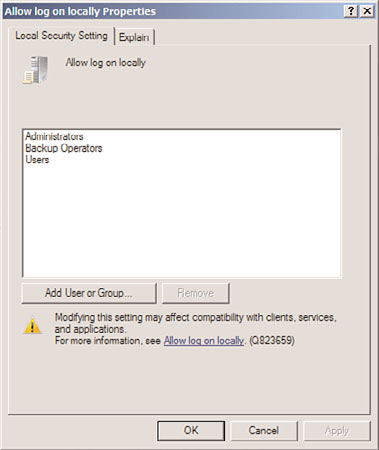
422
CHAPTER 13
Server-Level Security
FIGURE 13.1
Restricting logon access.
ptg
Using the Run As Administrator Command for Administrative Access
Logging off administrators after using any and all workstations and servers on a network is
often the most difficult and tedious security precaution. If an administrator forgets, or
simply steps away from a workstation temporarily without logging off, any persons
passing by can muck around with the network infrastructure as they please.
For this reason, it is wise to consider a logon strategy that incorporates the Run As
Administrator command that is embedded in Windows Server 2008 R2. Essentially, this
means that all users, including IT staff, log on with restricted, standard user accounts.
When administrative functionality is required, IT support personnel can invoke the tool
or executable by using the Run As Administrator command, which effectively gives that
tool administrative capabilities. If an administrator leaves a workstation console without
logging off, the situation is not critical because the console will not grant a passerby full
administrator access to the network.
The following example illustrates how to invoke the Computer Management MMC snap-
in using the Run As command from the GUI interface:
1. Navigate to (but do not select) Start, All Programs, Administrative Tools, Computer
Management.
2. Hold down the Shift key, right-click Computer Management in the program list, and
then choose Run As Different User.
3. In the Run As dialog box, choose the credentials under which you want to run the
program, and click OK.
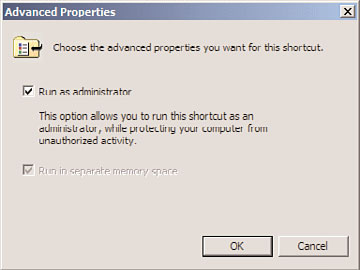
Deploying Physical Security
423
In addition to the manual method of using Run As, an administrator’s desktop can be
configured to have each shortcut automatically run as a computer administrator. For
example, the Active Directory Users and Computers MMC snap-in can be set to perma-
nently run with elevated privileges by following these steps:
1. Click Start, All Programs, Administrative Tools.
2. Right-click Computer Management and choose Properties.
3. On the Shortcut tab, click the Advanced button.
4. Check the Run As Administrator check box, as shown in Figure 13.2, and click OK
twice to save the settings.
13
ptg
FIGURE 13.2
Running a shortcut with Administrator privileges.
NOTE
Ironically, administrative access is sometimes required to be able to change some of
the shortcut properties. Consequently, you might need to log on as a user with higher
privileges to set up the shortcuts on other users’ profiles.
Using Smart Cards for Logon Access
The ultimate in secured infrastructures utilize so-called smart cards for logon access; these
smart cards are fully supported in Windows Server 2008 R2. A smart card can exist in
multiple forms, commonly as a credit card-sized piece of plastic with an encrypted
microchip embedded within or as a USB key. Each user is assigned a unique smart card
and an associated PIN. Logging on to a workstation is as straightforward as inserting the
smart card into a smart card reader and entering in the PIN, which can be a combination
of numbers and letters, similar to a password.
Security can be raised even higher by stipulating that when the smart card is removed, the
user is automatically logged off the console. In this scenario, users insert into the smart
card reader a smart card that is physically attached to their person via a chain or string.
After entering their PIN, they log on and perform all necessary functions. Upon leaving,
they simply remove the smart card from the reader, which automatically logs them off the
424
CHAPTER 13
Server-Level Security
workstation. In this scenario, it is nearly impossible for users to forget to log off because
they must physically detach themselves from the computer to leave.
Securing Wireless Networks
Wireless security has always been an issue, but recent trends toward wireless networks
have made it even more so. Most organizations are shocked to see what kind of damage
can be done to a network simply by a person being able to connect via a network port.
The addition of wireless networks makes access even easier; for example, an unsavory indi-
