Windows Server 2008 R2 Unleashed (75 page)
Read Windows Server 2008 R2 Unleashed Online
Authors: Noel Morimoto

192.168.1.1 to 192.168.1.254 defined in the included address pool, but the excluded
address range would be 192.168.1.101 to 192.168.1.254. With this configuration, the
second DHCP server would lease addresses from 192.168.1.1 to 192.168.1.100. With a split-
scope configuration, if a single DHCP server becomes unavailable, the secondary DHCP
server can still provide DHCP leases on the network to which the split scope applies.
Historically, a split-scope configuration needed to be manually created by DHCP adminis-
trators, but starting with Windows Server 2008 R2, Microsoft now includes a DHCP Split-
Scope Configuration Wizard. This wizard allows a DHCP administrator to take an existing
scope on the primary DHCP server and run the wizard to duplicate the scope on a desig-
nated secondary DHCP server and define how the addresses will be split among the two
servers. This wizard will make the necessary changes to both of the DHCP servers, leaving
less room for user error. But before the DHCP Split-Scope Configuration Wizard can be
run, a DHCP administrator must consider how the scope will be split, and the following
section describes three common split-scope configurations that should be considered. The
process of splitting an existing DHCP scope is detailed later in this chapter.
Examining the 50/50 Split-Scope Configuration
The 50/50 split-scope configuration includes two DHCP servers, in which each DHCP
server is configured with the same address range for the address pool, but each must have
a different excluded IP address and the total number of addresses is split in half or 50/50.
352
CHAPTER 11
DHCP/WINS/Domain Controllers
Figure 11.8 illustrates the 50/50 split-scope configuration. As indicated in the diagram, the
network has 200 clients defined by 192.168.1.0/24. Each DHCP server contains a scope to
cover the entire specific client subnet. Server1’s scope is configured with exclusions for all
IP addresses except for the range of 192.168.1.1–192.168.1.125. Server2’s scope is config-
ured with exclusions for the first half and a client lease range of
192.168.1.126–192.168.1.254.
192.168.1.0/24 Subnet
200 Clients
Scope Name:
First Scope
50% Scope Range:
192.168.1.1-192.168.1.254
Exclusions:
192.168.1.126-192.168.1.254
Server1
Scope Name:
Second Scope
50% Scope Range:
192.168.1.1-192.168.1.254
Exclusions:
192.168.1.1-192.168.1.126
Server2
ptg
FIGURE 11.8
Examining the 50/50 failover approach.
Upon requesting a client IP address, the first server to respond to a request will be
accepted, thus roughly balancing the load between the two servers, except for one thing:
There is no way to determine which DHCP server will respond first and serve the client
requests, so there is a chance that one DHCP server will run out of IP addresses before all
IP addresses are used. Also, another issue with this configuration is that both DHCP
servers would respond to lease requests and a DHCP administrator would need to review
both servers to troubleshoot and determine what the true number of available IP addresses
are, when clients are having issues getting an IP address lease.
Exploring the 80/20 Failover Approach to DHCP Fault Tolerance
The 80/20 failover approach is similar to the 50/50 approach, except that the effective
scope range on the server designated as the backup DHCP server contains only 20% of the
available client IP range. The server with 80% of the range would be considered the
primary DHCP server, and the 20% server would be considered the secondary. In the event
of primary server failure, the secondary server would have enough IP addresses to provide
leases until the primary server could be fixed and returned to operation. This is the best-
practice split-scope configuration, but until Windows Server 2008 R2, this configuration
frequently resulted in the secondary server running out of IP addresses during regular
operation because it can respond to client requests as fast as the primary server—and the
first server to respond wins!
Understanding the 100/100 Failover Approach to DHCP Fault Tolerance
The 100/100 split-scope configuration in Windows Server 2008 R2 DHCP can be the most
effective means of achieving high availability out of a DHCP environment. The 100/100
Implementing Redundant DHCP Services
353
split-scope configuration, in its simplest form, is the same as the 50/50 except that the
total scope range contains at least twice the number of total DHCP clients.
11
In Figure 11.9, the 10.2.0.0/16 subnet has a total of 750 clients. This subnet is serviced by
two DHCP servers, each of which has a scope for the subnet. Each server has a scope with
addresses from 10.2.1.1 through 10.2.8.254. The scope on Server1 excludes all IP addresses
except those in the range of 10.2.1.1 through 10.2.4.254. The scope on Server2 excludes
all IP addresses except those in the range from 10.2.5.1 through 10.2.8.254. Each effective
range is subsequently large enough to handle 1,000 clients, which is more than enough
for every machine on the network.
10.2.0.0/16 Subnet
750 Clients
Scope Name:
Scope A
100% Scope Range:
10.2.1.1-10.2.8.254
Exclusions:
10.2.4.255-10.2.8.254
10.2.1.255
Server1
10.2.2.255
10.2.3.255
ptg
Scope Name:
Scope B
100% Scope Range:
10.2.1.1-10.2.8.254
Exclusions:
10.2.1.1-10.2.4.255
10.2.5.255
Server2
10.2.6.255
10.2.7.255
FIGURE 11.9
The 100/100 failover approach.
If one of the DHCP servers experiences an interruption in service, and it no longer
responds, the second server will take over, responding to clients and enabling them to
change their IP addresses to the IP addresses available in the separate range. With this
configuration, extended downtime of a single DHCP server can be tolerated without much
loss of functionality.
The main caveat to this approach is that a large number of IP addresses must be available
for clients, more than twice the number than would normally be available. This might
prove to be difficult, if not impossible, in many networks that have a limited IP range to
work with, and is especially true when deploying new DHCP services on existing or estab-
lished networks. However, in organizations with a larger IP range, such as those offered by
private Class A network configurations (10.x.x.x and so on), this type of configuration
might be ideal.
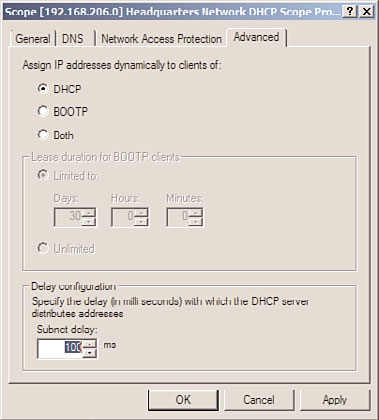
354
CHAPTER 11
DHCP/WINS/Domain Controllers
As you can see in Figure 11.9, both servers are configured with the same IP address range
but even with the exclusion range, each server individually contains enough IP addresses
to serve the entire DHCP client base.
Windows Server 2008 R2 Delay Configuration Setting
Starting with Windows Server 2008 R2, the DHCP Server service now includes an IPv4
scope setting named Delay Configuration. The Delay Configuration setting is configured
on the Advanced Scope Properties page and allows a DHCP administrator to delay the
response from a DHCP server, to ensure that the desired primary DHCP server answers all
DHCP lease requests, unless it is out of service. With this new setting alone, DHCP admin-
istrators can simplify the management of a split-scope DHCP configuration; as during
normal operation, all leases should be only on the primary server. The Delay
Configuration setting should be set up on secondary DHCP server scope properties. With
this setting, the 80/20 best-practice split scope can be used confidently. To enable the
Delay Configuration setting on a secondary DHCP server scope, simply open the scope
properties from the DHCP server console, select the Advanced tab, and near the bottom of
the window, type in the number of milliseconds the DHCP server should wait before
responding to a client lease request, as shown in Figure 11.10.
ptg
FIGURE 11.10
Setting the DHCP scope Delay Configuration setting.
DHCP Split-Scope Configuration Wizard
When deploying multiple DHCP servers in a split-scope configuration is desired, it is
recommended to use the new DHCP Split-Scope Configuration Wizard. The DHCP Split-
Scope Configuration Wizard will create the new scope on the secondary DHCP server and
will even copy client scope reservations that are already defined. Link Layer Filter Allow
and Deny lists, however, will not be copied over. As a best practice, before running the
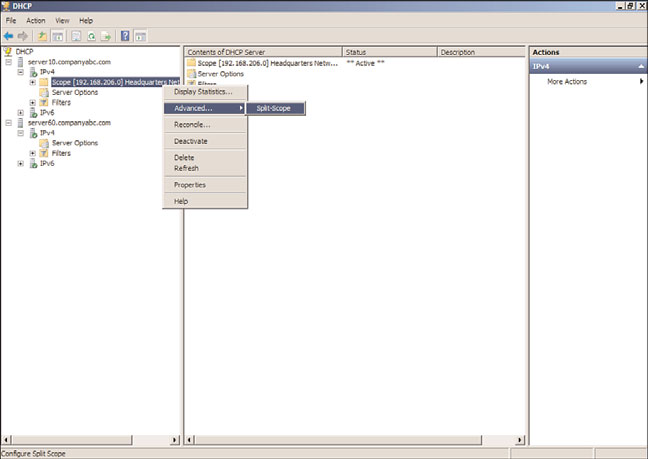
Implementing Redundant DHCP Services
355
DHCP Split-Scope Configuration Wizard, create all the necessary reservations on the
primary DHCP server scope and manually copy over any Link Layer Filter lists. Ensure that
11
if Link Layer Filtering for either Allow or Deny or both is enabled on the primary server,
that the Link Layer Filtering configuration on the secondary DHCP server matches this
configuration. To deploy a split-scope configuration—for this example, in an 80/20 split—
follow these steps:
1. Install the DHCP service on two servers. For this example, we will use Server10 as
the primary and Server60 as the secondary.
2. On the primary server, create a new DHCP scope that contains the entire scope
range and DHCP options for that scope.
3. On the secondary server, do not create any scopes.
4. Open the DHCP server console on the primary server, and expand the server node in
the tree pane to reveal the IPv4 and IPv6 nodes.
5. Add the secondary server to the console by right-clicking on the DHCP node at the
top of the tree pane and selecting Add Server.
6. In the Add Server window, type in the secondary server name or choose it from the
managed authorized server list and click OK to complete this task.
7. After both servers are listed in the console, select and expand the primary server
ptg
IPv4 node to display the desired IPv4 scope that will be split for this example.
8. Select and right-click the desired IPv4 scope on the primary DHCP server, select
Advanced, and then click on Split-Scope, as shown in Figure 11.11.
FIGURE 11.11
Initiating the DHCP Split-Scope Configuration Wizard.
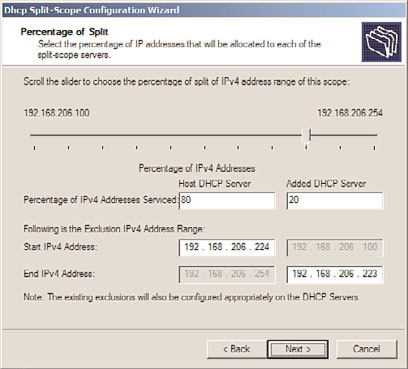
356
CHAPTER 11
DHCP/WINS/Domain Controllers
