Windows Server 2008 R2 Unleashed (124 page)
Read Windows Server 2008 R2 Unleashed Online
Authors: Noel Morimoto

Policy Management Tools
607
Microsoft provides several different tools administrators can use to create and manage
local and domain group policies. The operating system version the administrator is using
to manage policies determines the functionality the tools provide. As an example, when
new group policies are created using the Windows Server 2008 or Windows Server 2008 R2
Group Policy Management Console, the GPO folder utilizes the new ADMX/ADML
templates, whereas the Windows XP and Windows Server 2003 tool uploads the original
ADM template files into the GPO folder.
This section of the chapter details the tools provided with Windows Vista, Windows 7,
Windows Server 2008, and Windows Server 2008 R2 to manage local and group policies.
Group Policy Management Console (GPMC)
The most functional and useful tool provided to create and manage Active Directory
group policies is the Group Policy Management Console (GPMC), shown in Figure 19.13.
The GPMC was introduced after the release of Windows Server 2003; the functionality
included with different operating systems produces different options and resulting opera-
tions when creating and managing Active Directory group policies.
ptg
19
FIGURE 19.13
Examining the Group Policy Management Console.
The GPMC is a Microsoft Management Console (MMC) snap-in and can be added to a
custom console. The GPMC snap-in provides the most functionality for administrators
608
CHAPTER 19
Windows Server 2008 R2 Group Policies and Policy Management
who want to manage domain group policies. The GPMC provided with Windows Server
2008 R2 can perform the following Group Policy administrative functions:
. Enable starter GPO functionality and create new starter GPOs.
. Create new domain group policies.
. Create new group policies using starter GPOs as templates.
. Create and configure GPO links to sites, domains, and organizational units.
. View and manage GPOs in domains in the local and trusted Active Directory forests.
. Back up and restore a single or all GPOs in a domain.
. Back up and restore a single or all starter GPOs in a domain.
. Import group policies from external domains and migrate security settings using
migration tables to ensure proper import functionality.
. Manage GPO link enforcement, enable links, and disable links.
. Configure the block inheritance settings for sites, domains, and organizational units.
. Manage GPO status to control which nodes in a GPO are enabled or disabled.
ptg
. Create and link WMI filters for GPOs.
. Manage GPO security filtering.
. Manage GPO delegation and administrative security.
. Manage the GPO order of processing on containers with multiple GPO links.
. View all configured settings of existing group policies and any additional informa-
tion, such as the revision number, filtering, delegation, and create exported reports
of the configuration.
. Generate HTML reports used to summarize Group Policy configurations and settings.
. Run the Group Policy Modeling Wizard to determine how group policies will be
applied to users or computers in specific containers.
. Run the Group Policy Results Wizard to investigate how policies have been applied
to specific computer and/or user objects.
Many of the GPMC administrative functions in the previous list are detailed later in this
chapter.
Group Policy Object Editor (GPOE)
The Group Policy Object Editor (GPOE), shown in Figure 19.14, is the tool used to edit
local group computer and user policies. Each server and workstation computer has a
default local security policy. This policy is accessed through the shortcut to the specific
Local Security Policy MMC snap-in located in the Administrative Tools program folder.
Now that Windows Vista, Windows 7, Windows Server 2008, and Windows Server 2008
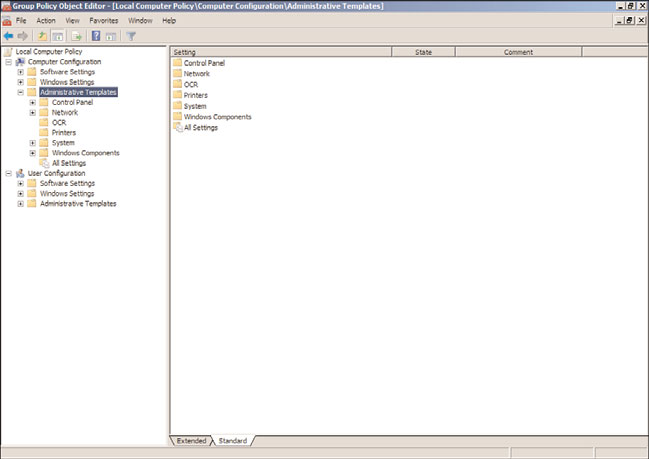
Policy Management Tools
609
R2 support multiple local group policies, the GPOE must be used to manage or create any
local group policies other than the default.
ptg
FIGURE 19.14
Examining the Group Policy Object Editor.
The GPOE is used to edit all of the configuration settings of a policy. This includes config-
uring security settings, installing software packages, creating restriction policies, defining
the scripts used by computers and users, and many other functions.
Group Policy Management Editor (GPME)
To manage domain group policies, the Group Policy Management Editor (GPME) is used
and provides the same functionality as the GPOE plus additional functionality only avail-
able with this tool. One of the biggest differences is that the GPME includes not only the
19
Policy Settings node, but it also includes the Preferences Settings node, which is only
available in domains. GPME is installed on Windows Vista and Windows 7 by download-
ing and installing the RSAT tools for the particular service pack and operating system. On
Windows Server 2008 and Windows Server 2008 R2 operating systems, the group policy
tools can be installed from the Add Features applet of Server Manager.
Group Policy Starter GPO Editor
The Group Policy Starter GPO Editor is used to edit starter GPOs created by Group Policy
administrators. This console only shows the Administrative Templates nodes under the
Computer Configuration and User Configuration sections of a starter GPO. By default, the
settings available in the Administrative Templates sections are all that can be set in a
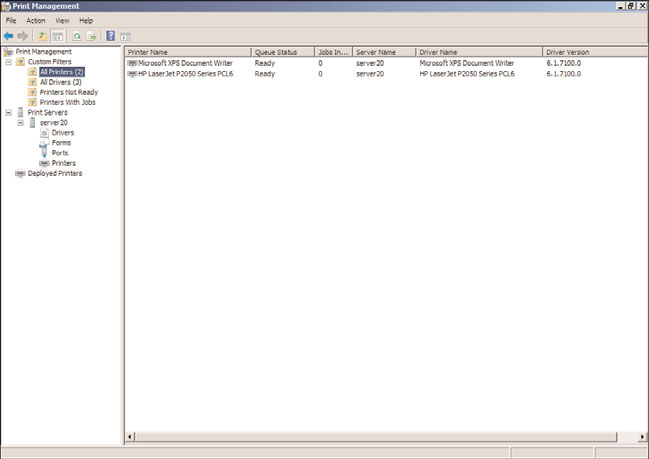
610
CHAPTER 19
Windows Server 2008 R2 Group Policies and Policy Management
starter GPO; however, Microsoft provides read-only starter GPOs for Windows Vista and
Windows XP and will later release starter GPOs for Windows 7 that can be downloaded
and imported into the domain starter GPO repository that includes additional settings,
including security- and firewall-related settings. The Group Policy Starter GPO Editor is
included with the Windows Vista, Windows 7, Windows Server 2008, and Windows Server
2008 R2 Remote Server Administration Tools.
Print Management Console
First introduced with Windows Server 2003 R2 edition, the Print Management console is
used to manage Active Directory and local server and workstation printers. The Print
Management console, shown in Figure 19.15, can be used to view settings, configure
drivers and options, and manage printer and print jobs on a particular system or Active
Directory–wide. The Print Management console can also be used to deploy printers to
computers or users using the Deployed Printers node. Deploying printers is a function that
extends Group Policy functionality to allow printers to be deployed to a predetermined set
of users or computer objects to which a GPO is linked.
ptg
FIGURE 19.15
Examining the Print Management console.
The GPOE and the GPME on Windows Vista and Windows 7 will include the Deployed
Printers node beneath the Windows Settings node in both the Computer Configuration
and User Configuration settings nodes. On Windows Server 2008 and Windows Server
2008 R2, the Print Management console will need to be installed from the Server Manager
Features, Add Features link before the Deployed Printers node will be available in the
Group Policy Editor consoles. If a policy contains printers defined in the Deployed
Policy Management Tools
611
Printers nodes, and the policy is viewed using the GPMC or GPME on Windows XP, the
deployed printers will not be viewed. Furthermore, if the policy is opened on a Windows
Server 2003 R2 server, and if the Print Management console is not installed from Windows
components, the Deployed Printers node will not be shown. As a best practice, only create
GPOs to deploy printers using the GPMC and GPME on Windows Vista, Windows 7, and
Windows Server 2008 R2 systems. To install the Print Management console on Windows
Server 2008 R2, run the Add Features applet from Server Manager and select the Print and
Document Services Tools from the Remote Administration Tools submenu.
gpupdate.exe
The gpupdate.exe tool is a command-line tool that assists administrators in troubleshoot-
ing GPO processing and initiating GPO processing on demand. Certain sections of group
policies will only be applied at computer startup and user logon, whereas others will be
applied during these intervals as well as during the periodic refresh interval. For the
settings that apply during the computer startup and user logon intervals, if network
connectivity to the domain controllers is not available during this interval, these settings
might not ever be applied. Also, remote or mobile workstations, systems that are put to
sleep or hibernated, and users logging on using cached credentials usually do not get these
policies applied. This is where the new Network Location Awareness service for Windows
ptg
Vista, Window 7, Windows Server 2008, and Windows Server 2008 R2 comes into play as
it will notify the system that a domain controller is available and that will trigger a group
policy refresh cycle.
The gpupdate.exe tool provides the ability for user and computer policies to be applied
immediately. One common use of this tool was to add the gpupdate.exe to a VPN post
connection script to allow these settings to be applied to remote workstations that belong
to the Active Directory infrastructure. This tool provides the following options:
. gpupdate.exe /Target:{Computer|user}—This function allows the tool to process
only the specified node of the group policy.
. gpupdate.exe /Force—This option reapplies all policy settings. This option does not
automatically reboot the computer or log off the users.
. gpupdate.exe /Wait—This option defines how many seconds to allow GPO process-
19
ing to complete. The default is 600 seconds, or 10 minutes.
. gpupdate.exe /Logoff—This option logs off the user account after GPO processing
has completed.
. gpupdate.exe /Boot—This option reboots the computer after Group Policy process-
ing completes. This is to apply the GPO settings that are only applied during
computer startup.
. gpupdate.exe /Sync—This option processes GPO settings that normally only occur
during computer startup and user logon. This option requires that the administrator
designate whether the system can restart the computer or log off the user.
612
CHAPTER 19
Windows Server 2008 R2 Group Policies and Policy Management
PowerShell Management of Group Policies
With the release of Windows 7 and Windows Server 2008 R2, Microsoft has now added
functionality to manage group policies with PowerShell. This functionality will be auto-
matically enabled once the Group Policy Management feature is installed on a Windows
7 or Windows Server 2008 R2 system. Microsoft has included 25 out-of-the-box
PowerShell cmdlets for Group Policy. The cmdlets allow a Group Policy administrator to
perform a number of different functions from within PowerShell, including, but not
limited to, the following:
. Create new GPOs and create new starter GPOs.
. Create new GPO links.
. Restore or import GPOs.
. Remove GPOs and GPO links.
. Read and/or set the properties of an OU to inherit parent GPO links or to block
