Windows Server 2008 R2 Unleashed (64 page)
Read Windows Server 2008 R2 Unleashed Online
Authors: Noel Morimoto

of these tools and their functionality is a must for proper name-resolution troubleshoot-
ing with DNS.
Using the DNS Event Viewer to Diagnose Problems
As any good administrator will know, Event Viewer is the first place to look when trou-
bleshooting. Windows Server 2008 R2 makes it even more straightforward to use because
DNS events compiled from Event Viewer are immediately accessible from the DNS
Manager Console. Parsing this set of logs can help you troubleshoot DNS replication
issues, query problems, and other issues.
For more advanced event log diagnosis, you can turn on Debug Logging on a per-server
basis. It is recommended that this functionality be turned on only as required, however, as
this can affect server performance and the log files can fill up fast. To enable Debug
Logging, follow these steps:
Troubleshooting DNS
293
1. Launch Server Manager.
2. Expand the Roles, DNS Server, DNS nodes, and then select the DNS server name.
3. Right-click the server name and choose Properties.
4. Select the Debug Logging tab.
5. Check the Log Packets for Debugging check box.
6. Configure any additional settings as required, and click OK.
By default, the log file is named dns.log and is saved in the c:\windows\system32\dns\
directory. Listing 10.2 shows the debug of the DNS server dc1.companyabc.com of a lookup
of the record www.cco.com from the server at 192.168.3.201. You can see from the log
that the request was forwarded to the DNS server at 192.168.2.5 and that the results were
then sent to the requesting server at 192.168.3.201.
LISTING 10.2
DNS Log File
9/27/2009 11:52:03 AM 0388 PACKET 0000000002425D80 UDP Rcv 192.168.3.201 0002
Q [0001 D NOERROR] A (3)www(3)cco(3)com(10)companyabc(3)com(0)
9/27/2009 11:52:03 AM 0388 PACKET 0000000002425D80 UDP Snd 192.168.3.201 0002 R
Q [8385 A DR NXDOMAIN] A (3)www(3)cco(3)com(10)companyabc(3)com(0)
ptg
9/27/2009 11:52:03 AM 0388 PACKET 000000000381E940 UDP Rcv 192.168.3.201 0003
Q [0001 D NOERROR] AAAA (3)www(3)cco(3)com(10)companyabc(3)com(0)
9/27/2009 11:52:03 AM 0388 PACKET 000000000381E940 UDP Snd 192.168.3.201 0003 R
Q [8385 A DR NXDOMAIN] AAAA (3)www(3)cco(3)com(10)companyabc(3)com(0)
9/27/2009 11:52:03 AM 0388 PACKET 00000000032FF460 UDP Rcv 192.168.3.201 0004
Q [0001 D NOERROR] A (3)www(3)cco(3)com(0)
9/27/2009 11:52:03 AM 0388 PACKET 0000000003C74A00 UDP Snd 192.168.2.5 95b5
Q [1001 D NOERROR] A (3)www(3)cco(3)com(0)
9/27/2009 11:52:04 AM 0388 PACKET 0000000003138020 UDP Rcv 192.168.2.5 95b5 R
Q [8081 DR NOERROR] A (3)www(3)cco(3)com(0)
9/27/2009 11:52:04 AM 0388 PACKET 00000000032FF460 UDP Snd 192.168.3.201 0004 R
Q [8081 DR NOERROR] A (3)www(3)cco(3)com(0)
9/27/2009 11:52:04 AM 0388 PACKET 0000000002425D80 UDP Rcv 192.168.3.201 0005
Q [0001 D NOERROR] AAAA (3)www(3)cco(3)com(0)
9/27/2009 11:52:04 AM 0388 PACKET 00000000032FF460 UDP Snd 192.168.2.5 1240
Q [1001 D NOERROR] AAAA (3)www(3)cco(3)com(0)
9/27/2009 11:52:04 AM 0388 PACKET 0000000002F30BE0 UDP Rcv 192.168.2.5 1240 R
Q [8081 DR NOERROR] AAAA (3)www(3)cco(3)com(0)
10
9/27/2009 11:52:04 AM 0388 PACKET 0000000002425D80 UDP Snd 192.168.3.201 0005 R
Q [8081 DR NOERROR] AAAA (3)www(3)cco(3)com(0)
The DNS log can be very detailed and tedious to read, but provides a wealth of informa-
tion about exactly what the DNS server is doing. You can get even more detail by selecting
the Details check box on the Debug Logging tab, which also enables you to see the data
294
CHAPTER 10
Domain Name System and IPv6
that was returned. Logging does add significantly to the load of the DNS server, so it
should only be enabled when troubleshooting and disabled immediately afterwards.
Using Performance Monitor to Monitor DNS
Performance Monitor is a built-in, often-overlooked utility that allows for a great deal of
insight into issues in a network. In regard to DNS, many critical DNS counters can be moni-
tored relating to queries, zone transfers, memory utilization, and other important factors.
Client-Side Cache and HOST Resolution Problems
Windows 2000 and higher clients have a built-in client cache for name resolution that
caches all information retrieved from name servers. When requesting lookups, the client
resolver parses this cache first, before contacting the name server. Items remain in this
cache until the TTL expires, the machine is rebooted, or the cache is flushed. In cases
where erroneous information has been entered into the client cache, it can be flushed by
typing ipconfig /flushdns at the command prompt.
By default, all clients have a file named HOSTS that provides for a simple line-by-line reso-
lution of names to IP addresses. This file is normally located in \%systemroot%\system32\
drivers\etc. Problems can occur when these manual entries conflict with DNS, and it is,
ptg
therefore, wise to ensure that there are not conflicts with this HOSTS file and the DNS
database when troubleshooting.
Using the NSLOOKUP Command-Line Utility
The NSLOOKUP command-line utility is perhaps the most useful tool for DNS client trou-
bleshooting. Its functionality is basic, but the information obtained can do wonders for
helping to understand DNS problems. NSLOOKUP, in its most basic operation, contacts
the default DNS server of a client and attempts to resolve a name that is inputted. For
example, to test a lookup on www.companyabc.com, type nslookup www.companyabc.com
at the command prompt. Different query types can also be input into NSLOOKUP. For
example, you can create simple queries to view the MX and SOA records associated with a
specific domain by following these steps, which are illustrated in Figure 10.17:
1. Open a command-prompt instance by choosing Start, All Programs, Accessories,
Command Prompt.
2. Type nslookup and press Enter.
3. Type set query=mx and press Enter.
4. Type
5. Type set query=soa and press Enter.
6. Type
NSLOOKUP’s functionality is not limited to these simple lookups. Performing an nslookup
/? lists the many functions it is capable of. NSLOOKUP is a tool of choice for many name-
resolution problems and is a must in any troubleshooter’s arsenal.
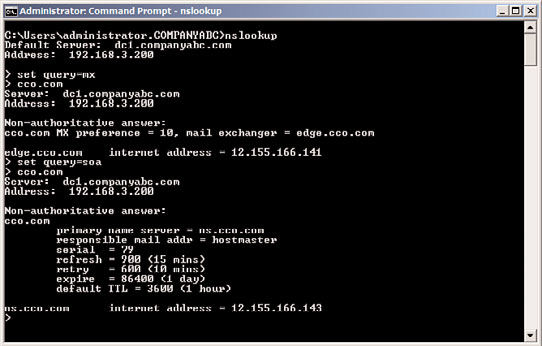
Troubleshooting DNS
295
FIGURE 10.17
NSLOOKUP of an MX and an SOA record.
Using the IPCONFIG Command-Line Utility
Another important tool for DNS resolution problems is the IPCONFIG utility, the same
utility used for common TCP/IP issues. There are several key functions that IPCONFIG
ptg
offers in regard to DNS. These functions can be invoked from the command prompt with
the right parameter, detailed as follows:
. ipconfig /flushdns—If you experience problems with the client-side cache, the
cache itself can be “flushed” through the invocation of the flushdns flag. This
removes all previously cached queries that a client might be storing and is particu-
larly useful if a server name has just changed IP addresses and particular clients have
trouble connecting to it.
. ipconfig /registerdns—The registerdns flag forces the client to dynamically
reregister itself in DNS, if the particular zone supports dynamic updates.
. ipconfig /displaydns—An interesting but not well-known parameter is
displaydns. This flag displays the contents of the client-side cache and is useful for
troubleshooting specific issues with individual records.
Using the TRACERT Command-Line Utility
The TRACERT utility is a valuable resource that gives you an idea of the path that a DNS
10
query takes when being sent over a network. By directing TRACERT at www.microsoft.
com, for example, you can get an idea of how many routers and DNS servers the packet is
crossing. The way that TRACERT works is simple, but actually quite interesting. A DNS
query that has a TTL of 1 is sent out. Because all routers are supposed to drop the TTL by
1 on each packet that they process, this means that the first router will refuse to forward
the packet and send that refusal back to the originator. The originating machine then
increments the TTL by 1 and resends the packet. This time the packet will make it past the
first router and get refused by the second. This process continues until the destination is
296
CHAPTER 10
Domain Name System and IPv6
met. Needless to say, using this command-line utility is a simple yet effective way of
viewing the path that a DNS query takes as it crosses the Internet.
Using the DNSCMD Command-Line Utility
The DNSCMD utility is essentially a command-line version of the MMC DNS console.
Installed as part of the Windows Server 2008 R2 DNS Server role, this utility allows admin-
istrators to create zones, modify records, and perform other vital administrative functions
via the command line. You can view the full functionality of this utility by typing
DNSCMD /? at the command line, as illustrated in Listing 10.3.
LISTING 10.3
DNSCMD Command Options
Usage: DnsCmd
IP address or host name — remote or local DNS server
. — DNS server on local machine
/Info — Get server information
ptg
/Config — Reset server or zone configuration
/EnumZones — Enumerate zones
/Statistics — Query/clear server statistics data
/ClearCache — Clear DNS server cache
/WriteBackFiles — Write back all zone or root-hint datafile(s)
/StartScavenging — Initiates server scavenging
/IpValidate — Validate remote DNS servers
/ResetListenAddresses — Set server IP address(es) to serve DNS requests
/ResetForwarders — Set DNS servers to forward recursive queries to
/ZoneInfo — View zone information
/ZoneAdd — Create a new zone on the DNS server
/ZoneDelete — Delete a zone from DNS server or DS
/ZonePause — Pause a zone
/ZoneResume — Resume a zone
/ZoneReload — Reload zone from its database (file or DS)
/ZoneWriteBack — Write back zone to file
/ZoneRefresh — Force refresh of secondary zone from master
/ZoneUpdateFromDs — Update a DS integrated zone by data from DS
/ZonePrint — Display all records in the zone
/ZoneResetType — Change zone type
/ZoneResetSecondaries — Reset secondary\notify information for a zone
/ZoneResetScavengeServers — Reset scavenging servers for a zone
/ZoneResetMasters — Reset secondary zone’s master servers
/ZoneExport — Export a zone to file
/ZoneChangeDirectoryPartition — Move a zone to another directory partition
/TrustAnchorsResetType — Change zone type for a trust anchor zone
IPv6 Introduction
297
/EnumRecords — Enumerate records at a name
/RecordAdd — Create a record in zone or RootHints
/RecordDelete — Delete a record from zone, RootHints, or cache
/NodeDelete — Delete all records at a name
/AgeAllRecords — Force aging on node(s) in zone
/TrustAnchorAdd — Create a new trust anchor zone on the DNS server
/TrustAnchorDelete — Delete a trust anchor zone from DNS server or DS
/EnumTrustAnchors — Enumerate records at a name
/EnumDirectoryPartitions
— Enumerate directory partitions
/DirectoryPartitionInfo — Get info on a directory partition
/CreateDirectoryPartition — Create a directory partition
/DeleteDirectoryPartition — Delete a directory partition
/EnlistDirectoryPartition — Add DNS server to partition replication scope
/UnenlistDirectoryPartition — Remove DNS server from replication scope
/CreateBuiltinDirectoryPartitions — Create built-in partitions
/ExportSettings — Output settings to DnsSettings.txt in the DNS
