Help Me! Guide to iPhone 6: Step-by-Step User Guide for the iPhone 6 and iPhone 6 Plus (56 page)
Read Help Me! Guide to iPhone 6: Step-by-Step User Guide for the iPhone 6 and iPhone 6 Plus Online
Authors: Charles Hughes
Tags: #Encyclopedias

Note: You can also touch the switch next to iCloud Photo Library to upload your photos and videos to iCloud for safekeeping.
switch next to iCloud Photo Library to upload your photos and videos to iCloud for safekeeping.
 Figure 1: Settings Screen
Figure 1: Settings Screen
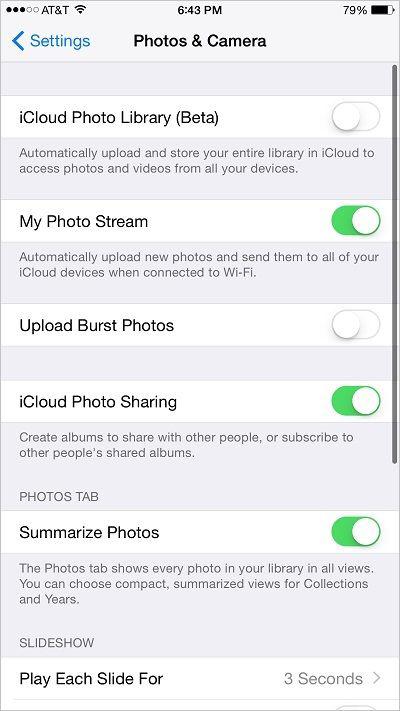 Figure 2: Photo Settings Screen
Figure 2: Photo Settings Screen
You can customize the slideshow settings on your phone. Refer to
Starting a Slideshow
to learn how to turn on a slideshow. To customize Slideshow settings:
1. Touch the icon. The Settings screen appears.
icon. The Settings screen appears.
2. Scroll down and touch
Photos and Camera
. The Photo Settings screen appears.
3. Touch one of the following options under the 'Slideshow' section to change the corresponding setting:
- Play Each Slide For -
Sets the amount of time that each photo remains on the screen during a slideshow.
-
Repeat -
Sets the slideshow to start again from the beginning of the current album after reaching the end.
-
Shuffle
- Sets the photos to appear in random order during a slideshow.
Note: Turning both 'Repeat' and 'Shuffle' on at the same time plays your photos continuously and in random order.
When taking photos with the phone, you can enable HDR, which will improve picture quality by taking several photos in order to represent actual lighting much more accurately than in a photo taken by a non-HDR camera. To turn on HDR, touch
HDR Off
at the top of the screen while the camera is running. When HDR is turned on, a non-HDR copy of each photo is stored by default. To customize HDR settings:
1. Touch the icon. The Settings screen appears.
icon. The Settings screen appears.
2. Scroll down and touch
Photos and Camera
. The Photo Settings screen appears.
3. Touch the switch next to 'Keep Normal Photo'. The
switch next to 'Keep Normal Photo'. The switch appears and the phone will now delete non-HDR photos while keeping the HDR copy.
switch appears and the phone will now delete non-HDR photos while keeping the HDR copy.
4. Touch the switch next to 'Keep Normal Photo'. The
switch next to 'Keep Normal Photo'. The switch appears and the phone will keep the non-HDR photo in addition to the HDR copy when taking photos.
switch appears and the phone will keep the non-HDR photo in addition to the HDR copy when taking photos.
Note: An HDR photo takes up more memory on your phone than a non-HDR one.
After a video is stopped (not paused), the phone can resume playing it from the beginning or from where you last left off. To customize Video Playback settings:
1. Touch the icon. The Settings screen appears.
icon. The Settings screen appears.
2. Scroll down and touch
Videos
. The Video Settings screen appears, as shown in
Figure 3
.
3. Touch
Start Playing
. The Start Playing screen appears, as shown in
Figure 4
.
4. Touch
From Beginning
. Videos will now resume from the beginning.
5. Touch
Where Left Off
. Videos will now resume where they last left off.
6. Touch
Videos
in the upper left-hand corner of the screen. Your video playback selection is saved.
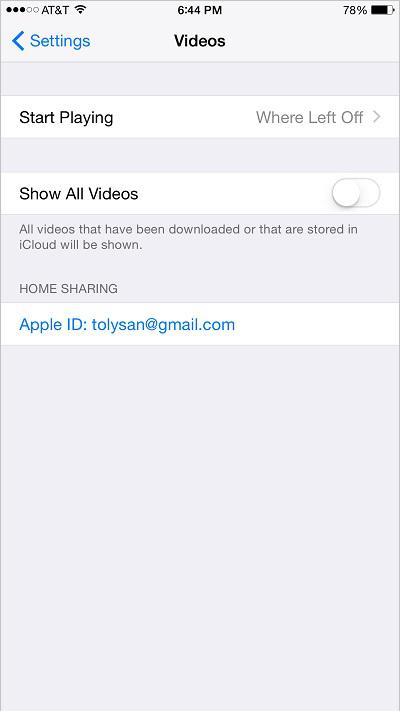 Figure 3: Video Settings Screen
Figure 3: Video Settings Screen
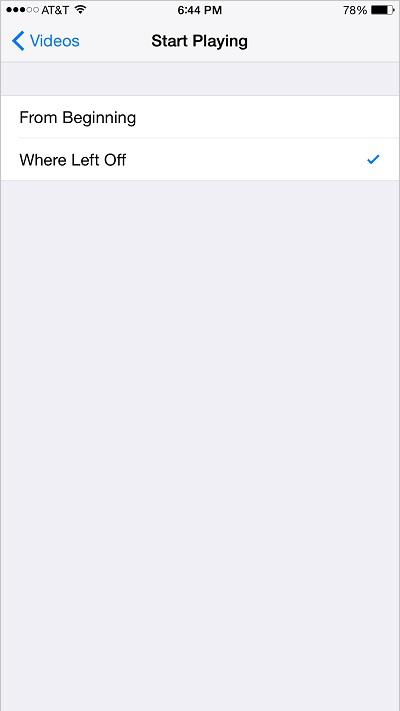 Figure 4: Start Playing Screen
Figure 4: Start Playing Screen
