Help Me! Guide to iPhone 6: Step-by-Step User Guide for the iPhone 6 and iPhone 6 Plus (47 page)
Read Help Me! Guide to iPhone 6: Step-by-Step User Guide for the iPhone 6 and iPhone 6 Plus Online
Authors: Charles Hughes
Tags: #Encyclopedias

-
VoiceOver
- This feature speaks an item on the screen when you touch it once, activates it when you touch it twice, and scrolls through a list or page of text when you touch the screen with three fingers.
-
Zoom
- This features zooms in on an item when you touch the screen twice using three fingers, moves around when you drag three fingers on the screen, and changes the level of zoom when you touch the screen with three fingers twice and drag.
-
Invert Colors
- This feature inverts all of the colors on the screen. For instance, black text on a white screen becomes white text on a black screen.
-
Grayscale
- This feature changes all color on the phone's screen to black and white.
-
Speak Selection
(touch Speech to access)
- This feature allows all text on the screen to be spoken aloud when you select it and touch
Speak
.
-
Speak Screen
(touch Speech to access)
- This feature allows all the contents of the screen to be described when you touch the top of the screen with two fingers and slide down.
-
Speak Auto-text
(touch Speech to access)
- This feature speaks every auto-correction or auto-capitalization as you enter text in any text field, including text messages and emails.
-
Larger Text
- This feature increases the default size of the font. Use the font slider to adjust the default font size.
-
Bold Text
- This feature makes all text on the phone bold in order to make it easier to read. Enabling or disabling this feature requires you to restart the phone.
- Button Shapes
- This feature allows all buttons, such as the back button in the upper left-hand corner of each menu screen, to have outlines.
-
Increase Contrast
- This feature improves the contrast on certain backgrounds in order to make it easier to read certain text.
-
Reduce Motion
- This feature turns off all screen animations, such as when you close an application to return to the Home screen.
-
On/Off Labels
- This feature turns and
and switches into
switches into and
and switches, respectively.
switches, respectively.
 Figure 1: Settings Screen
Figure 1: Settings Screen
 Figure 2: General Settings Screen
Figure 2: General Settings Screen
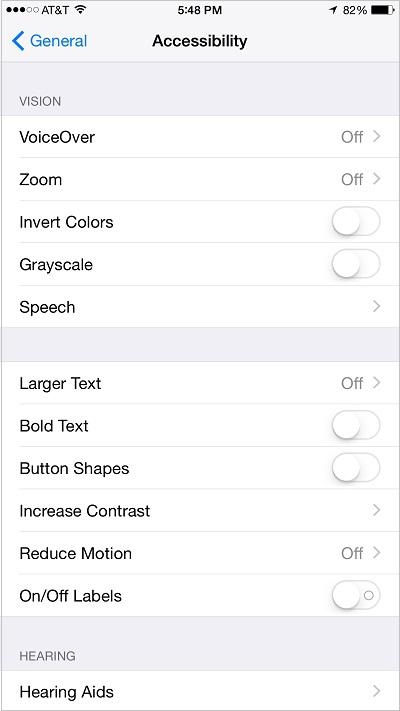 Figure 3: Accessibility Settings Screen
Figure 3: Accessibility Settings Screen
Hearing accessibility features allow people with hearing disabilities to use the phone with greater ease. To manage hearing accessibility features:
1. Touch the icon. The Settings screen appears.
icon. The Settings screen appears.
2. Touch
General
. The General Settings screen appears.
3. Touch
Accessibility
. The Accessibility Settings screen appears.
4. Touch one of the following options to turn hearing accessibility features on or off:
-
Hearing Aids
- This feature automatically manages the antenna in the phone to avoid interference with standard hearing aids and improve overall performance. However, cellular reception may be reduced when using this feature.
-
Subtitles & Captioning
- This feature allows subtitles and closed captioning to be enabled for videos, where available.
-
LED Flash for Alerts
- This feature allows the camera flash to be used to provide notification alerts, such as incoming calls or text messages.
-
Mono Audio
- This feature turns off stereo audio, leaving only one speaker working.
Guided Access is a feature that is made for people with learning disabilities, allowing the user to stay in a single application and control the features that are available. To turn Guided Access on or off:
1. Touch the icon. The Settings screen appears.
icon. The Settings screen appears.
2. Touch
General
. The General Settings screen appears.
3. Touch
Accessibility
. The Accessibility Settings screen appears.
4. Scroll down and touch
Guided Access
. The Guided Access Settings screen appears, as shown in
Figure 4
.
5. Touch the switch next to 'Guided Access'. Guided Access is turned on.
switch next to 'Guided Access'. Guided Access is turned on.
6. Touch
Set Passcode
to set up a passcode that will allow you to exit the application when you are done using it.
