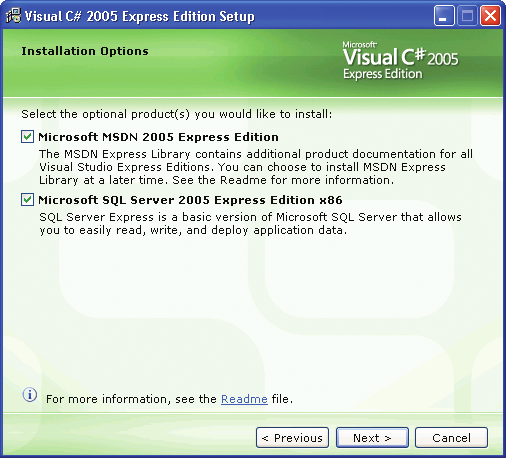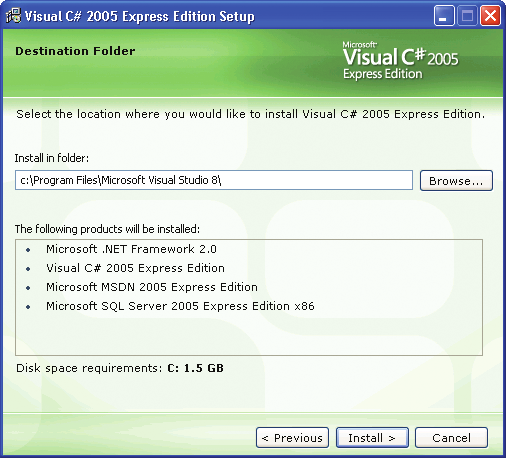Microsoft Visual C# 2005 Express Edition: Build a Program Now! (6 page)
Read Microsoft Visual C# 2005 Express Edition: Build a Program Now! Online
Authors: Patrice Pelland
Tags: #General, #Computers, #C♯ (Computer program language), #Programming Languages, #C#, #Microsoft .NET Framework, #Computer Books: Languages, #Computer Graphics, #Application software, #C# (Computer program language), #Programming, #Microsoft Visual C# .NET, #Microsoft Visual C♯ .NET, #Electronic books, #Game Programming & Design, #Computing: Professional & Programming, #C (Computer program language), #Computers - Languages, #Programming Languages - C#, #Programming & scripting languages: general

2
of the Express products.
15
CSX_chapter2.indd 15
CSX_chapter2.indd 15
10/24/05 2:55:11 PM
10/24/05 2:55:11 PM
Preparing to Install Visual C# 2005 Express Edition
There are a couple of options for installing Visual C# 2005, particularly if you’ve had previous versions installed before or if you installed an early version of the product. Before you start the installation, make sure your computer meets the software and hardware recommendations. You can review the Introduction of this book for all necessary information. You will also want to ensure that your computer has been updated with the latest updates from Windows Updates (
http://windowsupdate.microsoft.com)
or Microsoft Updates
(http://update.
microsoft.com
). This will confirm that your machine has all the latest security updates along with some installation prerequisites before starting the actual product installation. If you have an antivirus or an antispyware application installed and running, your antispyware program might prompt you to allow certain setup tasks to proceed. For instance, with the latest Microsoft Windows® AntiSpyware Beta (
http://www.microsoft.com/
athome/security/spyware/software/default.mspx
), I was asked two times to allow certain tasks to proceed and a few other times the antispyware product recognized the source and simply mentioned it and continued. This was the experience I had with the Microsoft product. If you are using another antispyware application, your experience might vary slightly but will bear some similarities to this process. The antivirus and antispyware products are giving you an opportunity to confirm the origin of the product you’re about to install. When you’re sure it’s from Microsoft, allow the setup application to continue its job by allowing the action. During the installation, if something goes wrong, you’re probably not the only person to encounter this problem. The first thing to do is to look at the latest Readme information maintained by the Setup team on MSDN and follow the steps provided to solve installation problems. Here are two links to the MSDN® resources:
■ Express Online Readme:
http://go.microsoft.com/fwlink/?LinkId=51322
■ Express Online Known Issues:
http://go.microsoft.com/fwlink/?LinkId=51325
Side-by-Side Installation
If you have a previous version of Microsoft Visual Studio®, say Visual Studio 2002 or Visual Studio 2003, installing Visual C# 2005 Express Edition, or any Visual Studio 2005 product, will be straightforward. This is considered a side-by-side execution, and you can go straight to the section on installing the software.
16
Microsoft Visual C# 2005 Express Edition: Build a Program Now!
CSX_chapter2.indd 16
CSX_chapter2.indd 16
10/24/05 2:55:17 PM
10/24/05 2:55:17 PM
Previous Versions of Visual C# 2005 Express Edition
If you have a pre-release—
especially a pre-Beta2 version of Visual C# 2005 Express Edition or any version of Visual Studio 2005 (CTP—Community Technology Preview or a Beta version)
—you must uninstall
all pre-release components before installing this new version
. The software components must
Please make sure you carefully
be uninstalled in a particular order for your new installation to be successful. The most up
read this section on the MSDN
to-date information for uninstalling any pre-release versions of the product is available on
Help page before starting the
uninstall process!
the following MSDN Help page:
http://go.microsoft.com/fwlink/?LinkId=47062
. The pre-release (pre-Beta2) versions represent a version of the final product early in the development cycle. They are not officially supported by Microsoft, so when you install early beta or CTP versions, you also understand that the product is undergoing continual changes,
which ultimately reflects in the installation process.
Even though the pre-release ver-
When you uninstall a pre-release version of any software, you might encounter
sions of the software are not
officially supported by Microsoft,
problems. At some point, you may have no choice but to reformat your hard drive and
you will find resources on the
reinstall your operating system. This is not an uncommon situation when you work with pre
Microsoft Web site to help you
with installation. In particular,
release software. But this situation has a solution. Before beginning the uninstall procedure,
you'll find information on how
and as a precautionary measure, you’ll want to back up all your data before beginning. If
to uninstall (and in what order to
uninstall) the products.
possible, a good practice is to avoid installing any pre-release versions of any products on your main computer. Using a test machine (or virtual software) will help you avoid losing any important data and won’t slow your productivity in the event something goes wrong. To learn more about the virtual solutions that Microsoft offers, you can look at Microsoft Virtual PC 2004 at
http://www.microsoft.com/windows/virtualpc/default.mspx.
Installing Visual C# 2005 Express Edition
Now that we’ve addressed a lot of potential issues and now that your machine is ready, you can proceed with the installation. You should find a CD or DVD at the end of this book that contains a full working edition of the product. Simply insert it into any available CD or DVD
drive in your system and follow the steps below.
Chapter 2: Installing Visual C# 2005 Express Edition
17
CSX_chapter2.indd 17
CSX_chapter2.indd 17
10/24/05 2:55:17 PM
10/24/05 2:55:17 PM
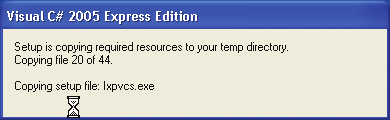
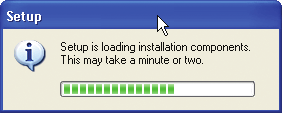
TO INSTALL VISUAL C# 2005 EXPRESS EDITION
If Autorun is enabled, the installation process should start automatically. If it doesn’t start automatically 1 after a few seconds, follow these steps:
a.
Click the
Start
button, and then click
My Computer
.
b.
Right-click the CD or DVD drive that has the product media and select
Explore
.
c.
In the list of files, locate and double-click
Setup.exe
to start the Installation Wizard. Within a few seconds, you should see that the setup program is copying all necessary installation files 2 to a temporary folder as shown in Figure 2-1.
Figure 2-1
Copying setup files locally to a
temporary folder
When the Setup program is done copying the files, the setup application loads into memory. While 3 the application is loading, you’ll see an initialization progress bar as shown in Figure 2-2.
Figure 2-2
You’ll have nothing to do but wait
Initializing the setup process
at this point. The wait should not
be long—less than a minute in
most cases, depending on your
computer speed.
18
Microsoft Visual C# 2005 Express Edition: Build a Program Now!
CSX_chapter2.indd 18
CSX_chapter2.indd 18
10/24/05 2:55:18 PM
10/24/05 2:55:18 PM
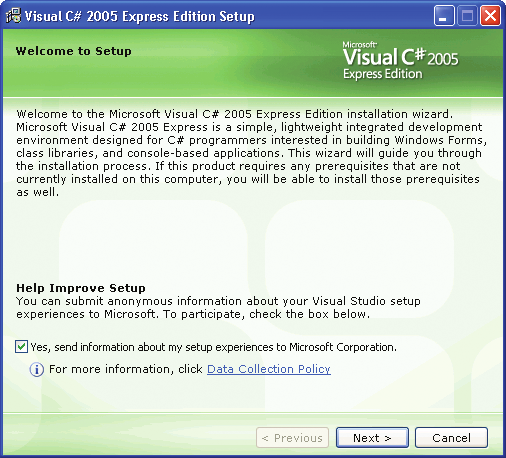
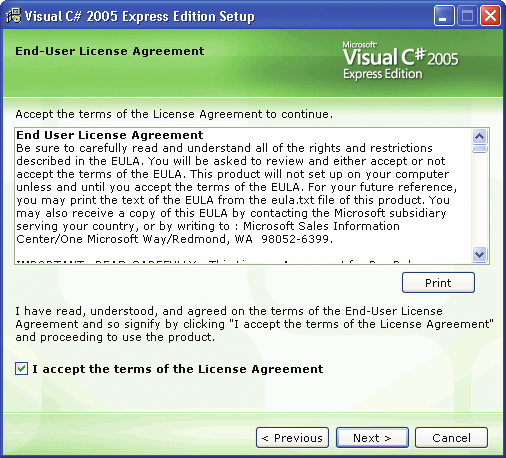
Next, you’ll be greeted by the Welcome page
4 (Figure 2-3), which provides some information
about the product and the possibilities you’ll have
working with it. You’ll also be notified if your
machine does not meet any prerequisites for loading the software. Click
Next
to continue or
Cancel
to exit the installation program.
Figure 2-3
Welcome page
To continue the installation process, you must
5 read and accept the license agreement
(Figure 2-4). Please read it carefully to see what you
can and can’t do with this product. When you’re
done and you’re ready to accept the license agreement, click the check box, and then click
Next
to continue.
Figure 2-4
License agreement
Chapter 2: Installing Visual C# 2005 Express Edition
19
CSX_chapter2.indd 19
CSX_chapter2.indd 19
10/24/05 2:55:18 PM
10/24/05 2:55:18 PM