Help Me! Guide to iPhone 6: Step-by-Step User Guide for the iPhone 6 and iPhone 6 Plus (40 page)
Read Help Me! Guide to iPhone 6: Step-by-Step User Guide for the iPhone 6 and iPhone 6 Plus Online
Authors: Charles Hughes
Tags: #Encyclopedias

Note: You can also touch
Store
at the top of the screen to purchase more ringtones.
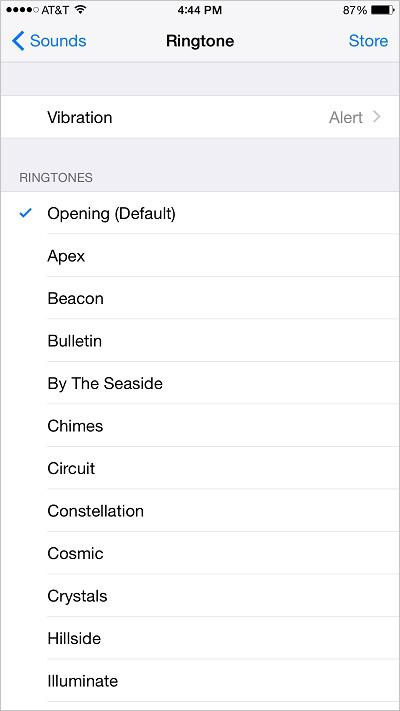 Figure 3: List of Ringtones
Figure 3: List of Ringtones
There are several notification and alert sounds that can be changed on the phone. To customize notification and alert sounds:
1. Touch the icon. The Settings screen appears.
icon. The Settings screen appears.
2. Touch
Sounds
. The Sound Settings screen appears.
3. Touch one of the following options under the 'Sounds and Vibration Patterns' section to change the corresponding sound:
- Text Tone
- Plays when a new text message arrives.
-
New Voicemail -
Plays when a new voicemail arrives .
-
New Mail
- Plays when a new email arrives.
-
Sent Mail
- Plays when an email is sent from the phone.
-
Tweet
- Plays when a new Tweet arrives.
- Facebook Post
- Plays when one of your Facebook friends creates a new post.
-
Calendar Alerts
- Plays as a reminder for a calendar event.
-
Reminder Alerts
- Plays as a notification of a previously set reminder.
The phone can make a sound every time it is locked or unlocked. By default, this sound is turned on. To turn Lock Sounds on or off:
1. Touch the icon. The Settings screen appears.
icon. The Settings screen appears.
2. Touch
Sounds
. The Sound Settings screen appears.
3. Scroll down and touch the switch next to 'Lock Sounds'. The
switch next to 'Lock Sounds'. The switch appears and lock sounds are turned off.
switch appears and lock sounds are turned off.
4. Touch the switch next to 'Lock Sounds'. The
switch next to 'Lock Sounds'. The switch appears and lock sounds are turned on.
switch appears and lock sounds are turned on.
The phone can make a sound every time a key is touched on the virtual keyboard. By default, keyboard clicks are turned on. To turn Keyboard Clicks on or off:
1. Touch the icon. The Settings screen appears.
icon. The Settings screen appears.
2. Touch
Sounds
. The Sound Settings screen appears.
3. Touch the switch next to 'Keyboard Clicks'. The
switch next to 'Keyboard Clicks'. The switch appears and Keyboard Clicks are turned off.
switch appears and Keyboard Clicks are turned off.
4. Touch the switch next to 'Keyboard Clicks'. The
switch next to 'Keyboard Clicks'. The switch appears and Keyboard Clicks are turned on.
switch appears and Keyboard Clicks are turned on.
________
Go to top
|
Back to Adjusting the Settings
|
Back to Table of Contents
