Build Your Own ASP.NET 3.5 Website Using C# & VB (106 page)
Read Build Your Own ASP.NET 3.5 Website Using C# & VB Online
Authors: Cristian Darie,Zak Ruvalcaba,Wyatt Barnett
Tags: #C♯ (Computer program language), #Active server pages, #Programming Languages, #C#, #Web Page Design, #Computers, #Web site development, #internet programming, #General, #C? (Computer program language), #Internet, #Visual BASIC, #Microsoft Visual BASIC, #Application Development, #Microsoft .NET Framework

618
Build Your Own ASP.NET 3.5 Web Site Using C# & VB
C#
LearningASP\CS\FileUpload.aspx
(excerpt)
Load the script, and click the
Upload!
button without selecting a file. The message
“No file uploaded!”
is displayed, as shown in Figure 14.11.
Figure 14.11. An error arising as a file has not been specified
Now, click the
Browse…
button, select a file from your system, and click
Upload!
again. Some basic file information, like that shown in Figure 14.12
, is displayed. Figure 14.12. Uploading a file
Licensed to [email protected]
Working with Files and Email
619
After you’ve uploaded a file successfully, check the
LearningASP\VB
or
LearningASP\CS
folder to ensure that the new file has indeed been saved there. As you can see,
handling file uploads in ASP.NET is very easy.
Sending Email with ASP.NET
Suppose for a moment that you’re the webmaster for an online store, and you want
to send an email confirmation to each customer who places an order. Rather than
manually typing an email to every customer about every order, you could automate
the process using ASP.NET.
The namespace that groups the .NET mail-related classes is System.Net.Mail. The
most useful classes in this namespace are:
SmtpClient
contains functionality for sending email
MailMessage
represents an email message
Attachment
represents an email attachment
AttachmentCollection
represents a collection of Attachment objects
MailAddress
represents an email address
MailAddressCollection
represents a collection of email addresses
A core set of features is common to most email programs. For instance, they all enable
you to send an email to someone by typing the recipient’s email address in a
To
field. You are also able to specify who the email is from, the subject of the message,
and the body content of the email. All these properties—and more—are available
through the MailMessage class. Here’s a partial list of the properties that MailMessage
supports:
Licensed to [email protected]
620
Build Your Own ASP.NET 3.5 Web Site Using C# & VB
From
specifies the address from which the email message is to be sent
To
specifies the address to which the email message is to be sent
CC
specifies the carbon copy field of the email message
Bcc
specifies the blind carbon copy field of the email message
Attachments
a collection of items or files attached to the email message
Subject
specifies the subject of the email message
Body
defines the body of the email message
IsBodyHtml
True if the message is in HTML format; False otherwise (defaults to False)
Other properties of MailMessage that you may need to use include AlternateViews,
BodyEncoding, DeliveryNotificationOptions, Headers, Priority, ReplyTo, Sender,
and SubjectEncoding.
The From field has the MailAddress type which represents an email address. The
To, CC, and Bcc properties are of the MailAddressCollection type, and represent
a collection of MailAddress objects.
As you can see, there are lots of classes and properties that let you define email
messages. However, to be able to send these messages, you need access to a SMTP
server.
The standard email protocol of the Internet is
Simple Mail Transfer Protocol
(SMTP).
When you use ASP.NET to send an email, the message is relayed through one or
more SMTP servers on the way to its final destination. Most ISPs provide an SMTP
Licensed to [email protected]
Working with Files and Email
621
server for customers’ use; alternatively, if you’re using IIS, you can make use of
Windows’ built-in SMTP Server.
Sending a Test Email
Later, we’ll add a newsletter section to the Dorknozzle site; first, let’s write a very
simple page to test that everything’s working as it should.
Create a new file named
SendEmail.aspx
in the
LearningASP\VB
or
LearningASP\CS
folder. Don’t use a code-behind file. Open it for editing and add the code highlighted
in bold here:
LearningASP\VB\SendEmail_1.aspx
<%@ Page Language="VB" %>
<%@ Import Namespace="System.Net.Mail" %>
"http://www.w3.org/TR/xhtml1/DTD/xhtml1-transitional.dtd">
Add the following code, making sure you change the To email address to your own,
and that you set the Host property to your SMTP server’s address:
Licensed to [email protected]
622
Build Your Own ASP.NET 3.5 Web Site Using C# & VB
Visual Basic
LearningASP\VB\SendEmail_2.aspx
(excerpt)
C#
LearningASP\CS\SendEmail_2.aspx
(excerpt)
This script simply creates a new MailMessage object to hold the email contents and
a new SmtpClient object that will handle the job of creating a connecting to the
server and sending the email. We’ve also set the Credentials property of the
SmtpClient object, but this is only necessary if the SMTP server requires a username
and password to establish a connection. We wrap the code in a Try-Catch block in
order to catch any potential email errors.
Execute the script, and press the
Send Email
button
, as shown in Figure 14.13
. Figure 14.13. Sending the email
The email should arrive successfully at its destination, looking something like
Fig-
Now you’re ready to update the Dorknozzle site!
Creating the Company Newsletters Page
Let’s now extend the Dorknozzle site structure by adding a Newsletters page. This
page will be accessible only to the site administrator, and will provide tools with
which a customized newsletter can be sent to a list of recipients.
Licensed to [email protected]
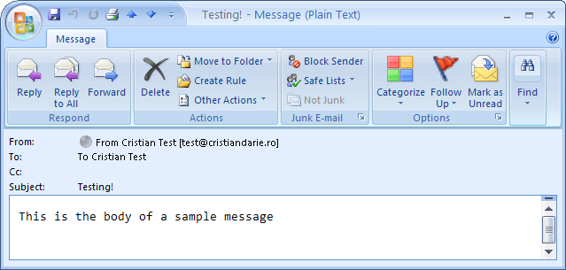
624
Build Your Own ASP.NET 3.5 Web Site Using C# & VB
Figure 14.14. Viewing the email
Open the Dorknozzle project in Visual Web Developer, and add to it a new web
form named
AdminNewsletter.aspx
, making sure both the
Select master page
and
Create
code in a separate file
checkboxes are checked. When prompted, select the
Dorknozzle.master
master page.
Complete the generated code like this:
Dorknozzle\VB\01_AdminNewsletter.aspx
<%@ Page Language="VB" MasterPageFile="~/Dorknozzle.master"
AutoEventWireup="false" CodeFile="AdminNewsletter.aspx.vb"
Inherits="AdminNewsletter" title="
Dorknozzle Admin Newsletter
"
%>
Runat="Server">
ContentPlaceHolderID="ContentPlaceHolder1" Runat="Server">
Create Newsletter
To:
Subject:
Licensed to [email protected]
Working with Files and Email
625
Introduction:
TextMode="MultiLine" Width="300" Height="100" />
Employee Of The Month:
Featured Event:
