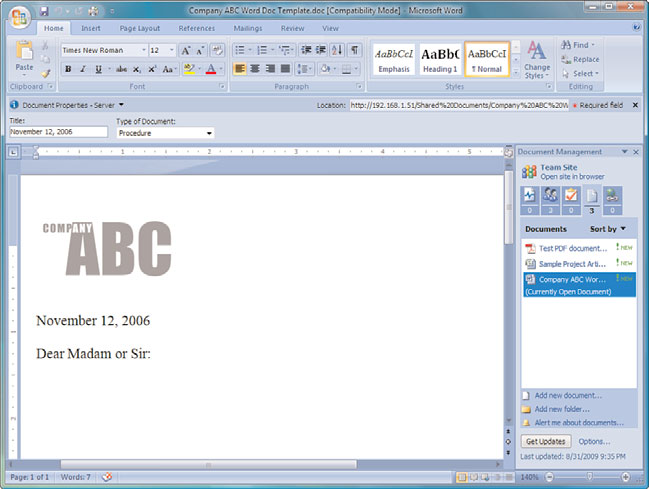Windows Server 2008 R2 Unleashed (289 page)
Read Windows Server 2008 R2 Unleashed Online
Authors: Noel Morimoto

Lists and Libraries in Windows SharePoint Services 3.0
1465
. Calendar list
. Tasks list
. Project tasks list
. Issue tracking list
. Survey list
. Custom list
. Custom list in Datasheet view
. Import spreadsheet
The Calendar list is covered in the following section to provide an overview of the basic
features of a commonly used list. Following that, a tasks list will be reviewed to provide
additional insight into the features and capabilities of a list.
Reviewing the Calendar List
A Windows SharePoint Services 3.0 Calendar list looks quite a bit like an Outlook calen-
35
dar, but is based on an Excel-like array of information. Figure 35.16 shows the
calendar.aspx page with a few sample entries. The presentation of the calendar provides a
mini calendar in the Quick Launch area, which allows the user to jump quickly from one
ptg
year to another or from one month to another by clicking the arrows. As reviewed in the
previous section on document libraries, the menu bar offers New, Actions, and Settings
drop-down menus, as well as a View drop-down menu. Note in the example shown in
Figure 35.16 that there is a recurring team meeting that happens each Wednesday, and
vacations are shown for two team members, which can clearly be seen to overlap.
FIGURE 35.16
Calendar list.
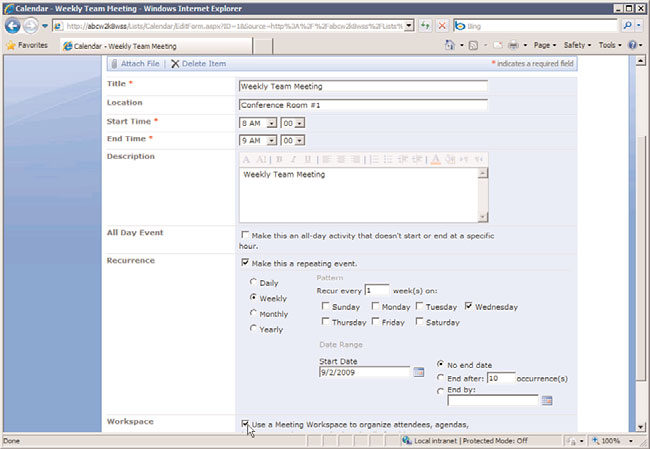
1466
CHAPTER 35
Windows SharePoint Services
The department manager wants to create a meeting workspace for the recurring weekly
team meeting, and can do so by following these steps:
1. Assuming a recurring event has already been created in a Calendar list, click on the
link to the event and then click the Edit Series tool on the toolbar.
2. As shown in Figure 35.17, the EditForm.aspx page will open. This page allows the
editing of the title for the event, location, start time, end time, description, recurrence,
and allows for the creation of a Meeting Workspace, visible at the bottom of the page.
ptg
FIGURE 35.17
Editing a calendar item.
3. If the box is checked next to Use a Meeting Workspace to Organize Attendees,
Agendas, Documents, Minutes and Other Details for This Event and OK is clicked,
the New Meeting Workspace form will open, allowing the user to change the title,
give a description, modify the URL (but not the location of the new workspace,
which is a subsite of the current site), and either Use Same Permissions as the Parent
Site or Use Unique Permissions. Click OK to continue.
4. The next screen allows the user to select a template to use: Basic Meeting Workspace,
Blank Meeting Workspace, Decision Meeting Workspace, Social Meeting Workspace,
or Multipage Meeting Workspace. Select Multipage Meeting Workspace and click OK.
5. Figure 35.18 shows the resulting Multipage Meeting Workspace. A visitor to this
workspace can easily choose from the different meetings in the left pane, or toggle
between different pages by clicking on the tabs. Of course, the manager needs to
populate the site with content to encourage visits to the workspace. For example, he
could post notes from each meeting to make them easily accessible for attendees.
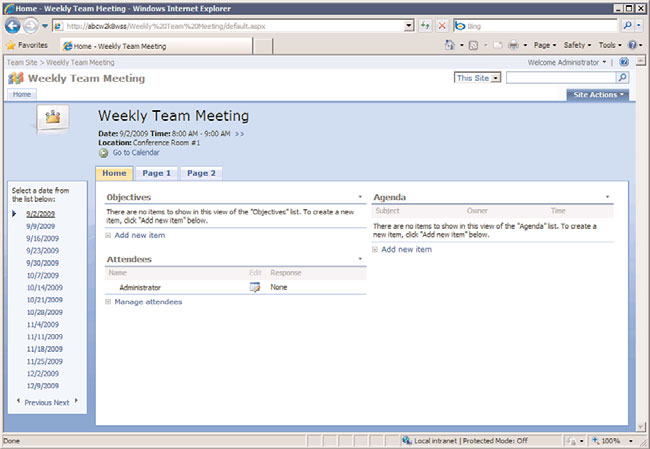
Lists and Libraries in Windows SharePoint Services 3.0
1467
35
FIGURE 35.18
Multipage Meeting Workspace.
ptg
Finally, Figure 35.19 shows the All Events view in the Calendar list, which contains the
new event titled “Really Important Meeting with the Boss.” The icon to the left of the
title links to the meeting workspace and the icon to the left of that indicates that it is a
recurring meeting. Individual meetings can be modified, start and end times can be
changed, and the workspace will reflect these changes, which is helpful for typical busi-
ness requirements.
Hopefully, it is evident from the All Events view in Figure 35.19 that the Calendar list
contains cells of data (Title, Location, Start Time, End Time, Link to a Site That Is a
Meeting Workspace) and each item (or row of information) can be managed in a similar
fashion to the metadata tagged to a document in a document library. So, many of the
skills learned from working with a document library translate directly to a list.
If a user clicks on View Item from the Edit menu when in the All Events view, he has the
option to Export Event, which saves the item to an .ics iCalendar file in the location of
their choosing. This can then be dragged into an Outlook 2007 calendar. Or, the user can
connect the whole calendar to Outlook by clicking Connect to Outlook from the Actions
menu in All Events view. A new calendar will be created containing the events in the
SharePoint 2007 Calendar list. Clients have been very excited to hear that users can now
add appointments in Outlook to this calendar, and these events will be synchronized to
the SharePoint 2007 Calendar list, assuming they have appropriate rights. Some Outlook
features, such as reminders, are not supported in the SharePoint 2007 Calendar list, but the
basic events are synchronized. An Outlook 2007 user can also drag and drop an appoint-
ment from their personal calendar to the SharePoint 2007 exported calendar, and will be
warned that “any incompatible content will be removed during the next synchronization.”
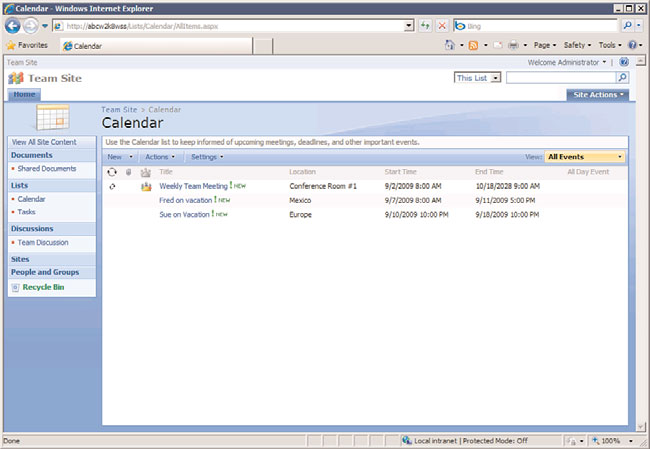
1468
CHAPTER 35
Windows SharePoint Services
FIGURE 35.19
All Events view in a Calendar list.
ptg
A Brief Look at the Tasks List
Tasks lists are an essential management tool that facilitate day-to-day operations of a
department, activities that need to be performed by a group, or specific, well-defined steps
that need to take place in a project, such as a marketing, engineering, or IT project. Project
managers are typically great people to involve in pilot testing of WSS 3.0 configurations
because tools such as the Tasks lists and Calendars are extremely helpful for managing
projects of any size.
Figure 35.20 shows a New Item page for a Tasks list. The fields are fairly self-explanatory,
and, of course, new fields can be added if the existing fields don’t provide enough granu-
larity. The choices in drop-down menus—Priority and Status—can also be modified. A list
administrator has the option to Send E-Mail when Ownership Is Assigned, which will send
an email to the user in the Assigned To field. The Actions menu provides the Connect to
Outlook tool. If selected, this will ask the user if they want to Connect This SharePoint
Task List to Outlook, and provide access to the Advanced options. The tasks will then be
displayed in an Outlook 2007 Tasks list. These tasks can be dragged and dropped to the
user’s own Tasks list in Outlook 2007.
Custom Lists Provide a Blank Slate
If one of the template lists doesn’t offer the right combination of elements, you can create
one from scratch by selecting the Custom List or Custom List in Datasheet View option.
This allows you to choose how many columns make up the list, determine what kind of
data each column will contain, such as text, choices (a menu to choose from), numbers,
currency, date/time, lookup (information already on the site), yes/no, hyperlink or picture,
or calculations based on other columns. With this combination of contents available and
the capability to link to other data contained in the site from other lists, a database of
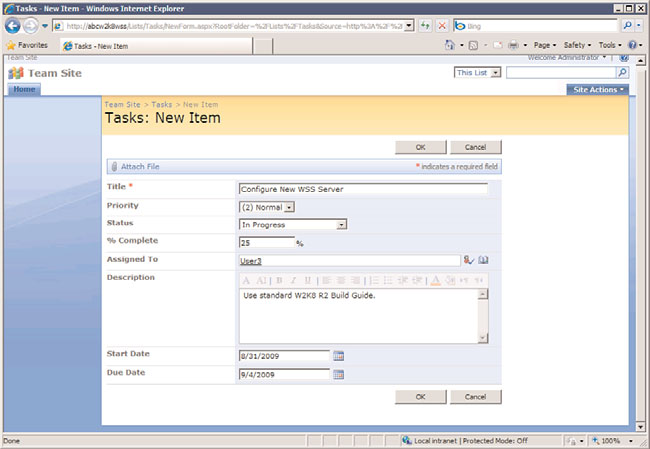
Integrating Office 2007 Applications with Windows SharePoint Services 3.0
1469
35
FIGURE 35.20
New Item page for a Tasks list.
ptg
information that pertains to the site can be created that can get quite complex. For
example, a custom list could include events from the Events list, tracking the cost of each
event and which task corresponds to the event.
Integrating Office 2007 Applications with Windows
A key design goal for Windows SharePoint Services 3.0 was to have it more tightly inte-
grated with Microsoft Office applications. Although Windows SharePoint Services 3.0
supports earlier versions of Office, the most complete integration will—no surprise—come
with Office 2007 products. However, many organizations tend to have a mixture of differ-
ent versions of Office. Some clients still have Office 2000 products, 2003 products, and are
just starting (at the time of this writing) to implement Office 2007 products, so it is
important to test the performance of the installed versions with Windows SharePoint
Services 3.0.
Using Word 2007 with Windows SharePoint Services 3.0
When Word 2007 is used to open a document from a SharePoint 2007 document library,
the user can access metadata and other information stored in Windows SharePoint
Services 3.0. To view the Document Properties Ribbon, as shown in Figure 35.21, click the
Office Button, then select Prepare, and Properties. To show the Document Management