Build Your Own ASP.NET 3.5 Website Using C# & VB (116 page)
Read Build Your Own ASP.NET 3.5 Website Using C# & VB Online
Authors: Cristian Darie,Zak Ruvalcaba,Wyatt Barnett
Tags: #C♯ (Computer program language), #Active server pages, #Programming Languages, #C#, #Web Page Design, #Computers, #Web site development, #internet programming, #General, #C? (Computer program language), #Internet, #Visual BASIC, #Microsoft Visual BASIC, #Application Development, #Microsoft .NET Framework

a TreeNodeCollection containing the root nodes of the tree
NodeStyle
the TreeNodeStyle object that defines the default appearance of all tree nodes
NodeWrap
a Boolean value indicating whether the text in a node wraps
NoExpandImageUrl
a string representing the URL for a custom image that indicates nodes that cannot
be expanded
ParentNodeStyle
the TreeNodeStyle object that defines the appearance of parent nodes
PathSeparator
the character used to delimit node values in the ValuePath property
PopulateNodesFromClient
a Boolean value that specifies whether or not node data should be populated
dynamically when necessary, without posting back to the server; default value
is True
RootNodeStyle
a TreeNodeStyle object that defines the appearance of the root node
Licensed to [email protected]
Appendix A: Web Control Reference
693
SelectedNode
a string containing the value of the selected node
SelectedNodeStyle
a TreeNodeStyle object that defines the appearance of the selected node
ShowCheckBoxes
a TreeNodeTypes value that defines which tree nodes should be associated with
text boxes; possible values are All, Leaf, None, Parent, and Root
ShowExpandCollapse
a Boolean value that determines whether or not expansion node indicators
should be displayed
ShowLines
a Boolean value that determines whether or not linking lines between parent
nodes and child nodes should be displayed
SkipLinkText
a string that describes the link that allows screen reader users to skip the content
of this element
Target
specifies the target window or frame in which content associated with a menu
item should be displayed when that item is clicked; possible values are _blank,
_parent, _search, _self, and _top
Methods
CollapseAll
collapses all nodes
DataBind
binds the control to its data source
ExpandAll
expands all nodes
FindNode
returns the TreeNode object located at the path specified
by the string parameter
Events
SelectedNodeChanged
fires when the currently selected item changes
Licensed to [email protected]
694
Build Your Own ASP.NET 3.5 Web Site Using C# & VB
TreeNodeCheckChanged
fires when a checkbox changes state
TreeNodeCollapsed
fires when a node is collapsed
TreeNodeExpanded
fires when a node is expanded
TreeNodePopulate
fires when a node that has its PopulateOnDemand property
set to True is expanded
Ajax Web Extensions
ScriptManager
Properties
AllowCustomErrorsRedirect
specifies whether or not the custom errors section of the
Web.config
file is used
in the case of an error occurring during an asynchronous postback request
AsyncPostBackErrorMessage
specifies the error message that’s sent to the client browser when an unhandled
error occurs during an asynchronous postback request
AsyncPostBackSourceElementID
specifies the ID of the control that initiated the asynchronous postback request
AsyncPostBackTimeout
specifies the time-out period in seconds for asynchronous postback requests
EnablePartialRendering
if set to True, allows the use of UpdatePanel controls to implement partial page
updates
LoadScriptsBeforeUI
specifies if scripts are loaded before or after the page markup is loaded
ScriptPath
sets the root path of the location of ASP.NET AJAX or custom script files
Licensed to [email protected]
Appendix A: Web Control Reference
695
Events
AsyncPostBackError
raised when an error occurs during an asynchronous
postback request
Timer
Properties
Enabled
specifies if the Timer is active
Interval
specifies the length of the delay in milliseconds before a
postback request will be initiated
UpdatePanel
Properties
ChildrenAsTriggers
specifies whether immediate child controls of the UpdatePanel can trigger an
update of the panel
ContentTemplate
the template that defines the content of the panel
ContentTemplateContainer
a control object to which you can add child controls
Controls
a ControlCollection object containing the child controls for the UpdatePanel
IsInPartialRendering
indicates the UpdatePanel is currently being updated by an asynchronous
postback request
RenderMode
specifies whether the UpdatePanel will be rendered as an HTML div (if set to
Block) or span (if set to Inline) element
Licensed to [email protected]
696
Build Your Own ASP.NET 3.5 Web Site Using C# & VB
Triggers
an UpdatePanelTriggerCollection object containing all the registered triggers
for the UpdatePanel
UpdateMode
specifies when the contents of the UpdatePanel are updated; possible values
are Always or Conditional
Methods
Update
causes an update of the contents of the UpdatePanel
UpdateProgress
Properties
AssociatedUpdatePanelID
specifies the ID of the associated UpdatePanel
DisplayAfter
specifies the amount of time in milliseconds before the UpdateProgress control
is displayed
DynamicLayout
specifies if the control is rendered dynamically
ProgressTemplate
the template that defines the content of the UpdateProgress control
Licensed to [email protected]
Appendix B: Deploying ASP.NET Web Sites
One of the trickier parts of working with ASP.NET is deploying your application.
Firstly, unlike many traditional scripting languages such as PHP or classic ASP,
ASP.NET is compiled. Second, SQL Server databases are not as easily transportable
as other database like MySQL, for example, that many developers grew up with.
Third, the complex nature of the framework may lead to many cases where things
that work in development on your local machine fail on your remote web server,
where you don’t have nearly as many tools available to debug the issues.
But don’t be intimidated—it’s still possible to deploy ASP.NET applications quite
easily using Visual Web Developer Express and the SQL Server Hosting Toolkit.
ASP.NET Hosting Considerations
Before worrying about how to deploy our applications we should find a web host.
Feel free to skip this section if you already have a host that you’re satisfied with; if
not, read on for some handy tips on how to choose a host. Given the bewildering
array of ASP.NET hosting options available these days, you might find it helpful to
remember these key points while you shop:
1. You are first and foremost choosing a service provider. If you can’t get sales to
answer questions very quickly, don’t delude yourself that the service department
will be any better; it won’t. Trust me, you
will
need to use the service department
at some point.
2. Making the decision solely on the basis of price is pure folly. Yes, you could save
$2 a month or so with the cheapest options, but you generally get what you pay
for in this world. Web hosting is a very low-margin business these days, and
bargain-basement hosting is almost a no-margin business. Remember, your hosting
fees are not dead money; they’re paying for the equipment your site is running
on and the engineers looking after that equipment.
3. Choose a service that has an upgrade path of some sort. It should offer semidedicated hosting, virtual private servers and/or dedicated boxes along with runof-the-mill shared hosting. Licensed to [email protected]
698
Build Your Own ASP.NET 3.5 Web Site Using C# & VB
4. Make sure the host supports the version of the framework you’re using in development. You may be surprised that at the time of writing, there are still some less reputable hosts that don’t support ASP.NET 3.5 or even ASP.NET AJAX on
.NET 2.0, both of which have long been released to manufacturing with Microsoft’s
full support. Also make certain the host provides the sort of database server you
wish to use in your project.
5. Peruse the host’s online troubleshooting documentation. First, be very wary if
you can’t find any documentation at all. But, if it exists, walk through some typical scenarios—such as deploying a database—to see if there’s any guidance and if the guidance that’s there is clear and intelligible. Good documentation is generally indicative of a well-run operation that has the resources to create such documentation, rather than a fly-by-night shop with limited resources.
6. If at all possible, choose a Windows Server 2008-based host. Windows Server
2008 has a new version of IIS with many features that are designed to make
working with a remotely hosted ASP.NET web site much, much easier. The early
adoption of new technology by a host usually indicates that it’s better funded
and has access to a larger skill base than the guys milking yet another year out
of old equipment and operating systems.
7. Definitely visit online communities, such as the
hosting section of SitePoint for-
ums,1
to ask any questions before you reach for the plastic.
Using Visual Web Developer Express
to Deploy ASP.NET Applications
The principal tool that Visual Web Developer Express offers to help you deploy
your web site is the
Copy Website
feature. It can be found through the
Solution Explorer
(it’s the second button from the left) or via the
Website
menu’s
Copy Website…
item. The deployment tools also support the deployment of the file system, a local IIS
instance, a remote IIS instance using Front Page Server extensions, and/or a remote
server via FTP. You’ll probably use the FTP option to deploy your site, but we’re
going to use the local file system functionality in our example. This isn’t to say that
1 http://www.sitepoint.com/forums/forumdisplay.php?f=95
Licensed to [email protected]
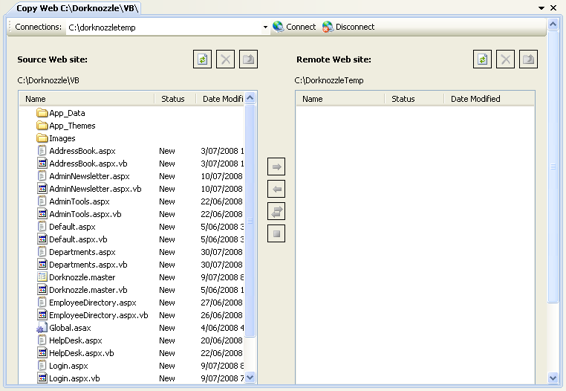
Appendix B: Deploying ASP.NET Web Sites
699
you can’t use your favorite FTP client to push your files to your site, but Visual Web
Developer Express’s tool has a few advantages that we’ll explore below.
The time has come! Fire up Visual Web Developer Express, open your Dorknozzle
project, and let’s get started:
1.
Click on the
Website
menu and select
Copy Website…
to open the web site copy
tool.
2.
Click on the
Connect
button and leave
File System
selected. It’s here that, when transferring your web site to a remote host, you’d choose
FTP
and configure the
connection using the credentials provided by your host or your network administrator. For now, we’ll practice the process using the local file system. 3.
Select a folder to deploy to. Since we’re just practicing, and we’ll remove it
later, let’s create a temporary folder for the time being. Type
C:\DorknozzleTemp
into the
Folder
field and click
Open
. Click
Yes
when prompted, to create the folder. Y
our screen should now look like Figure B.1
.
Figure B.1. Opening the remote web site
Licensed to [email protected]
700
Build Your Own ASP.NET 3.5 Web Site Using C# & VB
4.
Select all the files in your
Source Web Site
panel and click on the double arrow
button to synchronize all selected files. There should now be an identical list
in both panes of the display.
Congratulations—you have just deployed the site with Visual Web Developer Express!
If you know anything about web sites, you’ll realize that changes and updates occur
often and the challenge is keeping the live web site synchronized and up to date.
This is exactly where the
Copy Website
tool shines. Let’s update the home page to
